Peacock is a streaming service that allows users to watch their favorite shows and movies for free or through a paid subscription. It’s true; you can watch anything without a subscription or trial period. Like YouTube, the free streaming option includes ads. This is a great option for those who prefer not to subscribe but still want to enjoy free streaming content.
Many users are now setting up streaming services on their Smart TVs. Samsung Smart TVs also work with several streaming services, and these users also enjoy the benefits of Peacock, given their geographical location has support for Peacock. If you own a Samsung Smart TV and want to get the Peacock streaming services, this article will help you. Here, we have mentioned the step-by-step process or guide for it. So, without any further ado, let’s get into it.
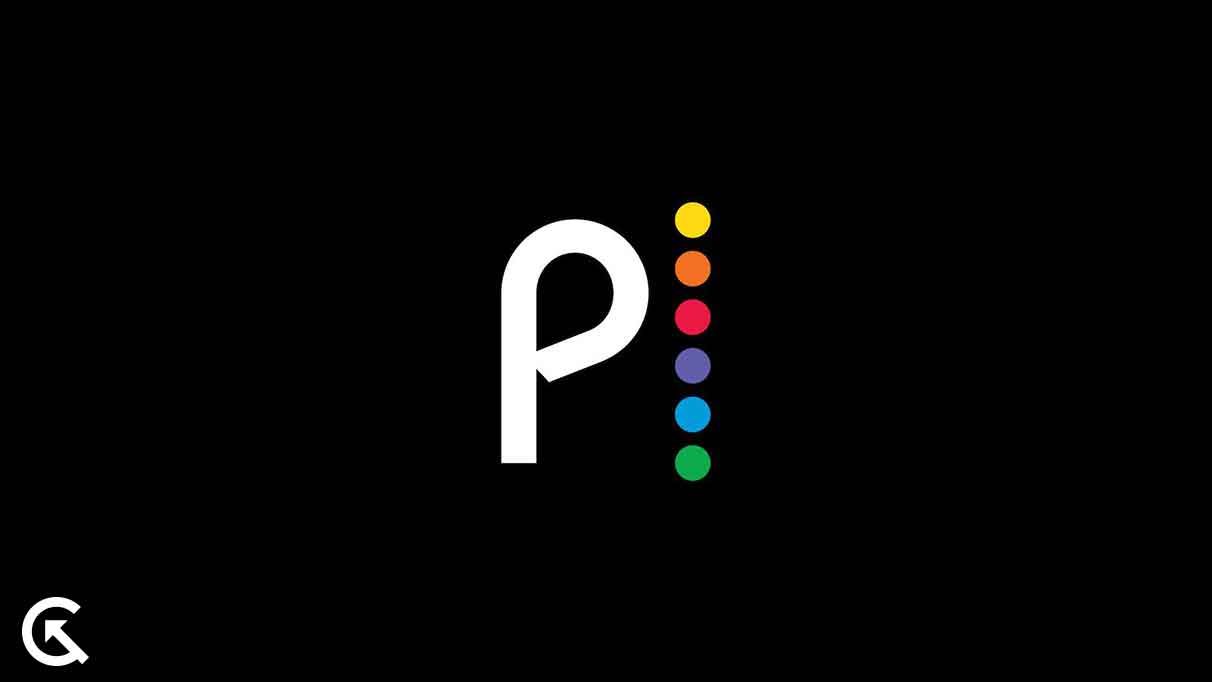
Page Contents
Is Peacock Free on Samsung TV?
Peacock, NBC’s streaming service, stands out for its unique feature of being completely free of cost. This may make you wonder if there is a catch, especially with the increasing number of streaming platforms in the market. The cost of accessing our preferred content seems to be rising rapidly.
However, Peacock offers a free plan as well as a Premium plan that costs $4.99 per month. If you prefer an uninterrupted viewing experience, you have the option of choosing the Premium Plus plan which costs $9.99 per month.
How To Get Peacock on Samsung Smart TV?
Firstly, you will have to create an account on Peacock. You do not need to pay, but registration is required to start the viewing process. You can create a peacock account by visiting their homepage and registering with your Email ID there. Once that is done, you can proceed with the steps below.
- Download the Peacock TV app on your Samsung Smart TV.
- Once it is installed, open it up.
- Select the Sign-in option and note the activation code on your screen.
- Open up this site https://www.peacocktv.com/activate.
- Enter the noted-down activation code here and click on the Continue button.
- Then enter the login information to access your Peacock TV account.
- Restart your Samsung TV, and you should be able to view any Peacock content on the big screen.
Accessing Peacock on a Samsung Smart TV is a straightforward process that requires just a few steps. After registering for a Peacock account, downloading the app, and following the activation procedure, users can easily enjoy a vast array of Peacock content directly on their Samsung TVs. It enhances the viewing experience, bringing many entertainment options to the comfort of one’s living room. Always keep your apps updated for the best performance and latest content.
Also Read
Popular Shows on the Peacock TV App
After activating Peacock TV on your streaming devices, you can watch your favorite shows and content without any interruptions. Peacock TV provides a wide range of on-demand shows. Therefore, here are some Peacock TV shows that you should definitely check out:
- Yellowstone (2018): 47 Free Episodes
- The Continental: From the World of John Wick (2023): 1 Free Episode
- Suits (2011): 134 Free Episodes
- The Office (2005): 195 Free Episodes
- El Señor de los Cielos: Sus Comienzos (2023): 3 Free Episodes
- Brooklyn Nine-Nine (2013): 153 Free Episodes
- Parks and Recreation (2009): 123 Free Episodes
- The Irrational (2023): 1 Free Episode
- House (2004): 178 Free Episodes
- Chucky (2021): 16 Free Episodes
- Natural Born Narco (2022): 5 Free Episodes
- The Chosen (2017): 25 Free Episodes
- The Vampire Diaries (2009): 171 Free Episodes
- The Blacklist (2013): No Free Episodes
- Twisted Metal (2023): 10 Free Episodes
- Poker Face (2023): 10 Free Episodes
- Modern Family (2009): 250 Free Episodes
- Psych (2006): 122 Free Episodes
- Cheers (1982): 2 Free Episodes
- New Girl (2011): 146 Free Episodes
- Heartland (2007): 224 Free Episodes
- Downton Abbey (2010): 52 Free Episodes
- That ’70s Show (1998): 200 Free Episodes
- Pearson (2019): 10 Free Episodes
- The Fall (2013): 17 Free Episodes
- Law & Order (1990): 179 Free Episodes
- 30 Rock (2006): 134 Free Episodes
- Chicago Med (2015): 163 Free Episodes
- Vikings (2013): 89 Free Episodes
- Grimm (2011): 123 Free Episodes
- Dateline NBC (1992): 393 Free Episodes
- The Purge (2018): 20 Free Episodes
- Kitchen Nightmares (2007): 88 Free Episodes
- Kaderimin Oyunu (2021): 67 Free Episodes
- New Amsterdam (2018): 89 Free Episodes
Alternatively, Peacock offers its subscribers three plans: free, premium, and premium plus. So, if you want to access additional shows and content, then you have to subscribe to its premium or premium plus plan. However, the free plan gets you 13,000 hours of streaming shows and a few occasional advertisements.
Peacock Subscription Plans:
1. Peacock Free:
- Price: $0 (Ad-supported)
- Content: This tier offers limited access to Peacock’s library with over 13,000 hours of current season, classic TV shows, and movies.
- Additional Features: Expect to see ads, and there’s no access to the live sports and premium content.
2. Peacock Premium:
- Price: $5.99 per month (Ad-supported)
- Content: Subscribers get more comprehensive access to Peacock’s content library, including current season, next-day access to current NBC hits, complete classic series, popular movies, and more. This tier also includes live sports and Peacock Originals.
- Additional Features: While it offers a broader range of content, this plan is still ad-supported.
3. Peacock Premium Plus:
- Price: $11.99 per month (Ad-free)
- Content: This is the most expansive plan Peacock offers. Subscribers get everything in the Peacock Premium tier but without the interruptions of ads.
- Additional Features: The ad-free experience is the main draw, but some content might still have ads due to streaming rights.
So this is how one can activate and use Peacock on a Samsung Smart TV. If you have any questions or queries about this article, comment below, and we will reply. Also, check out our other articles on iPhone tips and tricks, Android tips and tricks, PC tips and tricks, and much more for more helpful information.

We tried to download the $4.99 upgrade and it says we already have an account and won’t let us upgrade