Peacock does not work everywhere. For now, only a handful of countries, namely, the US, UK, Ireland, Germany, and Austria, allow Peacock streaming. And every other part of the world is not given access to its content. This is due to international licensing agreements. If you do not reside in one of the regions mentioned above, the Peacock TV won’t work no matter how much you try to run it.
But even for people who belong to these regions, there has been an issue with the service. When such a user opens the Peacock app on a device, then sees e black screen and nothing else. Their region belongs to the area that allows Peacock TV, then why is it not working. This is because the problem here is not with the region; it is something else. And here, in this article, we will discuss all the solutions one can try to fix this issue. Without any further ado, let’s get into it.
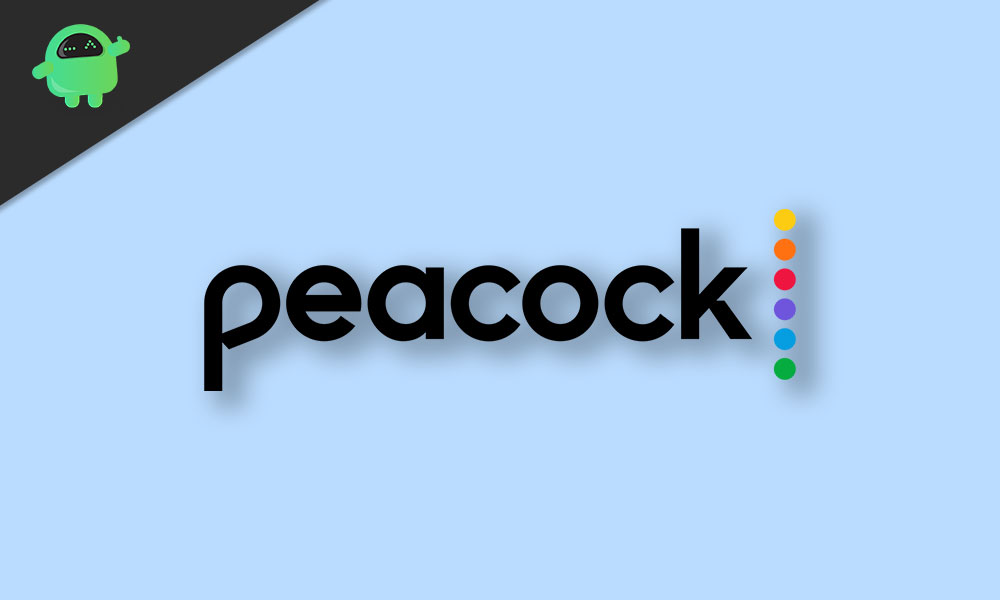
Page Contents
How to Fix the Peacock TV app black screen issue?
The problem could be related to the application, the connection, or the device. Since it is impossible to determine the exact factor, you must try all the solutions one after the other until one works for you.
Reset your connection:
The problem could be a network glitch. In that case, a simple reset of your WiFi will be enough to resolve everything for you.
- Turn off your router.
- Remove the power cable from the plug point.
- Wait for a couple of minutes.
- Put the plug back in and then turn on the modem again.
Now try accessing Peacock TV app on your device. If it shows a black screen, try the next solution.
Clear Cache Files:
Cache data is collected for every installed application on a device. This data is used to improve the app loading and opening time. But sometimes, if there is too much cache data stored, that could create all sorts of problems for the app. Even for the Peacock application, that could be the case.
The process for clearing cache is different for every device.
On Android:
- Open up Settings on your phone and then go to Apps or Applications.
- Now find the Peacock application in the list of installed applications.
- Once you find it, tap on it and then go into the Storage section of the app.
- Now tap on the Clear Cache button.
On iPhone:
- Slide from the bottom of the screen on your home screen.
- You will get a preview of every currently running application.
- Find Peacock here and then slide it up. This will clear it out from memory.
On Smart TV:
- Press the Home button on your remote.
- Go to Settings.
- Then go to Apps.
- Select System Apps.
- Then tap on Peacock and select Clear Cache.
After this, try opening up the Peacock application on your device again. If you see the same black screen again, try the next solution.
Check Peacock server status:
Peacock streaming service does have some maintenance periods from time to time to ensure everything is working flawlessly from their end. During this maintenance period, the Peacock streaming service won’t work on any device in that region. So before trying anything else, check the server status of Peacock. You can find that information on their website.
The problem lies somewhere else if you see the servers are not down anywhere. In that case, you need to move on to the next solution.
Update device firmware:
The device you are using to stream Peacock TV might be outdated, and the app installed on your device is not compatible with the older firmware. Updating the device’s firmware is the only option you have then to get Peacock TV working again.
No matter what device you are using, you can find the setting to update the device inside the device’s settings menu. If available, it could be a smartphone or a TV, and the update for its software will show up in some menu inside the settings window.
Install that update on your system and then restart it. Now try opening up the Peacock TV application again. If it still shows the black screen, try the next solution.
Also Read
Fix: Peacock TV App Stuck in the Spanish Language, Keeps Changing Language
Fix: Peacock TV Sorry Something Went Wrong Error
How To Get Peacock on Samsung Smart TV | peacocktv.com tv/samsung Activate
How to Add Peacock TV to a Firestick
How to Cancel Peacock TV Subscription
What Channel Is Peacock on DIRECTV
Fix: Peacock App on LG TV Not Working or Loading
Reinstall the Peacock app:
If there is some inconsistency with the application files, a simple application update is not enough. You need to reinstall the application entirely.
- Open up Settings on your device and then go to Apps or Applications.
- Now find the Peacock application in the list of installed applications.
- Once you find it, tap on it, and then you will see the uninstall button.
- Confirm your action after this, and the app will be removed from your device.
- Now open the Peacock app page on your app store and select install.
- Once the latest version is installed, open it up again.
If it still shows the black screen, try the next solution.
Log out of Peacock:
As a final solution, you need to try logging out of your Peacock TV application on the device and then log in again. If the problem is anything related to authentication, this trick will fix the problem.
So these are all the solutions to fix the Peacock TV app black screen issue. If you have any questions or queries about this article, comment below, and we will get back to you. Also, check out our other articles on iPhone tips and tricks, Android tips and tricks, PC tips and tricks, and much more for more helpful information.
