So if you are facing the same issue in your Google Pixel 6a. If your new Google Pixel 6a GPS is not working or not accurate, this article will help you in solving this issue. In comparison to its older versions, the Pixel 6 and Pixel 6 pro, the Google Pixel 6a represents the budget segment. This time, it has been officially launched in India. Pixel 6a features a 60Hz hole punch display with a resolution of 1080×2400 pixels (FHD+) and a 20:9 aspect ratio.
Since Google announced the launch of its mid-range phone Google Pixel 6a, people are waiting for it like crazy. But after the launch of pixel 6a, the phone is not as expected. There are bugs in the phone. Some people have complained about its fingerprint sensors, and some people have complained about its GPS not working or it is not accurate.
![]()
Page Contents
Google Pixel 6a Device Overview:
The Google Pixel 6a features a 6.1 inches OLED panel with a 60 Hz refresh rate. It is an FHD+ panel with a resolution of 1080 x 2400 pixels and an aspect ratio of 20:9. Under the hood, we get the Google Tensor processor built on a 5nm manufacturing process. It is an octa-core processor with two Cortex-X1 cores clocked at 2.8 GHz, two Cortex-A76 cores clocked at 2.25GHz, and four Cortex-A55 cores clocked at 1.80 GHz. For handling graphics-intensive tasks, we have the Mali-G78 MP20. The smartphone comes with stock Android 12 out of the box.
In optics, we get a dual camera setup at the rear and a single selfie camera at the front. The dual camera setup consists of a 12.2 MP primary sensor paired with an f/1.7 lens and a 12 MP ultrawide sensor paired with an f/2.2 lens. The selfie camera at the front is an 8 MP primary sensor paired with an f/2.0 lens. The front and back camera systems are limited to 1080p video recording.
The smartphone comes in a single storage variant with 6GB of RAM and 128GB of internal storage. We also do not get a hybrid microSD slot for storage expansion. In terms of communications, we get Wi-Fi 802.11 a/b/g/n/ac/6e, Bluetooth 5.2, GPS, NFC, and USB Type-C 3.1. And for sensors, we get an under-display optical fingerprint sensor, accelerometer, gyro, proximity, compass, and barometer. Powering it all is a 4410 mAh battery that can be topped up quickly using an 18W power adapter. The smartphone has three color options: Chalk, Charcoal, and Sage.
Fix: Google Pixel 6a GPS Not Working or Not Accurate
GPS problems can arise on any Android smartphone, and Pixel 6a is no exception. Below are some troubleshooting ways you can fix GPS-related issues easily. However, it is recommended to reboot your smartphones once before following this guide. As in most cases, a simple reboot does fix the GPS and other location-related issues.
Also Read
Method 1: Turn off/On your GPS
The first step to fixing your GPS problem is by turning it off and then turning it On again. This might not look like the perfect solution but it is sometimes worth it. Here is how you can do that.
- Go to the main menu.
- Look for settings and tap on it.
- Now in the settings, look for location and services and tap on it.
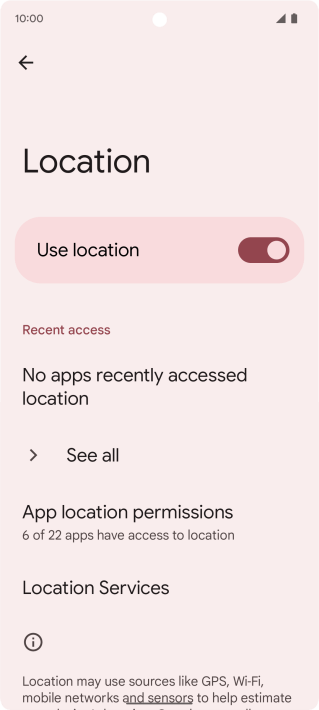
- Now turn off the location, and after a few seconds turn it back on.
You can also swipe down the status bar or notification bar and toggle off and on the GPS option.
Method 2: Turn off/On airplane mode
This method is very common, and you might be familiar with this too. We all know that turning On airplane mode and again turning off airplane mode refreshes the network. In this case, it will refresh the wireless network too. Here is how you can turn off and on your airplane mode.
- Swipe down the notification bar.
- Look for the Airplane symbol.
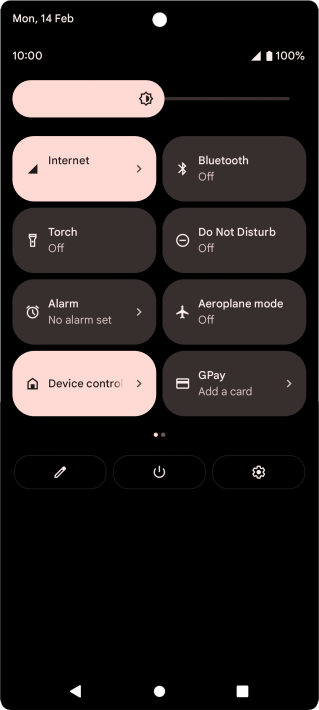
- Tap on it, this will turn on your airplane mode(flight mode).
- Now, After 15-20 seconds turn it off by tapping on it again.
Most probably this will fix your GPS issue by resetting the network.
Method 3: Check for GPS settings
If you have tried both ways and your problem is not solved yet. You can try changing the GPS settings manually by going into the GPS setting. To change the setting follow these steps thoroughly.
- Go to settings and tap on the location.
- Now in the location tab tap on the modes.
- A drop-down menu will appear, select the High Accuracy mode from the list.
This will probably fix your GPS problem.
Method 4: Look for Power Saving
If you have turned on the power savings, this will not let GPS to work correctly or completely which will result in inaccurate GPS data. Please check if you have turned on the power saving and turn it off if it is turned on. Here is how you can do that:
- Go to settings and select battery from the list
- Now in the battery tab, you will see a power-saving toggle button
- Turn off the power saving button if it is turned on
You can also turn off your power saving from the notification panel.
Method 5: Clear Cache data
The last method you can try to fix your GPS issue if it is not fixed is by following the above steps and methods. You can always use this method in your android to fix any issue by clearing cache data from the device. Here is how you can do that
- Open settings from the main menu.
- Tap on storage and scroll down.
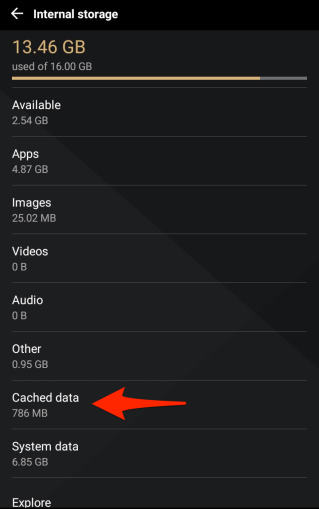
- Tap on the clear cache and follow the on-screen instructions.
This will clear your cache data from the device and might fix your pixel 6a GPS.
Conclusion
These were all the fixes of pixel 6a you can try to fix your GPS. If these methods are not working for you you can check and see if you have an active internet connection or not. If you have an active internet connection and you are still facing problems with the GPS you can always contact the Google Pixel service center with your problem. They will fix it for sure.

Firstly thank you for your effort. I tried all of the things you suggested. But the GPS still does not work on my Pixel 6a.