While everything in this age is becoming digital, there is still a substantial requirement for paperwork for most of things. It may be for a lawsuit, business vouchers, flight tickets, and many such day-to-day instances where we may need printed documents. We do not have to depend on a PC to print our files thanks to the latest technologies. The job can be done right from our iPhones and iPads. In this guide, I will explain how you can do it.
iPhones and iPads have this feature called Airprint that allows you to print any document without installing the drivers for a printer. A lot of modern-day printers support this feature. I have explained the steps you need to follow to use Airprint. Apart from that, you can also use the smartphone app of your printer to connect the iPhone/iPad and print your document. Let’s get into the guide to know these methods in detail.
Also Read

Page Contents
How to Print from iPhone or iPad
First, let’s check out the AirPrint feature and how we can use that to print our files.
- Make sure the file you wish to print is present on your iPhone/iPad
- Open the file [document/pdf/image etc]
- Tap on the Share icon you see at the bottom of the display [square icon with arrow]
- Then tap on Print
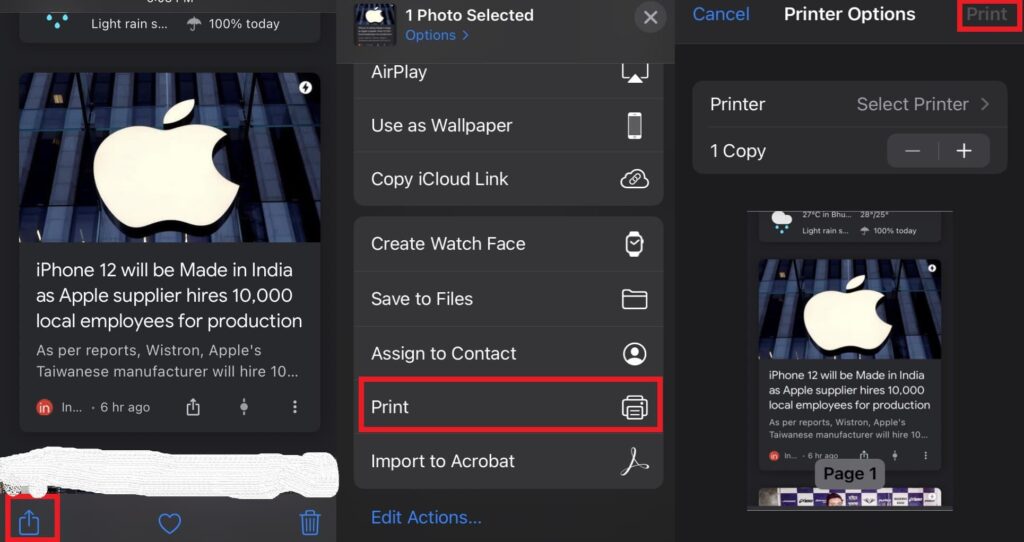
- Confirm the printer through which you wish to print and set the number of copies you want to print
- Then finally tap on Print.
Note
Here is a list of printers that support AirPrint. In case you are not able to print with the printer you have nearby, check this list and see whether the printer supports AirPrint or not. If the printer does not support you can try out the other methods I have specified in the guide to print your file.
Print from iPhone when AirPrint is not Supported
Now, coming to the second method, there may be some printers that are a little bit old. They may not support the Airprint feature. We can still print the files using the dedicated app for that printer.
- Download the printer’s app (varies from printer-to-printer) from the App Store.
- Launch the app on your iPhone/iPad
- Activate WiFi on your printer
- Then on your iPhone or iPad tap on the WiFi icon from the control center
- Under Choose a network, your iPhone will detect the activated WiFi of your printer
- Tap on the network name to connect the iPhone/iPad and the printer
- Now open the document you wish to print
- Like the previous method tap on the Share icon
- Select the printer connected via WiFi. Tap on Print to confirm the action.
Old School Alternative
So, we saw the two modern-day methods to print from an iPhone or iPad. Now, if you happen to have a very old printer dating back to a decade, then it may not support wireless printing. So, you have to bridge the iPhone and the printer via USB drive and Apple’s Lightning Adapter.
- Transfer the file(s) to iPhone/iPad that you wish to print
- Connect the device to the printer and Print.
So, that’s it. These are the three easy methods to print a file from an iPhone or an iPad. Try these out next time you are about print some documents.
