Needless to say that the Windows 10 operating system is by far the best platform for PC users when it comes to gaming, education, project works, and more. Due to a bunch of useful features with enhanced security and visual treatment, Windows 10 users can perform almost any task very easily. However, some users are reporting that the ‘Profile not Deleted Completely’ Error on Windows 10 troubling them.
While trying to deleting a profile or user account on Windows 10 seems to end up with an error message something like “Profile not deleted completely. Error – The directory is not empty.” If you’re also one of the victims, make sure to follow this troubleshooting guide to quickly resolve it. It’s also worth mentioning that the particular error appears on all Windows 10 editions (Home/Pro/Enterprise).
Coming to the various reports online and some of the possible reasons behind such an issue, it looks like that Windows default Search feature may be interfering with the account profile while deleting. Additionally, issues with the Windows Registry keys can be another reason. The chances are also high that while trying to delete the profile on Windows 10 GUI, the profile deletion remains incomplete.
Also Read
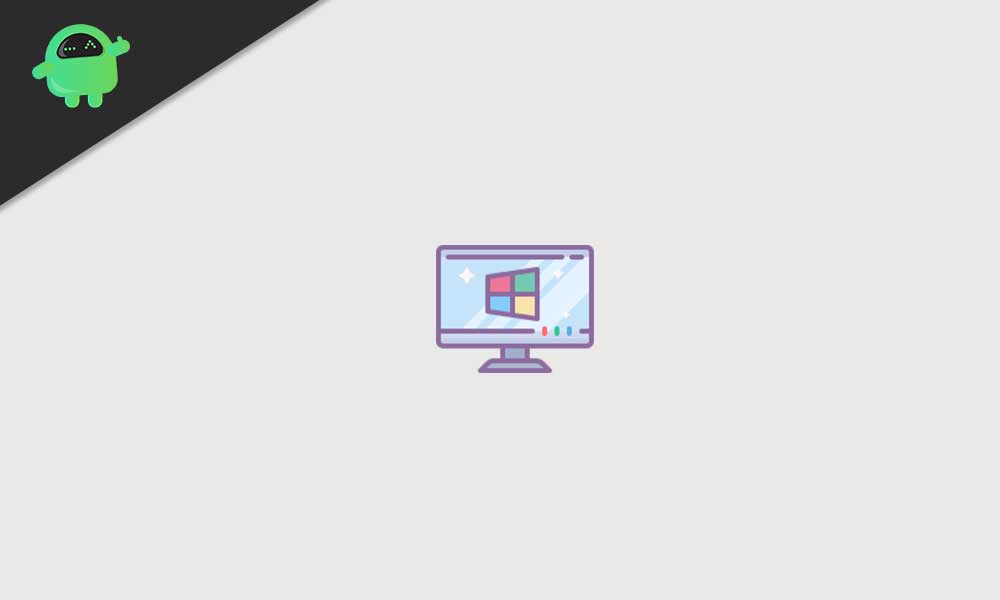
Page Contents
Fix: ‘Profile not Deleted Completely’ Error on Windows 10
Although removing or creating the user account profile on Windows 10 is very easy, some unfortunate users are unable to do that. So, without wasting any more time, let’s jump into the guide below.
1. Remove User as Administrator
If you want to remove any user profile, you’ll require administrator permission on the Windows 10 system. Keep in mind that you can’t remove the user profile that you’re logged in already. Make sure to create a different user profile first and then you can delete your primary profile easily.
- First of all, login to your computer with the administrator account.
- Next, make sure that the account you’re trying to delete, isn’t logged in at that moment.
- So, press Windows + R keys to open the Run dialog box.
- Type netplwiz and click on OK to open the User Account window.
- Here you can check all the user profiles in the system that’s available.
- Now, click to select the user profile that you want to delete > Click on Remove.
- You should be able to see a prompt ‘Are you sure you want to remove the select profile’.
- Simply click on Yes to proceed.
- Once done, restart your computer, and check whether the ‘Profile not Deleted Completely’ Error on Windows 10 has been fixed or not.
2. Disable Windows Search
It seems that the Windows Search service is somehow preventing users to completely remove the profile on Windows 10. Some of the affected users have mentioned that they have managed to fix the ‘Profile not deleted completely. Error – The directory is not empty.’ issue by disabling the Windows Search Service.
Please Note: You’ll need to follow the steps below to re-enable the Windows Search service once you removed the profile.
- Press Windows + R keys to open up the Run dialog box.
- Type services.msc and hit Enter to open Services. [If prompted by UAC, click on Yes to proceed]
- Now, scroll down the list of services and find the Windows Search service.
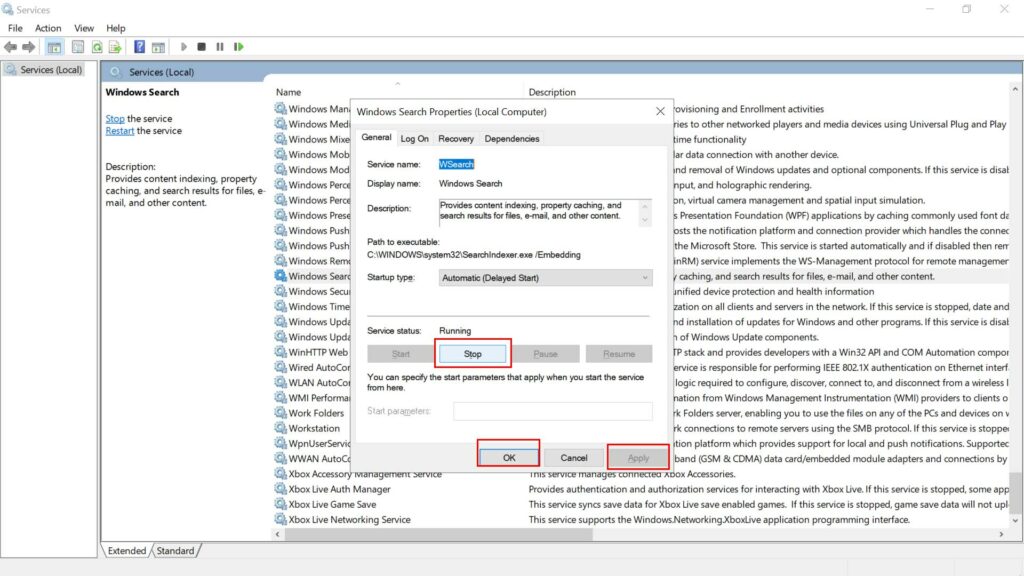
- Double-click on it > Select Stop.
- Once the service has been successfully stopped, open the Run dialog box again.
- Next, type SystemPropertiesAdvanced and hit Enter to open up System Properties.
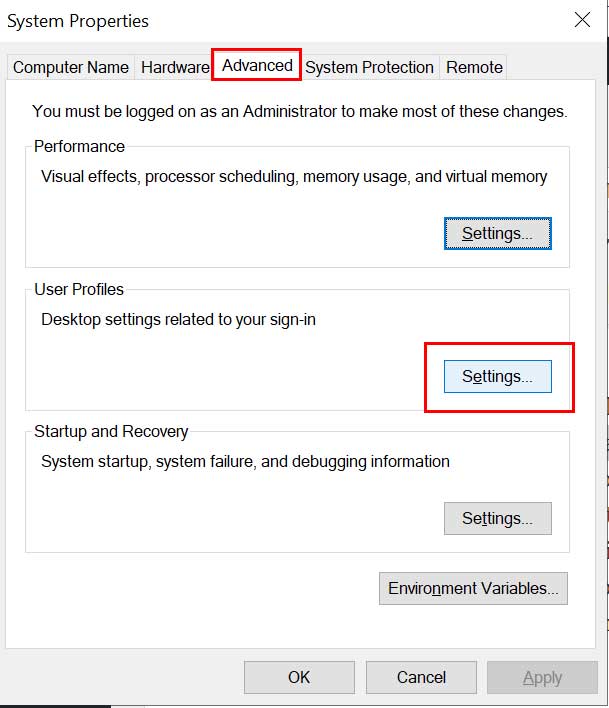
- Click on the Advanced tab > Click on Settings next to User Profiles.
- From the User Profiles menu, select the profile that you want to delete.
- Click on the Delete button and confirm the process.
- Finally, restart your computer and follow the above steps again to go to Services.
- Here make sure to right-click on the Windows Search service again and click on Start to enable it. [DO NOT forget this step]
3. Remove Data from Registry Editor
If in case you’re unable to delete the user profile on your Windows 10 then you should remove the data or leftovers from the Windows Registry Editor. Sometimes residual files can also cause several issues to the processes to complete. To do this:
- Open File Explorer on your PC > Go to C:\Users location.
- Right-click on the problematic user profile > Select Delete.
- Press Windows + R keys to open the Run dialog box.
- Type regedit and click on OK to open the Windows Registry Editor. If prompted by UAC, click on Yes to proceed.
- Next, navigate to the following path:
HKEY_LOCAL_MACHINE\SOFTWARE\Microsoft\Windows NT\CurrentVersion\ProfileList
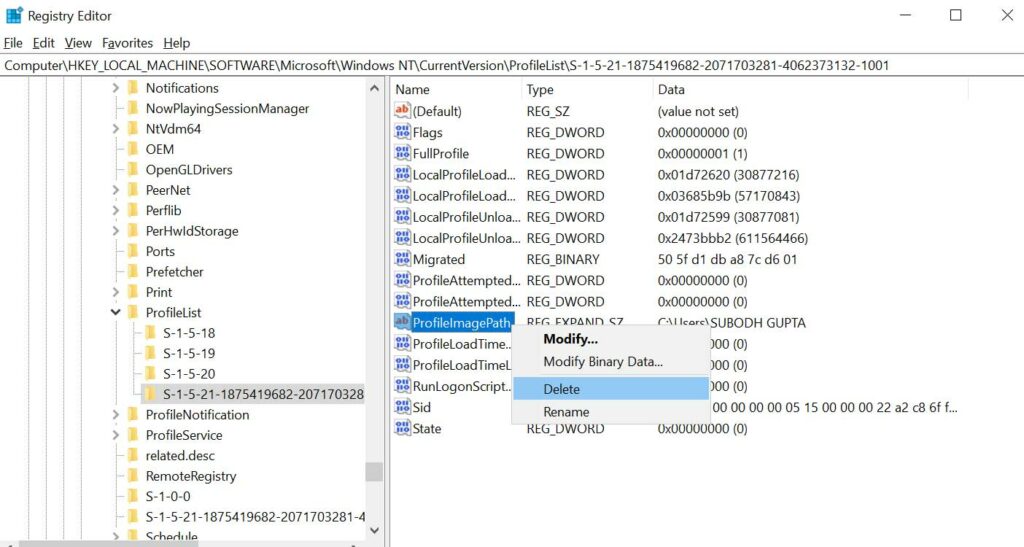
- Once you’re on the Profile List, you’ll be able to see a couple of entries.
- Just click on each entry individually and check the ProfileImagePath data.
- If it matches with the problematic user profile then right-click on the profile and select Delete.
4. Remove Unknown Account
Please make sure that deleting the Windows user profile may not actually remove each and every file related to it from your computer. Whereas even if you’ve recently deleted a user profile, it may be shown as ‘Account Unknown’ on the User Profiles List. To remove it:
- Press Windows + R keys to open up the Run dialog box.
- Next, type sysdm.cpl and press Enter to open System Properties. [If prompted by UAC, click on Yes to proceed]
- Click on the Advanced tab > Click on Settings next to the User Profiles.
- From the User Profiles menu, select the specific profile named ‘Account Unknown’.
- Click on the Delete button to remove each and every associated file from the particular user profile.
- Once done, make sure to restart your computer to apply changes.
Finally, you can check whether the ‘Profile not Deleted Completely’ Error on Windows 10 has been fixed or not.
That’s it, guys. We assume this guide was helpful to you. For further queries, you can comment below.
