R Download is available on iPhone devices, also known as R Shortcut. With R Download Shortcut, iPhone users can easily download different types of videos and images from popular social media platforms like Instagram, Facebook, TikTok, and even Twitter. Unfortunately, most iPhone users have experienced an “R Download Shortcut Not Working Issue” on their devices.
Users of iPhone devices running on iOS 15 & 16 versions have reported encountering an error message, “R Download Shortcut Something Went Wrong”. This can be quite frustrating, particularly for those who frequently use R Download to save media on their iPhones. However, several possible solutions can quickly troubleshoot and resolve the issue, so there is no need to feel discouraged.
In this article, we will explain why your R download shortcut may not work and provide solutions to address the issue. Let’s begin.
Also Read
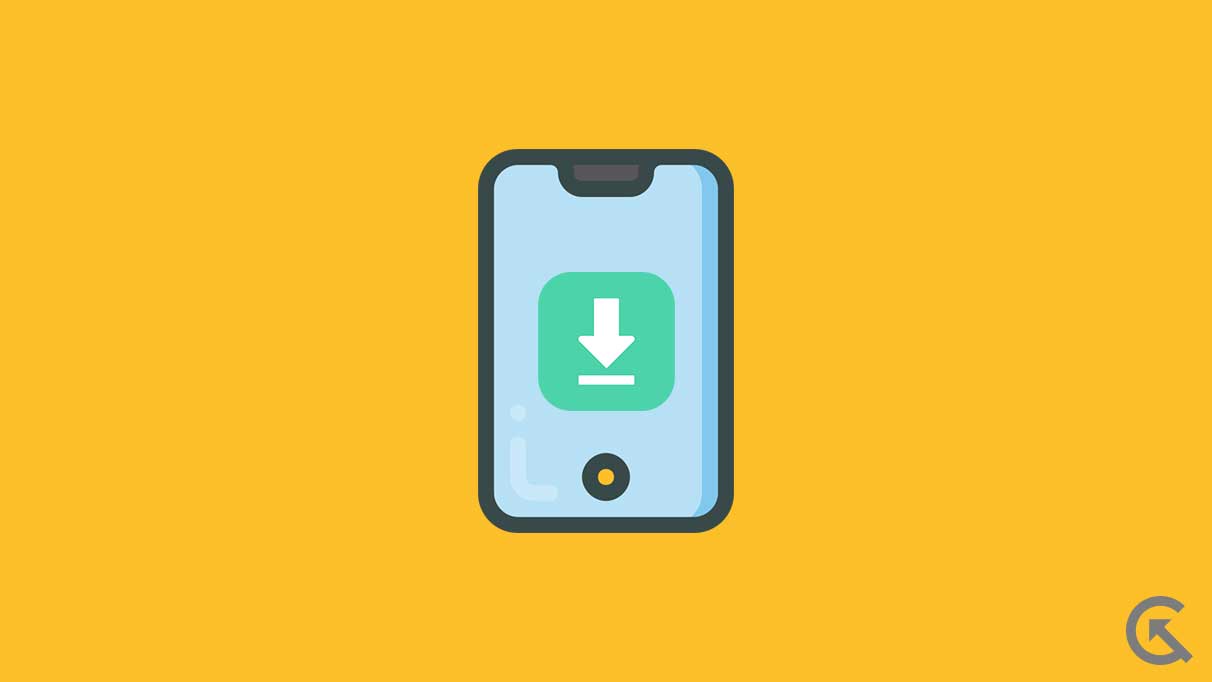
Page Contents
Why Is R Download Shortcut Not Working?
Most iPhone users encountered this issue on their iPhone devices and reported it on several platforms, including Twitter and Reddit. But, they fixed the issue by trying some possible solutions. However, there are several reasons why your R Download Shortcut is not working on your iPhone device. Here are some possible reasons includes:
- Incorrect Shortcut Configuration: The R Download Shortcut may not be correctly configured on your device, which prevents it from working. You should review and modify the R Shortcut to fix the issue in such cases.
- Network Connectivity Issue: If your iPhone network is weak or unstable, it may prevent R Download Shortcut from running on your device. Make sure you are connected with a stable connection.
- Insufficient Permission: On iPhone devices, most shortcuts require permission to run, such as access to Camera or location data. If R Download Shortcut is not working, you should check for permission and grant the necessary permissions on the device.
- Outdated iOS Version: An outdated iOS version on your iPhone device may prevent the R Download Shortcut from working. Make sure to check and download the iOS version.
- Software Bugs: Occasionally, software bugs and glitches also may cause the issue, which prevents the R Download Shortcut from working. If users suspect software bugs and issues cause the problem, they should restart their iPhone device or contact Apple support for assistance.
R Download Shortcut Not Working, How to Fix?
If you’re experiencing an issue with R Download Shortcut on your iPhone device, don’t worry. You can easily troubleshoot the problem by following the below-mentioned solutions.
Fix 1: Restart Your Device
The first thing you have to do is restart your iPhone device to fix the R Download Shortcut not working issue. Due to software bugs and glitches, the R Download Shortcut may not work on your device. Restart your iPhone by pressing and holding the power and volume down buttons simultaneously until the Apple logo appears on the screen. Again, release the button. Once your device is restarted, check if the issue has been resolved.
Fix 2: Delete and Re-Add Download Shortcut
Another straightforward solution is deleting and re-adding the R Download shortcut on your iPhone. To delete the existing R Download Shortcut, follow these steps:
- First, head over to Shortcuts Option on your iPhone device.
- Now press and hold on R Download Shortcut, and the Pop-Up menu will appear on the screen.
- Next, Choose the Delete option.
- Now confirm it by pressing the Delete option, and that’s it.
Once you have deleted the existing R Download Shortcut, you must Re-add the Updated R Download Shortcut on your iPhone device. Here’s how:
- Launch this Link in your Safari Browser.
- Again, Tap on the Get Shortcut option.
- Now R Download Shortcut has been successfully added to your shortcuts.
- Check if the issue has been resolved by downloading any videos from Instagram.
Fix 3: Update Your iPhone
You can also try to update your iOS version on your iPhone device. It’s possible that due to an outdated iOS version, your iPhone R Download Shortcut is not working properly. Make sure to check your iPhone device for iOS updates. Here’s how:
- Head over to Settings on your iPhone.
- Choose the General option.
- Again, choose Software Update.
- Here, your iPhone will automatically check for available updates.
- If any software update is available on your iPhone, download and install it by following the on-screen instructions.
- Once the update is finished, restart your iPhone and again try to check if the issue has been resolved.
Fix 4: Reinstall Shortcut App
If the problem continues on your iPhone device, uninstall and reinstall R Download Shortcut App. Doing this method, you will lose your current shortcuts on your device. Make sure to save them on iCloud (Settings > Account Name > iCloud > enable Shortcuts).
- Press and hold the R Download Shortcut App on the home page or App Library and tap Remove App > Delete App.
- Again restart your iPhone device.
- Next, get the R Download Shortcut App from the App Store.
- Now wait until the Shortcuts appear (If you have enabled the Shortcuts in iCloud).
- Now try to check if the issue has been resolved by downloading any reel or video from Instagram.
Note: If you don’t see the Shortcuts, head to Settings > Account Name > iCloud and disable & enable Shortcuts. This will force the Shortcuts to sync from your iCloud.
Fix 5: Reset All Settings
Finally, if nothing works and you’re sure R Download Shortcut isn’t broken and works on other models, you should try resetting all settings. This will default the changes and fix any minor issues and bugs which prevent the R Download Shortcut from working. Here’s how to do it:
- Head over to Settings on your iPhone.
- Tap the General > Transfer or Reset iPhone.
- Again, tap on Reset > Reset Network Settings.
- Enter the iPhone passcode and tap on Reset Network Settings to confirm.
- Now your iPhone device will turn off and turn on again.
- Once finished, try to check if the issue has been resolved.
How to Use R Download Shortcut on iPhone?
If you don’t know the perfect way to use R Download Shortcut on your iPhone device, here are the mentioned steps you should follow to know the usage:
- First, open your Instagram App and play any reel by going to the Reel section.
- Tap on the share icon to Share The Reel.
- Choose “Share to..” Link in the lower corner of the screen.
- Scroll down and select the R Download (Updated) option.
- Choose “Allow Once” or “Always Allow” in the pop-up box.
- The chosen Image or Video will now start to download in the background.
- Once downloaded, you can visit your device Gallery to play the video.
Final Words
R Download Shortcut is known for the popular shortcuts where users may easily download videos and images from social media platforms. But several users have encountered an issue with R Shortcuts, which can be frustrating. Thankfully, you may easily fix the problem by trying the mentioned solutions. If the mentioned solutions don’t work, you should contact R Download support or Apple support for further assistance.
