Accidentally deleted some important notes from the notes app on your iPhone or iPad and want to recover them? Don’t worry, as this happens with everybody, and thankfully, there is an easy way to recover from this cumbersome situation.
iPhones and iPads are one of the most creative inventions of Apple. They feature state of the art hardware, camera, and software that cater to users’ various needs. However, the notes app creates a lot of contradictions. This means they are unable to recover accidentally deleted notes on their iPhone and iPad.
Many users use the Notes application for different purposes such as daily schedule, shopping list, memorandum, account & password. However, those notes are deleted from their iPhone or iPad due to accidental deletion, iOS upgrade, iCloud syncing, a failed jailbreak, iTunes, iCloud restoring, etc.
Nevertheless, everyone uses the Notes app on their iPhone and iPad. But, what if you accidentally deleted Notes on your iPhone or iPad? Don’t worry! As mentioned earlier, we are here to help. Let’s get started.
Page Contents
How to Recover Accidentally Deleted Notes on iPhone and iPad
Recovering a note from your iPhone and iPad isn’t a tough job. Essentially Notes app from Apple comes with a built-in recycle bin option. So you can recover any notes which are deleted within 30 days of the timeframe. And this feature is available on both iPhone and iPad so you can recover deleted notes easily.
Recover Accidentally Deleted Notes from Recently Deleted Folder
- First of all, open the Notes app on your iPhone and iPad.
- Now, press the back key from your keyboard till you reach the folders menu.
- After that, what you have to do is simply tap on Recently Deleted.
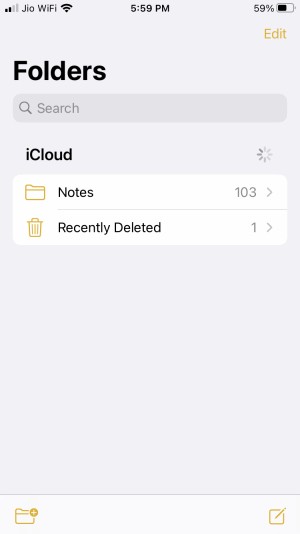
- Then, tap on the Edit option located at the right corner of the screen.
- You’ll notice dots that appear on the left of all the items in Recently Deleted.
- Now, you need to just click on the dots located right next to the Note you want to recover.
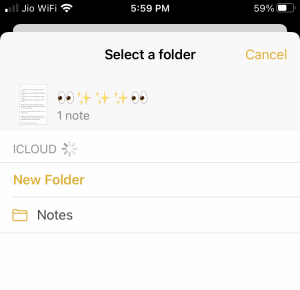
- In the new window, you have to click on Move to situated in the lower-left corner.
- At last, tap on the Notes, and you’ll return to the list with the remaining of your Notes.
Before following the above steps, keep in mind that this will work only if the Note was recently deleted and check if your deleted Note was not deleted from the Recently deleted file.
Restore your Notes from iCloud
This method will work if you’re already set up automatic backups to iCloud, and as good news, Apple makes this sync process is the default. So your deleted notes will most probably be saved in your iCloud account. This method will work even if you are signing up for a new iPhone or iPad.
- Firstly, you need to go to the Settings menu.
- After that, simply click on iCloud.
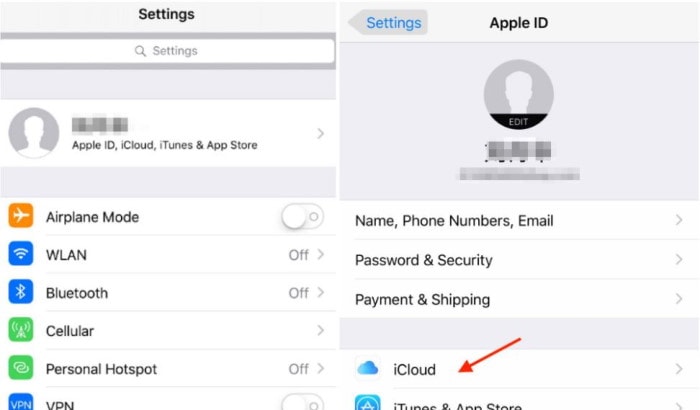
- Navigate through the iCloud menu and find the Notes.
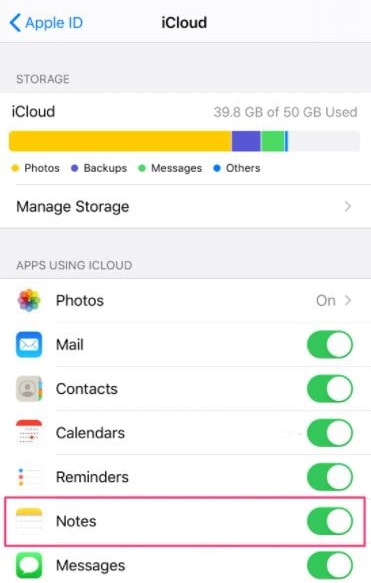
- After finding Notes, check if it is turned on or not.
iCloud sync is not instantaneous, so if you use a combination of iPhone and a Mac, or iPhone and an iPad, then the notes will stay for some time before they are deleted from the server. In case you also have deleted the note from the “recently deleted” folder, you might find it on other devices.
Bring back your Notes From Other Accounts.
In case you have multiple iCloud accounts, you can merge them together to club your notes. Also, it is good to keep different notes for different accounts. So if you have a different account where you have saved the notes, you may log in to your account and enable notes sync. To bring back your Notes from other Accounts, follow the steps given below:
Important: Now you can Access iPhone Notes on Windows PC or Laptop
- Firstly, open the Settings menu and tap on Map,
- After that, you need to go to the Accounts section.
- Choose the account, or if you only have iCloud setup.
- Now, add your other email accounts.
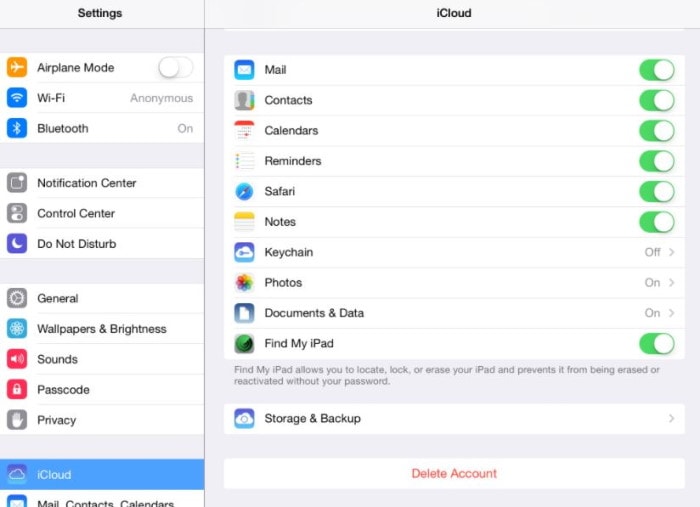
- After selecting or adding a budget, check if the Notes are turned on.
How to Use iTunes to Restore Notes from a Backup
If you recently use iTunes to restore Notes, then your data might backup on your computer. So, let’s look over the steps to restore notes from iTunes:
- Firstly, open iTunes on your PC.
- After that, plug in your iPhone or iPad to your PC.
- Now, in the Summary tab, select the Restore backup option.
However, we recommend using the iCloud service to backup the notes that you take.
Conclusion
Humans do make mistakes. And sometimes, deletion of files can be the outcome of human errors. With our guide above, users can cure their mistakes or sometimes even restore or recover their deleted files on iPhone or iPad. This means, deleting is not an issue anymore, and you are free from such misdeeds. Also, you get another chance to recover the files.
