LineageOS comes with its own recovery system, which helps for any vocational OTA updates and other third party flashing purposes, but if you wish to replace LineageOS recovery with TWRP for additional features then you can do so by following the guide below.
LineageOS is one of the leading custom ROMs for Android users. Android is best known for customizing your Smartphone, but almost every user wants to use the latest version of the OS available in the market in their old Smartphone. However, users often get confused about which OS we want to use as there are many OS available for every brand like Oxygen OS, Funtouch OS, one UI, etc. Moreover, the brand claims to provide OS updates for a maximum of 3 years after launching their new devices.
If you also have an old but yet powerful, configure smartphone, and you don’t get any OS updates for a long time, then you must be heard of custom ROMs. Many users are using TWRP ( Team Win Recovery Project) as a primary OS. It is also an open-source custom recovery image for Android devices. You can use any OS, but Lineage OS is leading on the charts in this segment. Here we know the steps for how to replace the Lineage OS recovery with TWRP.
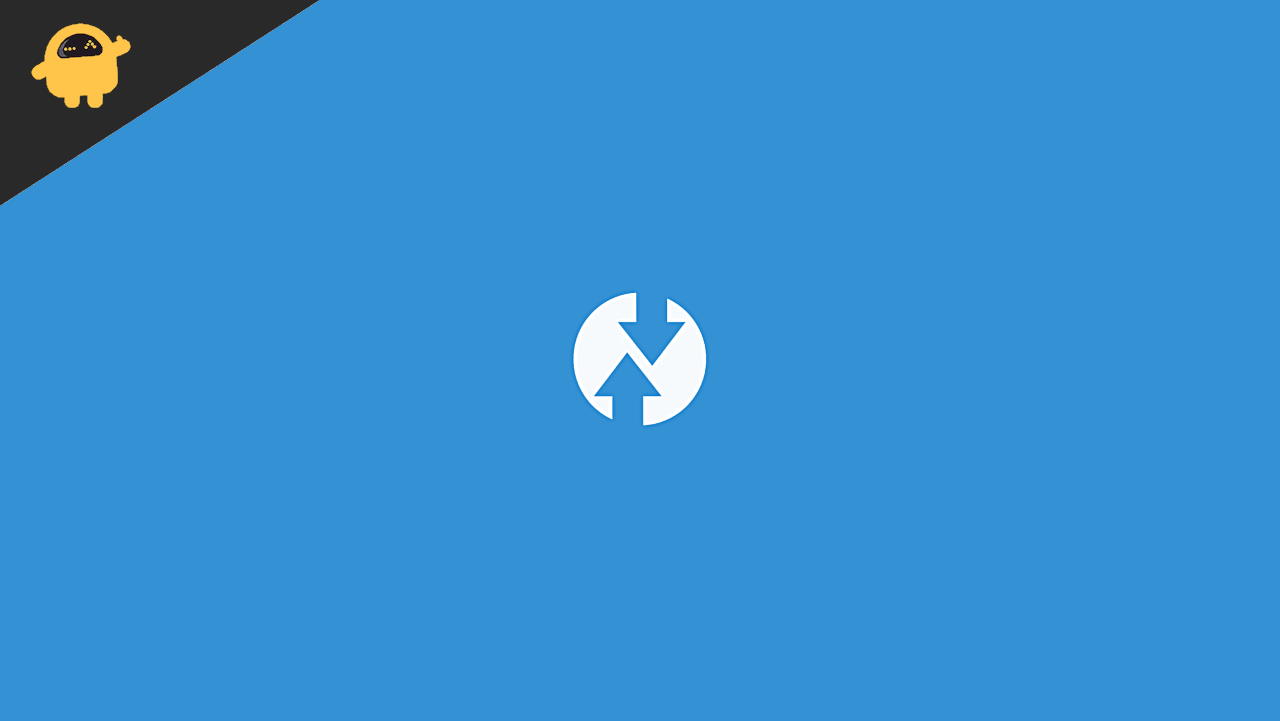
Page Contents
How to Replace LineageOS Recovery with TWRP
However, both Os are widely used as custom ROMs. Still, it offers a plethora of features to its users but only changes the necessary tweaks to balance stability and features. Whenever we install any of the customer ROMs, it will also install Lineage OS recovery as well. But most users are not like the Lineage OS anymore. However, the custom ROMs OS recovery works on every model, but the main concern is it will never inform or ask the user and force installing the recovery.
Nowadays, it is necessary to notify the user what changes are to their devices with all permission. Furthermore, we have been using the TWRP recovery form for many years, and most of us are used to its functionality. If you are also facing these issues in Lineage OS recovery, then here are the steps to replace the Lineage OS recovery with TWRP.
Boot to TWRP Recovery from LineageOS Recovery and System Requirement
Some of the important features of TWRP recovery are Android Backups, Installing ZIPs and image files, MTP functionality, etc. Moreover, the user-friendly user interface makes it easy to use for everyone, and touch-based functionality makes it a preferred recovery OS. IF you are using Lineage OS recovery, then you know how easy to install and use the TWRP OS recovery, and the handful of features are handy and latest. For that, you don’t have to wipe all the settings and data to install the TWRP, as now you can install or boot the TWRP in Lineage OS recovery. It will replace the previous version and install the TWRP from your device.
- Now, if you already installed the Lineage OS recovery in your device, that means the device bootloader is already unlocked.
- You can enable the USB debugging mode in your device so that the PC recognizes the device in ADB ( Android Bridge Mode).
- To enable the USB Debug to go to your device’s settings, navigate to the About and then tap on the build number seven times (it notify in your screen, or you may count yourself). Now go back to the setting main tab and tap on System > Advanced > Developer Options > Enable USB Debugging.
- After that, install the Android SDK tool in your system, as it will install the required ADB and fast boot binary files.
- Now download the TWRP OS recovery in your system from the official website of TWRP. You can also search the TWRP on the XDA forum for better results.
Placing TWRP Files in Right Directory
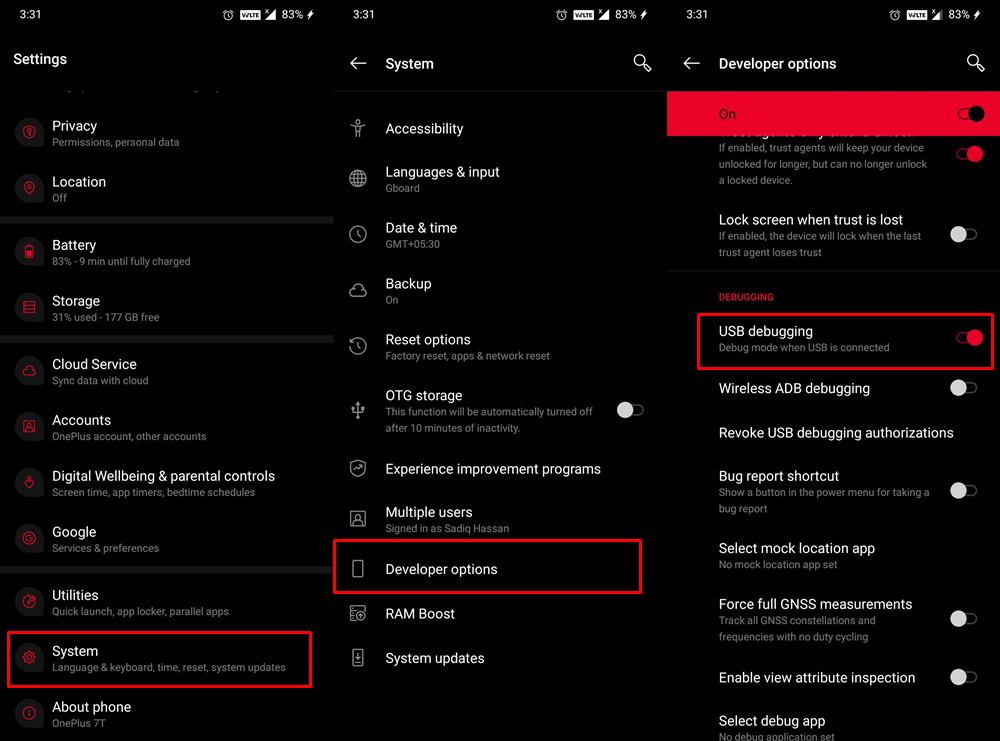
After the requirement and downloading the essential files used to replace the Lineage OS recovery next, we have to place these files into the correct directory. First, transfer the TWRP IMG file to the platform tool folder, rename the file to twrp and make sure you move the file to your device’s internal storage so that it can be accessed easily. If you couldn’t find the TWRP zip file for your device, transfer the TWRP IMG file in place of the zip file in the internal storage. After that, let move forward to install the TWRP in place of Lineage OS recovery.
Replace LineageOS Recovery with TWRP
- Connect your Smartphone with the system via USB cable and ensure that the USB debugging is enabled before connecting to the computer.
- Next, go to the platforms tool folder and type CMD in the address bar to open the command prompt.

- Now paste the below command in the command prompt to boot the device in Fastboot mode.
adb reboot bootloader
- After that, insert the below command to boot the device in TWRP recovery.
fastboot boot twrp.img
- After that, press enter, and your device will boot to TWRP. It is a temporary installation.
- If you have the TWRP Zip file, then navigate to the installation section of TWRPthen select the TWRP Zip file and right swipe to flash it.
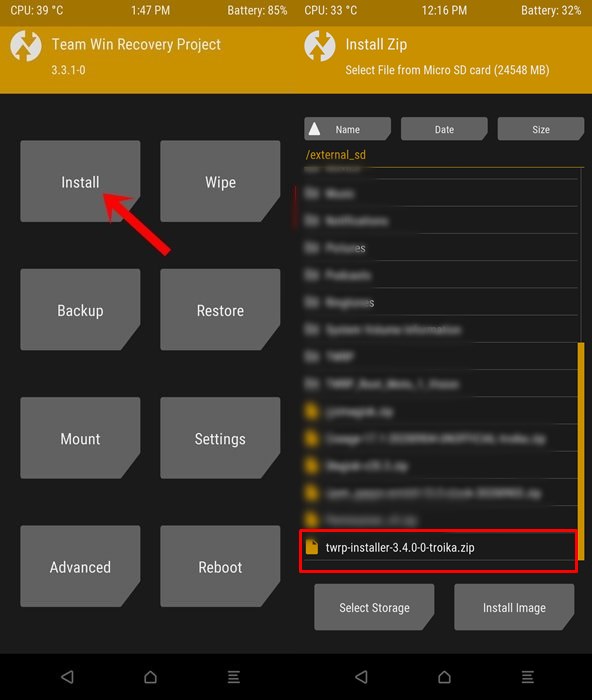
- However, if you don’t have the TWRP Zip file, you can install the TWRP with TWRP IMG.
- After the TWRP install, then reboot once to apply the changes. To reboot the device tap on the System. and then select Reboot.
- Please wait till the reboot finish, as it will replace the Lineage OS recovery with TWRP.
If you have understanding of fastboot and ADB services, then you can even install the TWRP via fastboot command. Just connect your Android device with ADB services and type the command – fastboot flash recovery twrp.img
Conclusion
Here are the steps to replace the Lineage OS recovery with TWRP, and if you have any issues while installing TWRP, there might be a standalone partition in your device. In that case, you can directly flash the TWRP in your device with command in the command prompt given above.

Twrp micromax q4310
Hello. I was able to unlock bootloader from the download but after using Odin3 and got pass, nothing happens. It says only downloading and the screen stays green. Model is samsung galaxy a40. How to fix this?