In this tutorial, we will show you how to reset Keychain on your Mac. Keychain is Apple’s own password management system. First introduced in Mac OS 8.6, it has now found a permanent abode in every subsequent macOS. Such is the usefulness of this app that near about every Mac owner might be using this onto their device. It gives the user the option of saving passwords, private keys, certificates, and secure notes all in one place.
This in turn helps in reducing our efforts of remembering or managing a plethora of passwords. While all that is well and good, we are seeing quite a few users having trouble when they end up forgetting their Keychain password. In that regard, the best escape route is to reset it. And in this guide, we will help you do just that. So without further ado, here are the instructions to reset the keychain on your Mac. Follow along.
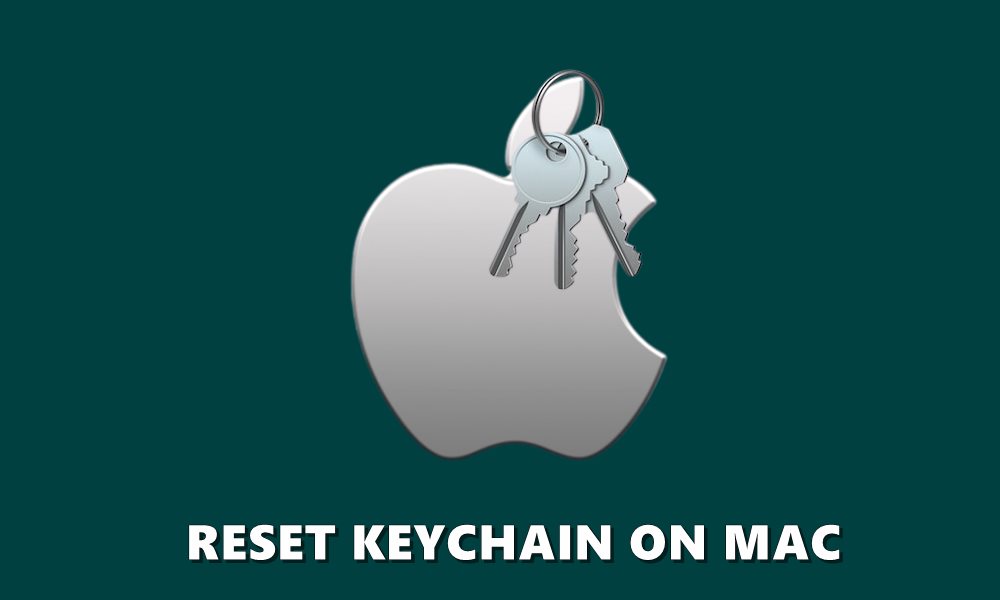
How to Reset Keychain on Mac
Here are the required steps to carry out the afore-mentioned process. Proceed with the below steps carefully and make sure you don’t end up missing any.
- Click on the Finder icon situated at the bottom of your Mac, as shown below.
- Now from the left-hand side menu bar, click on Applications.
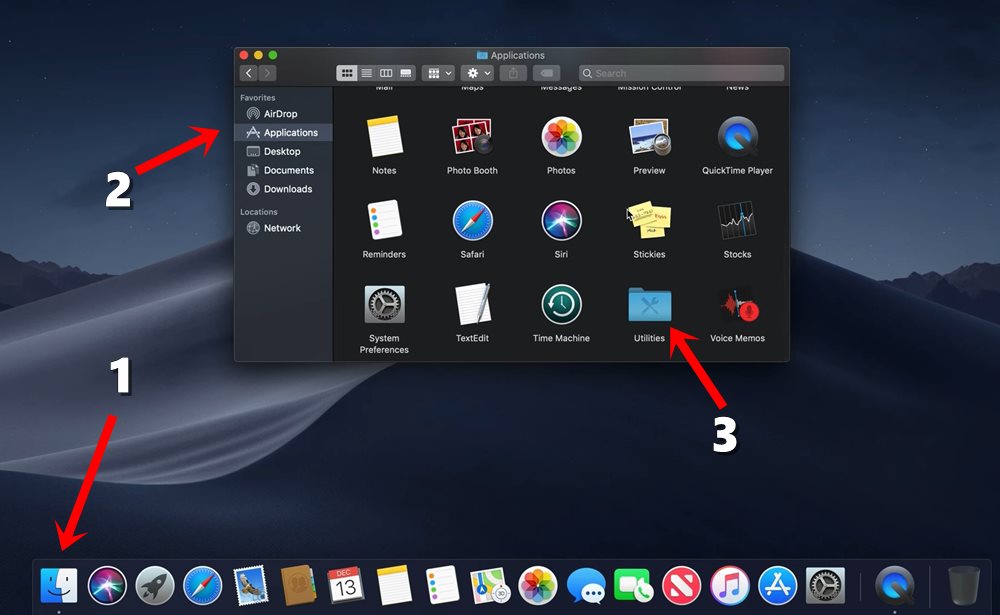
- Then double-click the folder named Utilities.
- Within Utilities, open the Keychain Access.
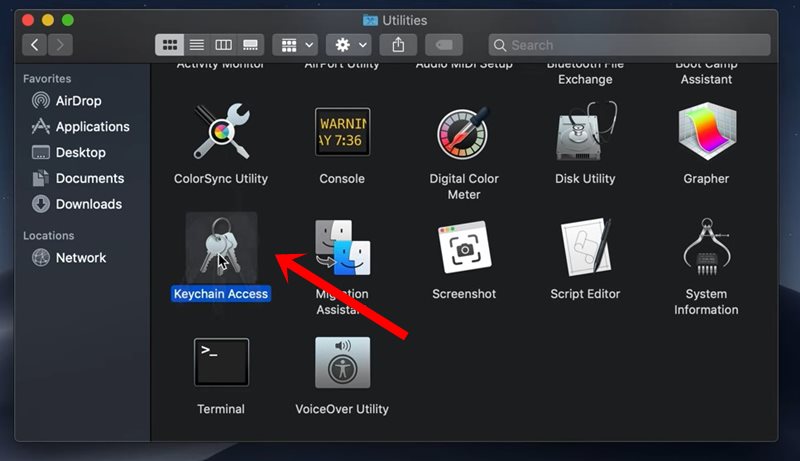
- Then on the top left of your screen, you will see the Keychain Access. Click on it to bring a drop-down menu. Select Preferences from that menu.
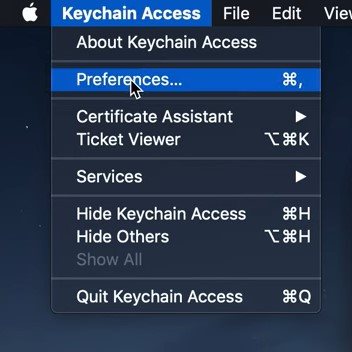
- In the Preferences dialog box that appears, click on Reset My Default Keychain.
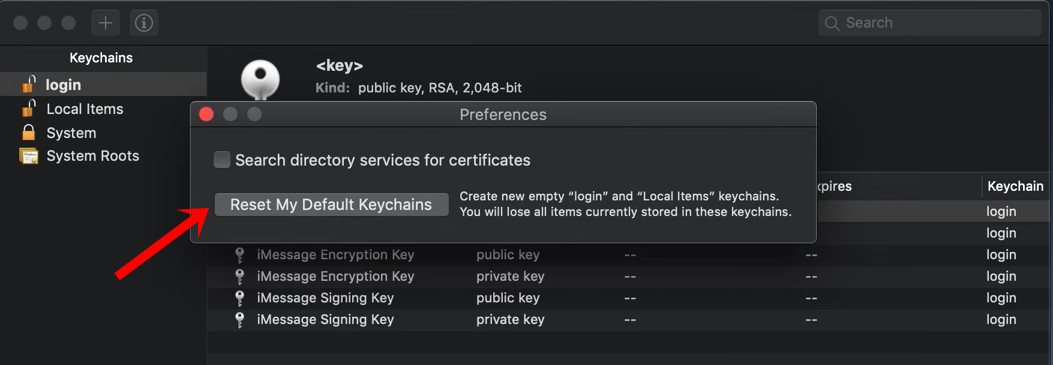
- Doing so will remove the login Keychain password and subsequently, you will have to create a new one.
- Now in the password field, enter your Active Directory (AD) password. This is the same password that you use to login to your Mac.
- Now your Keychain password will be synced to your current login password. Click on OK.
- You will now receive a pop-up indicating that the old Keychain password has been renamed. Hit OK.
That is it. With this, you have successfully reset the Keychain on your Mac. However, in some cases, you might not see the Reset My Default Keychain option. If that happens, then click on Edit > Keychain List and click on Show. Make sure that the “user” option is selected. Next up, click to select the Login Keychain menu and hit the minus button to delete it.
Now the next time you log in to your Mac setup, make sure you tick mark the option that reads “Remember this password in my keychain.” With this information, we conclude our tutorial. Don’t forget to check out our other useful iPhone Tips and Tricks, PC tips and tricks, and Android Tips and Trick as well.
