A streaming box like Roku is the best way to turn your Television into a smart device. Roku is a popular and widespread streaming device that lets you play Netflix, and Hulu, and all channels via the internet with the help of an HDMI cable and WIFI. Unlike others, Roku devices are available for many affordable price ranges. However, one more issue is highlighted nowadays in the community is that Roku Channel failed to load content. Here we know all the possible solutions to fix the issue.
If you also face error messages on your TV while playing via Roku devices saying that the Channel failed to load content, then don’t worry. It is one of the common issues faced by many users. The problem is due to some glitch, technical bug, or unstable network. In some scenarios, it is also due to outdated software versions. It is very frustrating whenever we find any interruption in watching our favourite web series or video also embarrassing whenever friends are around. No worries; these methods will help you to fix the issue by yourself.
Also Read
Fix: Fubo TV Not Working on Roku, Firestick, And Apple TV
How to Fix Pandora Not Working on Roku TV
TCL Roku TV Black Screen Issue, How to Fix?
How to Sign out of Netflix on Roku Device
List of All Free Channels Available on Roku 2023
Fix: Roku Not Showing Up on Airplay
How To Fix Roku Remote Flashing Green Issue
How to Fix If Hisense Roku TV Not Turning On

Page Contents
How to Fix Roku Channel Failed to Load Content
The most common reason behind any content failure in Roku is due to internal server error or internet issues. So make sure you have a good internet connection. Also, it is recommended to restart Roku services and try if that helps.
According to the majority of users, Roku channel failed issues are due to the old software version, which is unable to load content for new version supported channels. Please make sure to update the software version of your Roku device by going to system > software updates.
Restart Roku Device
The Channel failed to load content is may have some technical glitch and fix by Restart the device only. Rebooting of the device as well as the router clears the minor bugs, and you can stream all channels smoothly.
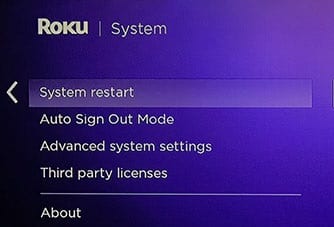
- Navigate to the settings of the Roku device.
- Then select the System option from the menu.
- After that, press the ok button on Restart.
- Plug out all the connections, wait for 30 seconds, and then connect all the wires, including the Power cord.
- Start the Roku device and check the channels that are not working.
Update Software Roku Device
Roku developers are providing regular updates to fix the bugs that are currently affecting your experience. However, we can check if any updates are available because sometimes the system does not reflect any update message on the notification. In that case, we have to check it manually.
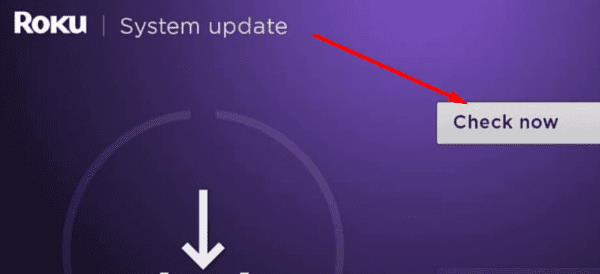
- Navigate to the settings of the Roku device.
- Then select the System option from the menu.
- Next, go to System Update.
- After that, tap on Check now on the system update window.
- Download and install the available update and then restart the Roku device to apply the update.
Remove Channel on Roku Device
Sometimes the Roku Channel failed to load content issue is only affecting some channels. To fix the problem, you have to remove the problematic channel and, if necessary, then download it again. After deleting the channel, the device is asking for restart. So restart the device and add the Channel again and check whether the issue is resolved or not.
Create New Account on Roku
The following method is to create a new account in the Roku. However, your account may have a back-end problem, so creating a new one can resolve the bug. Make sure to select the same region as the channels are subjective and available as per the region. For example, if you are located in US Terrroteries, then the issue remains constant.
Also, if you are related to another region, the device gets confused and shows you the error messages. After that, reset the device link and then link with the newly created account. Now recheck the Channel on the device.
Factory Reset Roku Device
One of the last troubleshoot that fix most of the issues in every device is Factory Reset. It will configure all the settings to the default mode and erase all the customization, including downloaded channels. So if all the above methods are failed to fix the issue, then only you can try this method.
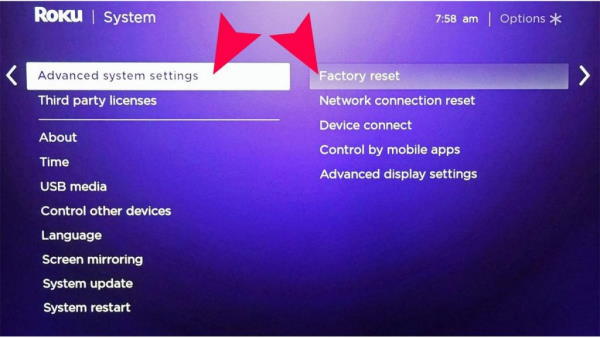
- Press the home button on the remote of the Roku device and then go to settings.
- Now select Advanced System Settings, and after that, tap on Factory Reset.
- Now follow the on-screen instruction to continue the reset process.
Some of the remotes of Roku devices have a physical Reset button. So you may also try that to reset the Roku.
Contact Roku Support Center
Moreover, the issue is still not resolved yet, so we suggest contacting the Roku support center for assistance. They will ask you several questions and modify some settings to rectify the issue as they are professional in fixing all types of Roku issues. Also, the provider directly maintains some of the channels, so contacting the support center may resolve any problem affecting your viewing experience.
Conclusion
These are several ways to fix the Roku channel failed to load content; please note that in most cases, the problem will be solved from a simple device reboot. In some scenarios, Roku will not load channels due to internal server maintenance or internet issues. Follow the above methods to fix the load content problem and let us know in the comment section if you face any difficulty following the steps above.

roku tv still fails to load content even after rebooting 3 x as well as unplugging from power source. rebooted internet as well. finally, did an update.
Message “Failed to load content” on my ROKU device. I have updated software, checked with Spectrum and rebooted my ROKU, all with no success. Still getting the message even though I performed all the “fixes” suggested by ROKU.
I have done everything to fix this. It says my internet is fine. Why won’t it work