As an American streaming TV service, FuboTV Inc. primarily focuses on channels that broadcast live sports in the United States, Canada, and some parts of Spain. They have a lot of new sports programs to offer and are the only streaming service focusing exclusively on sports, offering a wide range of shows and movies for the entire family.
But, like other streaming services, it has many flaws, due to which users face problems while using this service. Recently, many users started complaining about the Fubo TV not working on Roku, Firestick, And Apple TV.
However, the good news is there are a few workarounds available using which you can easily resolve the Fubo TV not working issue on Roku, Firestick, and Apple TV. So, without waiting more, let’s get started with their guide.
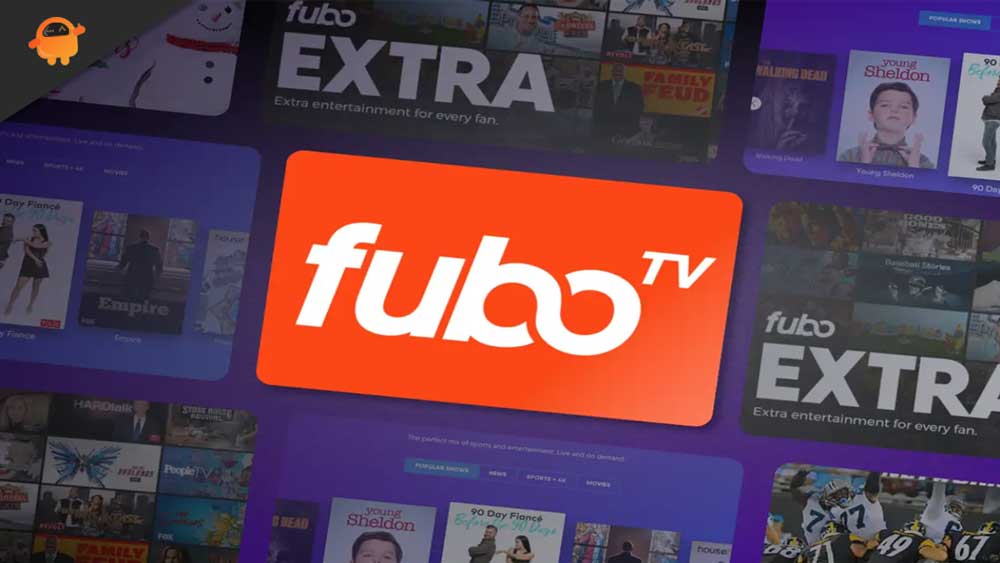
Page Contents
How To Fix Fubo TV Not Working on Roku, Firestick, And Apple TV
There could be various fixes available using which you can easily resolve the Fubo TV not working issue on Roku, Firestick, and Apple TV. But, here, we have mentioned only those that users already have tried and helped them to resolve the issue. Therefore, you must try them out:
Fix 1: Restart Your Fubo TV App
Possible chances are there that your Fubo TV app maybe not work on your Apple TV, Roku, or Firestick TV because there are some cache data stored due to which it is unable to function properly. Therefore, you must have to delete those cache files, and to do so, restart your Fubo TV as this will help you remove those files.
Fix 2: Reboot Your TV
First of all, try rebooting your devices when you encounter the Fubo TV issue. This is very important because there is a possibility that there may be some cache files of your app that are corrupted, and this has caused the app not to work properly on your device.
Thus, if you want to fix this issue, you must first reboot your device since doing so flushes the RAM and get a fresh start. Therefore, let’s see if rebooting your Roku, Firestick, and Apple TV will resolve the Fubo TV app not working issue.
Fix 3: Check Your Internet Connection
Fubo TV may also fail to work on your device if your device is not connected to an adequate internet connection. Therefore, the importance of having a reliable internet connection should not be underestimated.
To find out if your WiFi actually provides you with an adequate internet speed, you can simply visit the Ookla speed tester website and check it out. However, if your WiFi is not performing properly, be sure to power cycle your router/modem once to see if it helps.
In the meantime, if the speed did not normalize even after this, then you should contact your ISP and find out if there is a connection problem in your area.
Also Read
Fix: Discovery Plus Not Working on Firestick, Roku, Xfinity, or Chromecast
How to Change the Language on Fire TV / Firestick?
Fix: Firestick Connected to WiFi, But No Internet
How to Fix Pandora Not Working on Roku TV
Activate Curiosity Stream on Roku, Fire TV, Android, and Apple TV
TCL Roku TV Black Screen Issue, How to Fix?
Apple TV Keeps Buffering, How to Fix?
How to Sign out of Netflix on Roku Device
List of All Free Channels Available on Roku 2023
Fix: Roku Not Showing Up on Airplay
5 Best IPTV Apps for Apple TV To Use in 2023
Fix 4: Check The Servers
It is possible that the Fubo TV servers are down due to maintenance even though your network connection is fine and your Fubo TV app is working.
You can hover over the DownDetector to see if everyone on Earth has the same problem or if you are the only one that has encountered this server error.
In the next few steps, you’ll see how many users have been encountering this error in the last 24 hours. Unfortunately, as the issue occurs from the developer’s end, you have no other option than to wait if other people have also reported the error.
Fix 5: Try A Different Device
Have you checked if the app works on other devices? If it’s not working properly, it might be because the app is having a compatibility issue with your device. Therefore, we suggest that you test the Fubo TV application on any other device (if possible) to see if it works fine there. If it does, then your current device isn’t working correctly.
Fix 6: Check The Content
Did you check if the content that you are trying to watch has any issues? Yes, chances are there that the content may have some issues due to which you are facing this problem on your Roku, Firestick, or Apple TV. So, we advise you to try playing any other content and see if it works properly or not.
Fix 7: Reinstall The App
There is a possibility that corrupted or damaged installation files are causing this issue. You should therefore ensure that those files are repaired. How can you do this? Except for reinstalling the Fubo TV app on your device, there is no way to figure out and repair those files. Follow these steps to do so:
- Initiate by going to the Home screen of your device.
- Then, open the Channel store and select Fubo TV.
- Then, click the OK button to remove the Channel.
- Then, confirm your selection by clicking Remove Channel.
In this way, you can remove Fubo TV from your device. However, almost all devices go through the same process, so you can visit their official website to find out which steps apply to your device.
Also Read
Fix: Roku AirPlay Not Working, Black Screen Problem
Fix: Apple TV Screen Flickering or Blinking On Off
Fix: Apple TV Keeps Freezing on Samsung, LG, or Any Other Smart TV
Fix: Apple TV 4K Not Showing Dolby Atmos / Vision
List of All Apple TV Channels and Streaming Apps | 2023 Updated
How To Fix Roku Remote Flashing Green Issue
How to Fix If Hisense Roku TV Not Turning On
Fix 8: Reset The Device
Nevertheless, suppose you find yourself unable to resolve this issue after trying the above methods. In that case, we recommend you to reset your device, and then after installing the Fubo TV application, you will find that it again starts working as it did before.
Although, we don’t mention the exact steps to perform a hard reset on your device since every device is different, so you must follow different steps. To find out the exact steps, check out the official website of your device.
Fix 9: Reach Help Desk
Whenever nothing helps, the customer support team is available 24 hours a day, 7 days a week. Hence, contact the technical support team if you still cannot watch Fubo TV on your device. They will help you resolve this issue.
We hope this troubleshooting article was helpful. Now, we will be happy to answer any questions you may have about this topic. Please comment below. Also, if you like this article, then you may also like Fix: FuboTV Not Working on Samsung, Sony, LG, or any other smart TV.

I unplugged all cords going to my Roku TV.
After re-plugging, TV will not turn on!!!