If you own a Samsung Galaxy C5 SM-C5000 smartphone, Now you can install TWRP Recovery on Galaxy C5 SM-C5000 SM A520F Smartphone. Follow the below guide on how to install unofficial TWRP Recovery on Galaxy C5 SM-C5000 smartphone. The procedure given below is only for Samsung Galaxy C5 SM-C5000 , So don’t try this on either any device or any other branded smartphone.
This is a guide to Install latest TWRP Recovery On Galaxy C5 SM-C5000. This is a guide to Install latest TWRP 3.1.0-0 for Samsung Galaxy C5 SM-C5000 . The TWRP 3.1.0-0 Recovery has a material design, so Now you can install TWRP 3.0 for Samsung Galaxy C5 SM-C5000 . Download the TWRP Recovery 3.1.0-0 for Samsung Galaxy C5 SM-C5000 today and Read the steps below.

If you want to unleash the full power of Android Modding, then flashing TWRP Recovery is the first priority to get all modding ability on your Samsung Galaxy C5 SM-C5000 . Already have a TWRP Recovery On Galaxy C5 SM-C5000 SM A520F, you can always try Custom ROM, Kernel, Xposed, Rooting, Mods, etc in few simple steps.
Rooting Procedure is followed only after installing the TWRP Recovery on your Phone. If want to try only Rooting procedure, we recommend to follow How to Root any Android Phone without PC.
TWRP Recovery is a Custom Recovery which is also known as TeamWin Recovery built with a touchscreen-enabled interface which allows users to install third-party firmware and backup the current system, which are often unsupported by stock recovery images.
This is a guide to Install latest TWRP Recovery On Galaxy C5 SM-C5000 SM A520F. Download the Install TWRP Recovery on Galaxy C5 SM-C5000 today and Read the steps below. This is not an official TWRP Recovery for Samsung Galaxy C5 SM-C5000 from TWRP Team. If you install any Custom Recovery on Samsung Galaxy C5 SM-C5000 , you can install Custom ROM, Custom Mods, Custom Kernels or any zip file such as Xposed. Read the guide carefully on How to Root and Install Recovery on Samsung Galaxy C5 SM-C5000 SM A520F.
Before doing the methods, I just want to warn you that, By doing this you will loose the warranty and sometime if you don’t read the steps and do something wrong can brick your device. That won’t happen though you follow our step by step guide carefully.
To install TWRP Recovery or any Custom Recovery on Samsung Galaxy C5 SM-C5000 , you must have a Unlocked Bootloader. If your phone doesn’t have a Unlocked Bootloader, first of all you should go and unlock the bootloader of your phone. Only after doing so you can safely apply everything that’s detailed in this tutorial.
Page Contents
Advantage of TWRP Recovery
- You can flash Custom ROM with TWRP Recovery
- You can flash modding zip files to customize your phone
- Easy to use Xposed Modules’
- Easy to Root and Unroot using TWRP Recovery flashable zip SuperSU
- You can always take FULL NANDROID Backup in case of any modding or flashing.
- Easy access to restore the Nandroid Backup.
- You can flash the image file using TWRP Recovery.
- Can remove all bloatware using TWRP Recovery.
- To underclock and overclock.
- You can clean Wipe, Cache, and Data.
PREREQUISITE
- This will work only on Samsung Galaxy C5 SM-C5000 with SM A520F
- To flash a Custom Recovery, You need a Laptop or PC
- Charge your phone to at least 70%
- Take a full Backup your device just in case if you need it later
- Download SuperSU.zip for root and Move it to internal memory on your phone
- First Download and Install the Samsung Kies Software : CLICK HERE
- Install the Samsung USB Drivers : CLICK HERE
- Download and Extract the ODIN ZIP file on Desktop : CLICK HERE
Download Files
TWRP Recovery (3.0.3-0)
STEPS FOR How to Install Unofficial TWRP Recovery On Galaxy C5 SM-C5000 SM A520F
- Enable USB Debugging
- To Enable USB Debugging, First of all, You need to activate Developer Option on your smartphone.
- To activate, Go to your Settings -> About Phone -> Now Tap on the Build Number 7-8 Times until you see a toast message “Developer option enabled”.

- Once your developer option is active, Go back to your settings -> Open developer option -> Enable USB Debugging.

- Open the Extracted ODIN File called ODIN v3.11.1 exe file using the Administrator – Right Click your mouse and Open using Administrator (If there is a pop-up regarding Installing ADB drivers let it finish, it usually updates)

- Now Reboot your phone into Download Mode
- So First Turn your Phone off -> press and hold Home + Power + Volume Down buttons Until you see a download mode.
- Now Connect your phone to PC using the USB Cables
- When you connect the USB cable you will see a blue sign in Odin (also make sure the COM : xx (xx is usb port number it can be any number so don’t worry about it, just verify COM is lit up)

- Add the Recovery TWRP .tar file which you downloaded from Above by Clicking AP/PDA Button and load it inside it

- Now Make sure re-partition is NOT ticked – Go to Option and see

- Also, Uncheck the Auto Reboot if you installing for the first time
- Click the start button, sit back and wait few seconds until you see a message pass. Once you see PASS
- Restart the phone into recovery by Holding POWER + HOME + VOL UP.
- Voila! Now you have a TWRP Recoveryon your phone.
HOW TO ROOT Samsung Galaxy C5 SM-C5000 USING TWRP RECOVERY
- You may have downloaded the SuperSu zip file from the section above what you need, If not – CLICK HERE to Download SuperSU
- Now move the SuperSu zip file to the root of your internal memory
- Boot your phone into recovery by by pressing “hold Power + Home + Volume Up” button simultaneously.
- In TWRP Recovery, Click the INSTALL menu and Browse and Select the SuperSu Zip
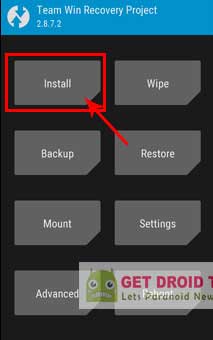
- Now Swipe to Install SuperSu
- Yes, Now the root must be working if you properly installed.
- To verify, Go to Google Play and download the Root Checker app to check the root status. If root checker app says root access available then Enjoy you have root on your Samsung Galaxy C5 SM-C5000
How to Fix No-verity-no-encrypt using the Patch Zip File
- Download the No-verity-no-encrypt.zip patch file
- Now move the file to SD Card, Don’t move to Internal memory
- In your phone install Flashfire made by Chainfire, grant it root access
- Now make a complete backup of your data to choose to storage that backup on your micro sd card
- Check on Flash and wait until it finishes
- Now turn of your phone and reboot to TWRP by holding Volume UP, Home Button and Hold Power button Simultaneously.
- Once you are in recovery, Install the No-verity-no-encrypt.zip patch file
- Remember – This will wipe your internal memory
- Once you boot, Install flashfire again hit restore and restore the data partition.
- After that u can fully use TWRP and make nandroid’s etc with it.
So Hope you have understood on How to Root and Install TWRP Recovery For Samsung Galaxy C5 SM-C5000 , If yes then please give the star rating. If not leave a message, We will help you.

Dear Sir,
Kindly Upload TWRP Recovery For Galaxy C5 Pro (SM-C5010).
I need it too samsung c5 pro
i installed the twrp recovery provided above on your page. but that recovery isn;t working.
i tried searching a lot for twrp or cwm recovery for c5 but found nowhere.
it would be nice of you if you upload an updated one. thanks
Updated new download link…
The updated twrp file is an image file how do I flash it using Odin