The South-Korean tech giant Samsung offers plenty of smartphones from the budget segment to flagship-level including some tablet devices as well. All the Samsung Galaxy devices come with a stock recovery mode that offers a few options to reboot, wipe data, etc. But if you want to flash a custom firmware or install root access or any mod file, then you will require a custom recovery like TWRP. Here we’ve shared the guide on How to Flash TWRP Recovery on any Samsung Phone quite easily.
Also Read
Now, in order to install a custom recovery, you will need to unlock the device bootloader at first. A custom recovery offers full data or system backup & restore advanced factory reset, the option to install flashable ZIPs or image files, and more that you will simply don’t find on any stock recovery. Android is known for its customizations due to the stock firmware and stock recovery. As both these stock ROM and stock recovery don’t bring too many options to play around with it.

What is TWRP Recovery?
Team Win Recovery Project or TWRP Recovery is a useful and popular custom recovery which is open-source software. The touch-screen enabled interface allows users to flash third-party firmware and back up the system or data easily like never before. For Android customization lovers or developers, a custom recovery is a much-needed tool or software.
Additionally, you can install the kernel, modules, root or unroot, take Nandroid backups, etc. Meanwhile, you can wipe system partitions, internal storage, data, cache, vendor, etc very easily.
Advantages of TWRP Recovery
- Backups of partitions in TAR or raw Image format
- Restore backups from internal storage, external SD storage or OTG devices
- Install Custom Firmware
- Install flashable ZIPs and image files
- Partition wiping
- Delete System, Cache, Vendor, Partition, User Data, etc
- Install Root or Unroot by flashing ZIPs
- Terminal access
- ADB Root Shell
- Theme Support
- Possible decryption support depending on the device
Latest Supported Devices:
| Samsung Galaxy F22 | Samsung Galaxy A8s | Samsung Galaxy Tab A7 10.4 (2020) |
| Samsung Galaxy M32 | Samsung Galaxy A9 (2016) | Samsung Galaxy M31S |
| Samsung Galaxy A22 5G | Samsung Galaxy A9 Pro (2016) | Samsung Galaxy Z Flip 5G |
| Samsung Galaxy A22 | Samsung Galaxy A9 (2018) | Samsung Galaxy M01S |
| Samsung Galaxy Tab A7 Lite | Samsung Galaxy A90 | Samsung Galaxy M01 Core |
| Samsung Galaxy Tab S7 FE | Samsung Galaxy A90 5G | Samsung Galaxy A01 Core |
| Samsung Galaxy F52 5G | Samsung Galaxy A80 | Samsung Galaxy M01 |
| Samsung Galaxy M42 5G | Samsung Galaxy A70 | Samsung Galaxy A21s |
| Samsung Galaxy F12 | Samsung Galaxy A71 | Samsung Galaxy A Quantum |
| Samsung Galaxy F02s | Samsung Galaxy A71 5G | Samsung Galaxy A11 |
| Samsung Galaxy A72 | Samsung Galaxy A70s | Samsung Galaxy M21 |
| Samsung Galaxy A52 5G | Samsung Galaxy A60 | Samsung Galaxy A41 |
| Samsung Galaxy A52 | Samsung Galaxy A50S | Samsung Galaxy A31 |
| Samsung Galaxy A52s 5G | Samsung Galaxy A50 | Samsung Galaxy Tab S6 Lite |
| Samsung Galaxy A32 | Samsung Galaxy A51 | Samsung Galaxy M11 |
| Samsung Galaxy Xcover 5 | Samsung Galaxy A40 | Samsung Galaxy A51 5G |
| Samsung Galaxy M62 | Samsung Galaxy A30S | Samsung Galaxy A51 5G UW |
| Samsung Galaxy F62 | Samsung Galaxy A30 | Samsung Galaxy J2 Core (2020) |
| Samsung Galaxy M12 | Samsung Galaxy A20E | Samsung Exhibit II 4G T679 |
| Samsung Galaxy S21 Ultra 5G | Samsung Galaxy A20s | Samsung Exhilarate i577 |
| Samsung Galaxy S21+ 5G | Samsung Galaxy A21 | Samsung Galaxy A3 |
| Samsung Galaxy S21 5G | Samsung Galaxy A20 | Samsung Galaxy A3 Duos |
| Samsung Galaxy S21 FE 5G | Samsung Galaxy A10E | Samsung Galaxy A3 (2016) |
| Samsung Galaxy A32 5G | Samsung Galaxy A10S | Samsung Galaxy A3 (2017) |
| Samsung Galaxy M02s | Samsung Galaxy A10 | Samsung Galaxy A5 |
| Samsung Galaxy A12 | Samsung Galaxy A01 | Samsung Galaxy A5 Duos |
| Samsung Galaxy A02 | Samsung Galaxy A9 Star | Samsung Galaxy A5 (2016) |
| Samsung Galaxy M21S | Samsung Galaxy Ace 2 (all variants) | Samsung Galaxy A5 (2017) |
| Samsung Galaxy M31 Prime | Samsung Galaxy Ace 3 | Samsung Galaxy A6s |
| Samsung Galaxy F41 | Samsung Galaxy Ace 4 (all variants) | Samsung Galaxy A6 (2018) |
| Samsung Galaxy S20 FE 5G | Samsung Galaxy Ace Advance S6800 | Samsung Galaxy A6 Plus (2018) |
| Samsung Galaxy S20 FE | Samsung Galaxy Ace Duos (all variants) | Samsung Galaxy A7 |
| Samsung Galaxy Tab Active3 | Samsung Galaxy Ace NXT | Samsung Galaxy A7 (2016) |
| Samsung Galaxy A42 5G | Samsung Galaxy Ace Plus S7500 | Samsung Galaxy A7 (2017) |
| Samsung Galaxy M51 | Samsung Galaxy Ace Style (all variants) | Samsung Galaxy A7 (2018) |
| Samsung Galaxy Golden (all variants) | Samsung Galaxy Alpha (all variants) | Samsung Galaxy A8 |
| Samsung Galaxy Grand (all variants) | Samsung Galaxy Appeal I827 | Samsung Galaxy A8 Duos |
| Samsung Galaxy Grand 2 | Samsung Galaxy Attain 4G | Samsung Galaxy A8 (2016) |
| Samsung Galaxy Grand Max | Samsung Galaxy Avant | Samsung Galaxy A8 2018 |
| Samsung Galaxy Grand Neo | Samsung Galaxy Axiom R830 | Samsung Galaxy A8 Plus 2018 |
| Samsung Galaxy Grand Prime | Samsung Galaxy Beam | Samsung Galaxy Mega 6.3 I9200 |
| Samsung Galaxy Grand Prime Duos TV | Samsung Galaxy Beam 2 | Samsung Galaxy Mini 2 S6500 |
| Samsung Galaxy Grand Prime Plus | Samsung Galaxy C5 | Samsung Galaxy Music S6010 |
| Samsung Galaxy J | Samsung Galaxy C5 Pro | Samsung Galaxy Music Duos S6012 |
| Samsung Galaxy J Max | Samsung Galaxy C7 | Samsung Galaxy Note (all variants) |
| Samsung Galaxy J1 | Samsung Galaxy C7 (2017) | Samsung Galaxy Note Edge |
| Samsung Galaxy J1 4G | Samsung Galaxy C7 Pro | Samsung Galaxy Note FE |
| Samsung Galaxy J1 Ace | Samsung Galaxy C9 Pro | Samsung Galaxy Note 2 (all variants) |
| Samsung Galaxy J1 Ace Neo | Samsung Galaxy Camera GC100 | Samsung Galaxy Note 3 (all variants) |
| Samsung Galaxy J1 (2016) | Samsung Galaxy Camera 2 GC200 | Samsung Galaxy Note 3 Neo |
| Samsung Galaxy J1 Mini Prime | Samsung Galaxy Chat B5330 | Samsung Galaxy Note 3 Neo Duos |
| Samsung Galaxy J2 (2016) | Samsung Galaxy A2 Core | Samsung Galaxy Note 4 (all variants) |
| Samsung Galaxy J2 (2017) | Samsung Galaxy Core (all variants) | Samsung Galaxy Note 4 Duos |
| Samsung Galaxy J2 Prime | Samsung Galaxy Discover S730M | Samsung Galaxy Note 4 (CDMA) |
| Samsung Galaxy J2 Pro | Samsung Galaxy E5 | Samsung Galaxy Note 5 |
| Samsung Galaxy J2 Core | Samsung Galaxy E7 | Samsung Galaxy Note 5 Duos |
| Samsung Galaxy J3 (2016) | Samsung Galaxy Exhibit T599 | Samsung Galaxy Note 5 (cdma) |
| Samsung Galaxy J3 (2017) | Samsung Galaxy Express (all variants) | Samsung Galaxy Note 7 (all variants) |
| Samsung Galaxy J3 Emerge | Samsung Galaxy Express 2 | Samsung Galaxy Note 8 |
| Samsung Galaxy J3 Pro | Samsung Galaxy Fame S6810 | Samsung Galaxy Note 9 |
| Samsung Galaxy J3 (2018) | Samsung Galaxy Fame Lite S6790 | Samsung Galaxy Note 10 5G |
| Samsung Galaxy J4 | Samsung Galaxy Fame Lite Duos S6792L | Samsung Galaxy Note 10 |
| Samsung Galaxy J5 | Samsung Galaxy Fresh S7390 | Samsung Galaxy Note10 Lite |
| Samsung Galaxy J5 (2016) | Samsung Galaxy Fold | Samsung Galaxy Note 10 Plus |
| Samsung Galaxy J5 (2017) | Samsung Galaxy Fold 5G | Samsung Galaxy Note 10 Plus 5G |
| Samsung Galaxy J5 Prime | Samsung Galaxy Z Fold2 5G | Samsung Galaxy Note 20 5G |
| Samsung Galaxy J6 | Samsung Galaxy Z Fold3 5G | Samsung Galaxy Note 20 |
| Samsung Galaxy J7 | Samsung Galaxy Prevail 2 | Samsung Galaxy Note20 Ultra |
| Samsung Galaxy J7 (2016) | Samsung Galaxy Proclaim S720C | Samsung Galaxy Note20 Ultra 5G |
| Samsung Galaxy J7 (2017) | Samsung Galaxy Reverb M950 | Samsung Galaxy Note 8.0 |
| Samsung Galaxy J7 Max | Samsung Galaxy Round G910S | Samsung Galaxy Note 8.0 Wi-Fi |
| Samsung Galaxy J7 Prime | Samsung Galaxy Rush M830 | Samsung Galaxy Note 10.1 (all variants) |
| Samsung Galaxy J7 Pro | Samsung Galaxy Rugby Pro I547 | Samsung Galaxy Note 10.1 (2014 Edition) |
| Samsung Galaxy J7 V | Samsung Galaxy S Light Luxury | Samsung Galaxy Note Pro 12.2 (all variants) |
| Samsung Galaxy J7 Prime 2 | Samsung Galaxy S Advance | Samsung Galaxy Nexus (all variants) |
| Samsung Galaxy J7 Duo 2018 | Samsung Galaxy S Blaze 4G T769 | Samsung Galaxy On5 |
| Samsung Galaxy J7 (2018) | Samsung Galaxy S Duos S7562 | Samsung Galaxy On5 Pro |
| Samsung Galaxy J8 | Samsung Galaxy S Duos 2 S7582 | Samsung Galaxy On6 |
| Samsung Galaxy K Zoom | Samsung Galaxy S Duos 3 | Samsung Galaxy On7 |
| Samsung Galaxy Light | Samsung Galaxy S Lightray 4G R940 | Samsung Galaxy On7 Pro |
| Samsung Galaxy M31 | Samsung Galaxy S Relay 4G T699 | Samsung Galaxy On7 (2016) |
| Samsung Galaxy M30s | Samsung Galaxy S2 (all variants) | Samsung Galaxy On8 |
| Samsung Galaxy M30 | Samsung Galaxy S2 Duos | Samsung Galaxy Player 70 Plus |
| Samsung Galaxy M20 | Samsung Galaxy S2 Plus | Samsung Galaxy Pocket S5300 |
| Samsung Galaxy M10s | Samsung Galaxy S2 Skyrocket HD I757 | Samsung Galaxy Pocket Duos S5302 |
| Samsung Galaxy M10 | Samsung Galaxy S3 (all variants) | Samsung Galaxy Pocket Plus S5301 |
| Samsung Galaxy M Style M340S | Samsung Galaxy S3 Mini | Samsung Galaxy Pocket 2 |
| Samsung Galaxy Mega 2 | Samsung Galaxy S3 Neo | Samsung Galaxy Pocket Neo S5310 |
| Samsung Galaxy Mega 5.8 I9150 | Samsung Galaxy S4 (all variants) | Samsung Galaxy Pop Plus S5570i |
| Samsung Galaxy Star S5280 | Samsung Galaxy S4 Active | Samsung Galaxy Premier I9260 |
| Samsung Galaxy Star Pro S7260 | Samsung Galaxy S4 Mini | Samsung Galaxy Tab 7.7 (all variants) |
| Samsung Galaxy Star Trios S5283 | Samsung Galaxy S4 Zoom | Samsung Galaxy Tab 8.9 (all variants) |
| Samsung Galaxy Star 2 | Samsung Galaxy S5 (all variants) | Samsung Galaxy Tab A 7.0 (2016) |
| Samsung Galaxy Star 2 Plus | Samsung Galaxy S5 Active | Samsung Galaxy Tab A 8.0 2019 |
| Samsung Galaxy Stellar 4G I200 | Samsung Galaxy S5 Duos | Samsung Galaxy Tab A 8.0 |
| Samsung Galaxy Tab S7+ | Samsung Galaxy S5 Plus | Samsung Galaxy Tab A 8.0 (2017) |
| Samsung Galaxy Tab S7 | Samsung Galaxy S5 Mini | Samsung Galaxy Tab A 9.7 |
| Samsung Galaxy Tab S6 5G | Samsung Galaxy S5 Mini Duos | Samsung Galaxy Tab A 10.1 (2016) |
| Samsung Galaxy Tab A 8 (2019) | Samsung Galaxy S5 Neo | Samsung Galaxy Tab Active (all variants) |
| Samsung Galaxy Tab A 10.1 (2019) | Samsung Galaxy S6 | Samsung Galaxy Tab Active 2 |
| Samsung Galaxy Tab Advanced2 | Samsung Galaxy S6 (CDMA) | Samsung Galaxy Tab E 8.0 |
| Samsung Galaxy Watch Active2 | Samsung Galaxy S6 Active | Samsung Galaxy Tab E 9.6 |
| Samsung Galaxy Tab Active Pro | Samsung Galaxy S6 Edge | Samsung Galaxy Tab S 8.4 (all variants) |
| Samsung Galaxy Tab 2 7.0 (all variants) | Samsung Galaxy S6 Edge (CDMA) | Samsung Galaxy Tab S 10.5 (all variants) |
| Samsung Galaxy Tab 2 10.1 (all variants) | Samsung Galaxy S6 Edge Plus | Samsung Galaxy Tab S2 8.0 |
| Samsung Galaxy Tab 3 7.0 (all variants) | Samsung Galaxy S6 Edge Plus Duos | Samsung Galaxy Tab S2 9.7 |
| Samsung Galaxy Tab 3 7.0 Lite (all variants) | Samsung Galaxy S6 Edge Plus (cdma) | Samsung Galaxy Tab S3 9.7 |
| Samsung Galaxy Tab 3 8.0 (all variants) | Samsung Galaxy S7 | Samsung Galaxy Tab S4 10.5 |
| Samsung Galaxy Tab 3 10.1 (all variants) | Samsung Galaxy S7 Active | Samsung Galaxy Tab S5e |
| Samsung Galaxy Tab 3 Lite 7.0 VE | Samsung Galaxy S7 Edge | Samsung Galaxy Tab S6 |
| Samsung Galaxy Tab 3 V | Samsung Galaxy S8 | Samsung Galaxy Tab A 10.5 (2018) |
| Samsung Galaxy Tab 4 7.0 (all variants) | Samsung Galaxy S8 Active | Samsung Galaxy Tab Pro 8.4 |
| Samsung Galaxy Tab 4 8.0 | Samsung Galaxy S8 Plus | Samsung Galaxy Tab Pro 10.1 |
| Samsung Galaxy Tab 4 10.1 (all variants) | Samsung Galaxy S9 | Samsung Galaxy Tab Pro 12.2 |
| Samsung Galaxy Tab 7.0 Plus (all variants) | Samsung Galaxy S9 Plus | Samsung Galaxy Trend II Duos S7572 |
| Samsung Google Nexus 10 P8110 | Samsung Galaxy S10 | Samsung Galaxy V |
| Samsung Illusion | Samsung Galaxy S10 5G | Samsung Galaxy V Plus |
| Samsung Repp | Samsung Galaxy S10 Plus | Samsung Galaxy Victory 4G LTE L300 |
| Samsung Rugby Smart I847 | Samsung Galaxy S10 Lite | Samsung Galaxy View |
| Samsung Z | Samsung Galaxy S10E | Samsung Galaxy View2 |
| Samsung Z1 | Samsung Galaxy S20 Ultra 5G | Samsung Galaxy W (all variants) |
| Samsung Z2 | Samsung Galaxy S20 Ultra | Samsung Galaxy Win I8550 |
| Samsung Z3 | Samsung Galaxy S20 Plus 5G | Samsung Galaxy Win Pro G3812 |
| Samsung Z3 Corporate Edition | Samsung Galaxy S20 5G | Samsung Galaxy Xcover Pro |
| Samsung Galaxy Z Flip | Samsung Galaxy S20 | Samsung Galaxy Xcover FieldPro |
| Samsung Galaxy Z Flip 5G | Samsung Galaxy S20 Plus | Samsung Galaxy Xcover 2 |
| Samsung Galaxy A13 | Samsung Galaxy A04e | Samsung Galaxy Xcover 3 |
| Samsung Galaxy A13 5G | Samsung Galaxy Tab Active4 Pro | Samsung Galaxy Xcover 4 |
| Samsung Galaxy A03 | Samsung Galaxy A04s | Samsung Galaxy Xcover 4s |
| Samsung Galaxy A03s | Samsung Galaxy A04 | Samsung Galaxy Y Duos S6102 |
| Samsung Galaxy A03 Core | Samsung Galaxy Z Fold4 | Samsung Galaxy Y Plus S5303 |
| Samsung Galaxy F42 5G | Samsung Galaxy Z Flip4 | Samsung Galaxy Y Pro Duos B5512 |
| Samsung Galaxy M52 5G | Samsung Galaxy A23 5G | Samsung Galaxy Young S6310 |
| Samsung Galaxy M22 | Samsung Galaxy M13 5G | Samsung Galaxy Young 2 |
| Samsung Galaxy M32 5G | Samsung Galaxy A53 5G | Samsung Galaxy A53 5G |
| Samsung Galaxy Z Flip3 5G | Samsung Galaxy F13 | Samsung Galaxy A73 5G |
| Samsung Galaxy M21 2021 | Samsung Galaxy Xcover6 Pro | Samsung Galaxy S20 FE 2022 |
| Samsung Galaxy Tab A8 10.5 2021 | Samsung Galaxy Tab A7 10.4 (2022) | Samsung Galaxy M53 |
| Samsung Galaxy S22 Ultra 5G | Samsung Galaxy M04 | Samsung Galaxy Tab S6 Lite 2022 |
| Samsung Galaxy S22 Plus 5G | Samsung Galaxy F04 | Samsung Galaxy M13 |
| Samsung Galaxy S22 5G | Samsung Galaxy M23 | Samsung Galaxy Tab S8 |
| Samsung Galaxy Tab S8 Ultra | Samsung Galaxy A23 | Samsung Galaxy F23 |
| Samsung Galaxy Tab S8 Plus | Samsung Galaxy A33 5G | Samsung Galaxy M33 |
| Samsung Galaxy A14 5G | Samsung Galaxy S23 | Samsung Galaxy S23+ |
| Samsung Galaxy S23 Ultra | Samsung Galaxy A14 | Samsung Galaxy M14 |
| Samsung Galaxy A34 | Samsung Galaxy A54 | Samsung Galaxy M54 |
| Samsung Galaxy F14 | Samsung Galaxy A24 4G | Samsung Galaxy F54 |
| Samsung Galaxy M34 5G | Samsung Galaxy Watch6 | Samsung Galaxy Tab S9 |
| Samsung Galaxy Tab S9+ | Samsung Galaxy Tab S9 Ultra | Samsung Galaxy Z Flip5 |
| Samsung Galaxy Z Fold5 | Samsung Galaxy F34 | Samsung Galaxy A05 |
| Samsung Galaxy A05s | Samsung Galaxy Tab S9 FE | Samsung Galaxy Tab S9 FE+ |
| Samsung Galaxy S23 FE | Samsung Galaxy Tab A9 | Samsung Galaxy Tab A9+ |
| Samsung Galaxy A15 | Samsung Galaxy A15 5G | Samsung Galaxy A25 |
| Samsung Galaxy Tab Active 5 | Samsung Galaxy Xcover 7 |
Pre-Requisites:
- This guide will only work on any Samsung Phone.
- A PC/Laptop and a USB cable are required.
- Charge your phone at least up to 60% for a smoother process.
- Install the Samsung Kies Software on your computer.
Take Backup of your Device:
Taking a full data backup is very important before performing any software upgrade or flashing any firmware. It will be useful to keep a backup because if in case anything goes wrong, you can easily get back your data by restoring it. Follow this guide to take a full backup without Root.
Install Samsung USB Drivers:
A USB Driver is a software or program that runs on the PC/Laptop when you connect your handset to the computer using a USB cable. Therefore, you can easily transfer files or flash any file using ADB & Fastboot method on your device. Samsung USB Drivers also perform the same task for Samsung devices only. You can download and install the latest Samsung USB Drivers on your PC.
Charge your Samsung Device:
Before doing anything on your phone, make sure to charge your Samsung device up to 50%-60% at least. However, you can fully charge your handset and then proceed to the firmware installation or custom recovery installation method.
Download Odin Flash Tool:
Odin is the most popular flashing tool for Samsung devices that offers powerful features to flash firmware or install root or install custom recovery on your Samsung device easily. Additionally, the Samsung device users can flash kernels by using the ODIN flash tool. Download the Odin Flash Tool.
Unlock Bootloader:
A bootloader is the system code that runs on a device before the operating system starts on the device like a phone or computer. Almost all operating systems have some sort of bootloaders that initiates the command and tell the device whether to boot into system or recovery. It’s necessary to unlock the device bootloader at first if you want to install any third-party file on your handsets like custom recovery or custom firmware. Here is our guide on how to unlock the bootloader on any Samsung Galaxy device. Before that, make sure to enable the developer option, OEM Unlocking, and USB debugging.
Download TWRP Recovery:
In order to install the custom recovery (TWRP) on your Samsung device, you will need to download the TWRP Recovery for your Samsung device [Just search the specific model].
Make sure to rename the downloaded TWRP file name to ‘recovery‘ for your ease while flashing it.
Boot Samsung Galaxy Device into Download Mode:
- First, switch off your Samsung phone.
- Now, long-press the Home + Power + Volume down buttons together for a few seconds until you see a warning screen. [For newer devices, press and hold Volume Down + Power button together]
- Release the buttons and single press the Volume Up button on the warning screen to accept it.
- Your Samsung Galaxy device will boot into Download mode.
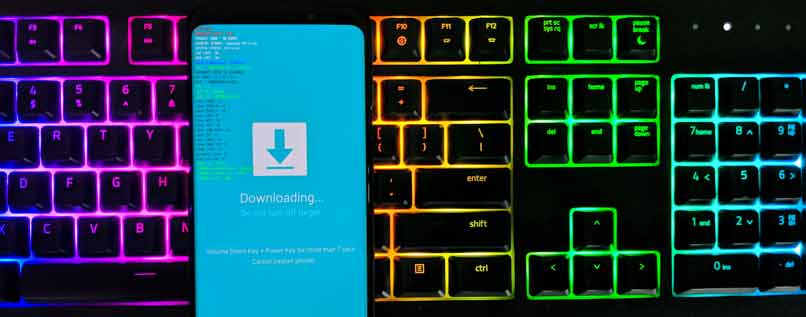
You can watch our video:
Watch Video on how to boot your device into download mode.
Watch Video on how to enter download mode.
Disclaimer:
Install TWRP Recovery using ODIN:
- We assume that you’ve already installed the ODIN tool.
- Now, run the Odin tool as an administrator on your PC.

- Reboot your Samsung device into Download mode.
- Simply connect your handset to the computer using a USB cable.
- After connecting the USB cable, you will see a blue sign in Odin interface in the ID:COM section with a USB port number.

- Add the Recovery TWRP .tar file from that you’ve already downloaded earlier.
- Click on the AP/PDA button and load it.

- DO NOT check ‘Re-Partition’ under the Options tab.
- You can also uncheck the ‘Auto Reboot’ option (optional).

- Click on ‘Start’ and wait for a few seconds until you see a message PASS.
- Reboot the handset into recovery mode by press and hold the Volume Up + Home + Power buttons together. [For newer Samsung devices, press and hold Volume Up + Power together]
- That’s it, guys. You’re done.
Did you know?
Conclusion:
The Odin flash tool is a must need software for all the Samsung Galaxy devices if requires custom firmware flashing or custom recovery flashing. The tool will make it easy to flash firmware or any other file on your Samsung phones and the official tool also performs really well.
We hope this step-by-step guide was helpful to you and you’ve installed the TWRP Recovery on your Samsung Galaxy device successfully. You can comment below for more queries.

why my galaxy j7 max is not added twrp any idea plz
Currently, Samsung didn’t roll the Kernel Source for the device.
It showed “Pass” in Odin but TWRP wasn’t installed in my J500H
Every time i click start it says “FAIL”. I’ve been trying for the last few hours and still fail
I did every step correctly and still fail
this is doesn’t work on samsung galaxy e5
why? can u help me? i was follow your instruction on top
in odin, “pass” .. but why if i press VOL UP + HOME + POWER BUTTON, TWRP not show on my device, my device still use original TWRP samsung
thanks, i hope you help me
it seems there is nothing for samsung galaxy a5 2017 ms (A520w)
ODIN say asking for BL CP CSC files.
I got no pc i have been trying to root my galaxy j7 2016 and not root apk works any one a working one? Remember i got no access to a pc. Thanks
Help me i cant find the download link.
I am using samsung A500G 2015
I am root my phone but not install twrp recovery. In this model
This worked for my Galaxy Tab Pro 8.4 — thank you! Getting TWRP onto the tablet was driving me nuts.
One suggestion, though: you suggest unchecking Auto Reboot if installing for the first time, and that doesn’t work, at least for my tablet. It seems that Odin needs to reboot the device to its normal state to complete the process. By not letting this happen, the device stalled and would not reboot on its own, to recovery or Android, even after unplugging it from the PC. I had to re-plug it, close Odin, open it again, and run the process once more with Auto Reboot. Once that happened, it took a few minutes for Odin to report Pass. Then I shut it off, restarted in download mode, and there was TWRP.
I am using a Galaxy tab A6 and this TWRP don’t work. Odin says PASS, but the device don’t was flashed…
Hello I have a smn900v and I can’t get it to cooperate it has 5.0 on it now but am trying to get the twrpon there and no luck
This site is a rabbit hole when trying to find the download links…
My device got soft-bricked twice following this process
It’s a Samsung A10_____ SM-A105F
Brother ,I got stuck in the boot loop after installing the tarp.please help me
Everyone struggling with this, disable OEM in dev options and reflash it.
For those getting the default bootloader, go into dev options and tick the OEM setting, that disables the blootloader and allows you to flash a new one. I ticked the bootloader update box on Odin as well.
Is it important to unlock the bootloader at first to install TWRP recovery on my SAMSUNG GALAXY M10??
Please give an answer!
The curtain wall of your indispensable expert expertise of your construction industry -dwg to pdf a4 on the internet DWG conversion
is there any official twrp tar file for SAMSUNG galaxy S20 FE 5G yet?
Hey bro plz help me.. my device samsung S7 FE wifi Model any method for root… Android 11.. plz help me guys .how to root my device..
AHHHHHHHHHHHHHHH FUCK, STUCK IN BOOTLOOP WHAT SHOULD I DO PLEASE HELP>>>>>>>>>>>>>>>
Please take S10+ off the list of supported devices, samsung has disabled the OEM unlocking toggle on S10+. Entire install procedure is faulty due to this.