JAR files are a java-archive package that contains different java files or java programs. You can use various zip file extractors like 7Zip to extract these JAR files. However, you cannot directly run jar files on your Windows 10 PC. This might be trouble if you need to directly run the JAR file for any development or entertainment purpose. Windows don’t have a direct way to run these files, so you need to do it with some third party ways.
Well, as mentioned above, there is no way to run JAR files in windows directly means by just double-clicking it. But you can install third-party plugins or extensions which can help you to run jar files in their java virtual machine environment.
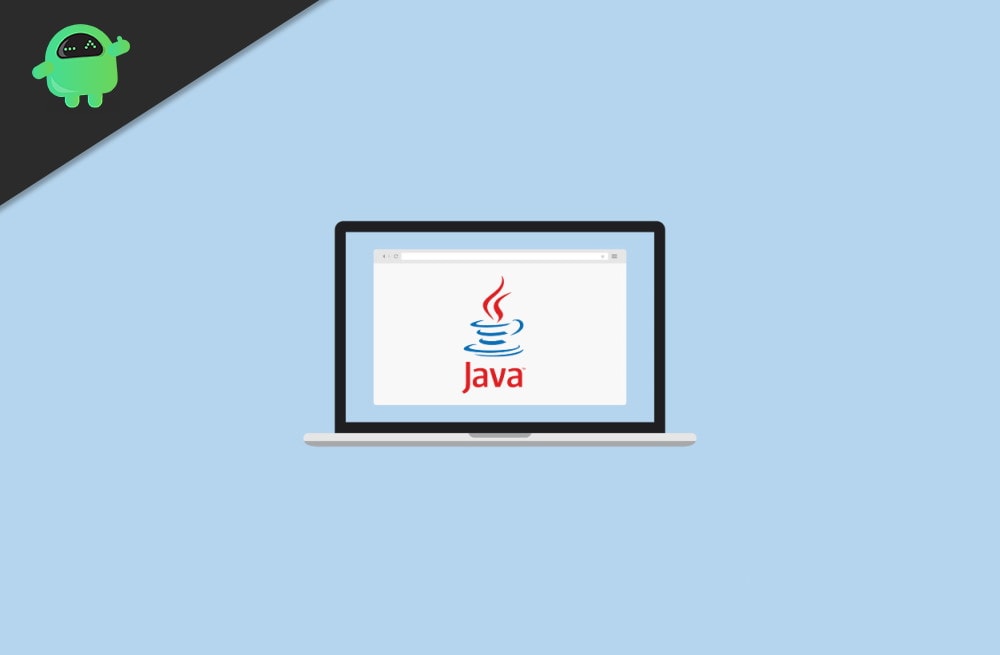
Page Contents
How to run a JAR file on Windows 10
There are a lot of ways to run Jar files on your Windows 10 PC or laptop. We are giving you a full guide to Run java files on your PC. We are going to provide 4 different ways to do it, and you can follow any of them.
Step 1: Add Java to Windows
To run JAR files easily, first of all, you need the latest java installed on your PC. Most of the PC have java nowadays, but they are not up to date in most cases. Follow the steps mentioned below the install the latest version of java on your PC.
Firstly, press the Windows+r key to open the RUN dialogue box. You can use the search button or Cortana to do the same.
Secondly, enter the term CMD and press enter to run the command prompt. This will open the command prompt window on your PC.
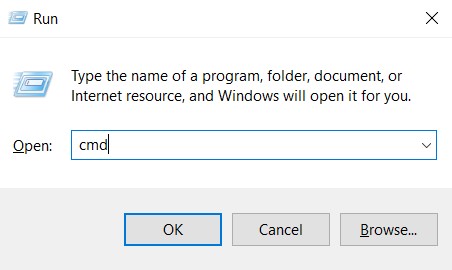
Thirdly, enter the’ java -version ‘ command in the CMD window and press enter.
java -version
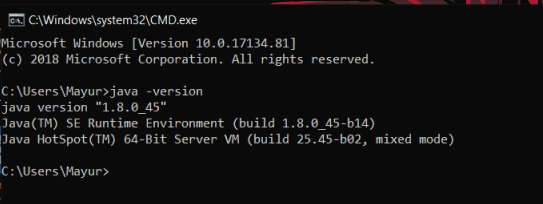
You will see the details of your JAVA version on your CMD window.
Use Google to check for the latest version of java, and if it is not the same as your PC, then you need to update it.
Download and install the latest java update. Click on the download button and proceed to install by completing the setup wizard.
Download java update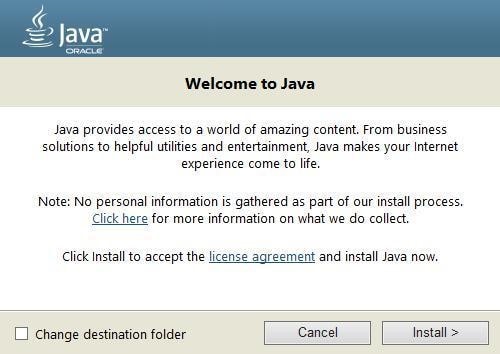
That’s all now. Let’s start the methods to run the JAR files on your PC.
Step 2: Download a jar file opener.
Just like the name suggests, you need a file opener software that can open and run the JAR files on your PC. One such software is FileViewer Plus. This is a universal file opener software that can run it open more than 300 different file types, and JAR is one of them. You can get this software from its official site.
This is a paid software, but it worth it. You can check it yourself. In simple words, there is a free trial for the software, use it, and if you like it, then you can buy the software.
Step 3: Open the Jar File with Java(TM) Platform SE binary
If you have the latest windows and the latest version of java on your PC, you can use Java(TM) Platform SE binary to open the JAR file.
To do this, first, go to the file manager and right-click on the JAR file. Now click on the Open With option from the menu. This will open a new window.
After that, click on Choose another app and select Java(TM) Platform SE binary from the options. Also, click on always use this app checkbox to open the JAR files with the same app in the future.
That’s all now, and you can use this utility without any trouble to open or run JAR files.
Run a Jar File From the Windows Command Prompt
If you cannot use Java(TM) Platform SE binary, then you can use this method to run JAR files.
To open the command prompt, firstly open the run Dialogue box by Windows+R key or use the search bar or Cortana to do it.
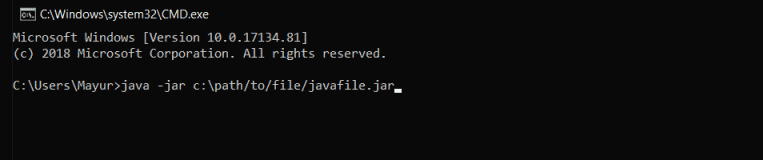
Secondly, enter the’ java -jar c:pathtojarfile.jar ‘ command in the command prompt window and press enter to run the file.
Note: replace the path/to/file with the real path of the file that is located on your PC. You can refer to the below image to understand it better.
This way, you can open jar files using your Command prompt.
Add a Third-Party Jar Executor to Windows
There are a lot of third parties Java file executors that can help you with opening the JAR files in the window. You just need to get them into your PC, and you are good to go. One such Java file executor is Jarx-1.2-installer.exe. Click here ( https://bitstorm.org/jarx/ ) to go to the download page of Jarx.
Click on Jarx-1.2-installer.exe to download the installer file and double click on it to install the executor. That’s all. Now you can use Jarx to run JAR files on your Windows PC.
Conclusion
To sum up, these are the ways that can help you with opening the JAR files on your Windows PC. You can use any of these methods to run the JAR files. The only thing you need to take care of is that you need the latest JAVA installed on your PC.
Without the latest JAVA, you can not run the JAR files on your Windows 10 PC. Even if you can run some JAR files with older JAVA, you may encounter some issues with the latest files. So keep the JAVA in your PC up to date. That’s all for this article hope this clears all your doubts.
