In this tutorial, we will be discussing the Samsung Combination ROM, its usages, and the feature that it brings with itself. The South Korean Conglomerate has quite a lot of devices lined up in its arsenal. Right from the budget M series, to the next-gen highly-priced Galaxy Fold, it has managed to cater to every user base. Along the same lines, it is quite an active player in custom development as well.
These include the ability to unlock the device’s bootloader, flashing custom binaries, and the list goes on. Likewise, you could install a custom recovery like TWRP, try out tons of mods and frameworks and even gain administrative rights by rooting via Magisk. However, all these tweaks come with associated risks as well. Furthermore, the amount of effort required to carry out these modifications is also way too much.
This is where the Samsung Combination ROM file might come in handy. Not only will it help in carrying out some of the above tweaks, but might also come in handy in case your device gets bugged with any issues. On that note, here is everything you need to be aware of regarding this firmware file.
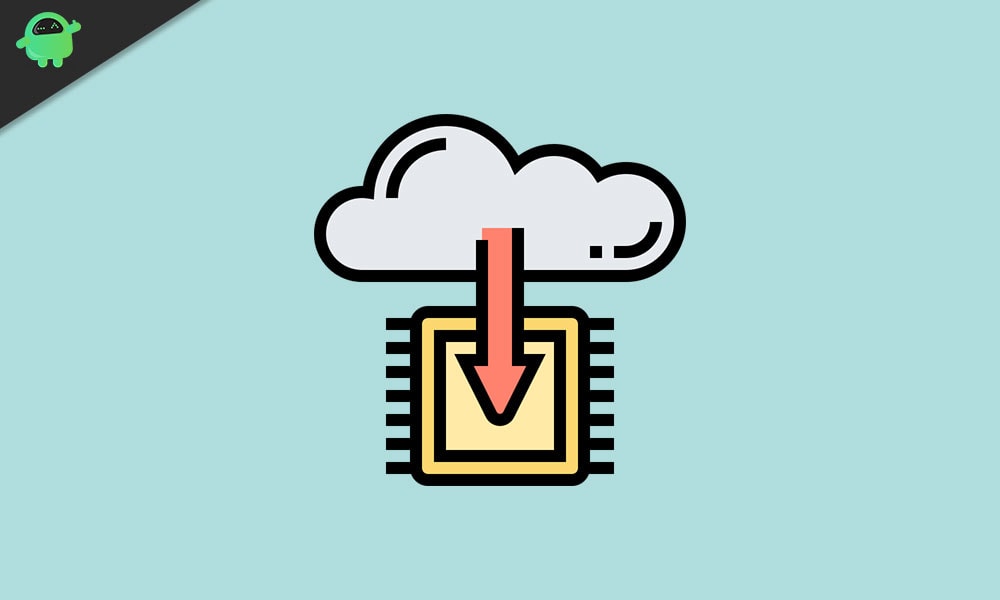
Page Contents
What is Samsung Combination ROM
A combination ROM is a customized service firmware that a developer could use it to test or debug their devices, gain hardware information about them, or even test how their applications will respond on these devices. Samsung Combination ROM follows a similar path, just with the fact that it is exclusive to Samsung devices.
While some call it the developer firmware, others would likely tag it as a factory file or the factory binary file. No matter what the naming convention has to say, but its primary objective stays the same- to help you get more out of your Samsung devices. To further clarify this statement, here are some of the usage of this firmware file. This should clear much of your doubts regarding this ROM file.
Samsung Combination ROM: Usage and Feature List
Here are some of the noteworthy features that of this Combination ROM that might come in handy for a lot of users.
Fix DRK issue
DM-Verity DRK Error is among the most common errors in Samsung devices. This usually happens when the DM verity check is failed due to some modifications to your system partition. In that case, some apps might not work as expected. But the Samsung Combination ROM could easily deal with this issue and rectify it.
Fix Device Stuck in Recovery Mode
Many users might have faced this issue, especially when they are about to boot their device after flashing a custom binary. While in some cases, your Samsung device might get stuck in the Recovery Mode, other times it might not pass the Samsung Logo. However, you could now easily fix this issue as well by flashing the Samsung Combination ROM.
Bypass the FRP Lock
Once you reset the device, then the next time it boots up, you will have to log in with your Google account. If for some reason you aren’t able to do so, maybe because of network issues or due to issues with your credentials, then you wouldn’t be able to access your device.
This is where this developer firmware will come in handy. Once you install this file, you could easily bypass the Factory Reset Protection Lock on your Samsung device. This ability to bypass or remove the Gmail Account from the device will prove to be useful for quite a lot of users.
Enable ADB and OEM Unlocking
To execute any tweaks on your device, you will first have to unlock the device’s bootloader. All Samsung devices shipped with a locked bootloader. So in order to perform the unlock process, you will have to enable the OEM Unlock Toggle. Along the same lines, near about every major modifications, calls for the execution of the ADB commands.
But for that, your device needs to be recognized by your PC in the first place in the ADB Mode. In which case, you will have to enable the USB Debugging toggle. The thing with both these options is that they are baked deep into the Developer Options which itself is hidden. So enabling both these toggles calls for a lot of effort. Well, not anymore. Using the Samsung Combination ROM, you could easily do so without any issues as such.
Fix IMEI number
Your device’s unique International Mobile Equipment Identity is stored inside the EFS partition. In some cases, flashing an incorrect or older build of any custom binary might corrupt this partition, and hence you might lose the IMEI number. In this regard, you could make use of the factory binary file and fix the IMEI number.
Downgrade Firmware
If you wish to downgrade the device’s firmware build maybe because it is buggy or it failed to meet your expectations, then you could easily do so via the Samsung Combination ROM. Do keep in mind that the process might be risky and should only be done if there is no other way around.
Checking Device Information
You could also check all the device’s hardware or software details, all in one place. Likewise, you could also boot your device to the debug mode and test device components like the ROM memory, sensors, front and rear camera, RAM memory, among others.
So these were some of the pretty important features of the Samsung Combination ROM. Let’s now turn our attention to some of its other important aspects.
How to Find the Correct Combination File?
Before you end up flashing the firmware, you will have to be cent-percent sure that you have downloaded the correct firmware build corresponding to your device. For that, the PDA number will come in handy. The following example should help you out in this regard.
Suppose your device has PDA version G935FXXU3ARI2. Then you need to download and use the G935FXXU3 file. Similarly, in case your device’s PDA is G935FXXS4ARI2 then you should make use of G935FXXU4.
Samsung Combination File Short Codes
You might not get the complete information mentioned, rather the firmware might use shortcodes. Here is the complete list of all the short forms that you might come across, right from the Android build to the release month. Follow along.
Combination Android Version Code
- FA90 9.0 Android Pie 9.0
- FA80 8.0.0 Android Pie
- FA70 7.0 Android Pie
- FA60 6.0.1 Android Marshmallow
- FA51 5.1 Android Lollipop
- FA50 5.0 Android Lollipop
- FA44 4.4 Android KitKat
- Android Jelly Bean
- FTMA Tizen OS
Combination Month Code list
- A January
- B February
- C March
- D April
- E May
- F June
- G July
- H August
- I September
- J October
- K November
- L December
Combination Revision Code List
- 1 Revision 1
- 2 Revision 2
- 3 Revision 3
- 4 Revision 4
- 5 Revision 5
- 6 Revision 6
- 7 Revision 7
- 8 Revision 8
- 9 Revision 9
- A Revision 10
- B Revision 11
- C Revision 12
- D Revision 13
- E Revision 14
- F Revision 15
Now that you are aware of all the important information related to the Samsung Combination ROM, let’s check out the steps to flash this file onto your Samsung devices.
How to Flash Combination ROM file
In order to flash these factory firmware files, you will have to make use of the Odin Flash Tool and download the necessary Samsung USB Drivers for your device. While flashing a normal stock firmware via Odin, we make use of the PDA, CSC, BL, and AP options. However, in the case of these combination files, we only use the AP field.

So load the firmware package, make use of the AP option and that is it. There aren’t any additional requirements required as such, thereby making the entire instructions quite easy to execute. On that note, you could also check out our guide on How To Flash Stock Firmware on Samsung Phone Using Odin for more information on the said topic.
Concluding Remarks
That is it from this guide regarding the Samsung Combination ROM. We have mentioned all the important information related to this file, its detailed feature list, and the flashing instructions. If you still have any issues, do let us know in the comments section below. Rounding off, don’t forget to check out our iPhone Tips and Tricks, PC tips and tricks, and Android Tips and Trick section as well.
