Samsung Galaxy S9 has truly proved that it is worth the hype that it created. It is a good decision of Samsung to capture the audience and smartphone market from right the start of the year 2018. We saw a lot of features and specs leak, ringtone and wallpaper long before the unveiling of Galaxy S9. We brought that all to you. Now we bring you all the stock firmware of the Galaxy S9 from all the regions around the world. If you wonder how to flash these Samsung Galaxy S9 Stock Firmware then don’t worry for we have also mentioned the guide to install these ROMs.
Also Read

Galaxy S9 is a dual SIM smartphone launched in February 2018. The phone comes with a 5.80-inch touchscreen display with a resolution of 1440 pixels by 2960 pixels. It runs on 1.7GHz octa-core Samsung Exynos 9810 processor and 4 GB of RAM. It comes with Android 8.0 Oreo out-of-the-box. This device packs 64 GB of expandable internal storage. Galaxy S9 brings a 12-megapixel primary camera on the rear and an 8-megapixel camera on the front.
Like we said Samsung Galaxy S9 Stock Firmware for various regions will be mentioned. It will also include the US-based Tele-carriers like T-Mobile, Sprint, AT&T, etc. The active download links for all the Samsung Galaxy S9 Stock Firmware are given below. You can also find the tutorial to install the firmware later in this post ahead.
Page Contents
List of Samsung Galaxy S9 Firmware [All Region]
Android 10 Update:
- G960FXXUFFUD6: May 2021 Security Patch – Global
- G960USQS8FTJ6: November 2020 Patch – Verizon/Sprint
- G960FXXUCFTK1: November 2020 Patch
- G960FXXUCFTJ2: One UI 2.5 Software Update
- G960FXXSCFTJ3: November 2020 Patch
- G960USQS8ETH6: September 2020 Patch – Sprint
- G960USQS8ETH5: September 2020 Patch – AT&T/Verizon
- G960USQS7ETH1: August 2020 Patch – Verizon
- G960U1UEU7ETH2: August 2020 Patch – US Unlocked
- G960USQS7ETH2: August 2020 Patch T-Mobile/Sprint
- G9600ZHS7ETH1: August 2020 Patch
- G960U1UEU7ETG1: July 2020 Security Patch
- G960USQU7ETG3: One UI 2.1 (T-Mobile)
- G960FXXUAETG3: July 2020 Patch
- G960FXXU9ETF5: One UI 2.1
- G960NKSU3ETF4: One UI 2.1
- G960WVLS7DTE1: May 2020 Patch (Canada)
- G960U1UES7DTE1: May 2020 Patch (US Unlocked)
- G960USQS7DTE1: May 2020 Patch (T-Mobile / Verizon)
- G960FXXS9DTD7: May 2020 Patch (Middle East and Asia)
How to Flash Samsung Galaxy S9 Stock Firmware
Watch The Video on How to install Stock Firmware on any Samsung Galaxy devices using ODINWe have to use the latest Odin Tool to install any of the above-mentioned Samsung Galaxy S9 stock firmware. Before moving on to steps of flashing, remember these
Pre-Requisites
- Your device must have a 70% Of battery charge
- This tutorial is exclusively for installing Stock Firmware for Galaxy S9
- A Laptop or PC to perform this Action
- Your phone should be running on a stock Firmware and not Custom ROM
- Back-Up your Data to make sure you have data’s in case if something Wrong
- Install Odin Zip file
- Download and install the Samsung USB Drivers
- Install the Samsung Kies Software
Steps to Flash the Samsung Galaxy S9 Firmware
Like we said we will be using the Odin tool. To do anything at all first you need to have USB debugging enabled.
To enable USB debugging,
- Go to your Settings -> About Phone -> build number > Now Tap on the Build Number 7-8 Times until you see a toast message “Developer option enabled“
- Once the developer option is active, Go back to device Settings -> Open developer option -> Enable USB Debugging
Now Odin tool will enter the scene.
Step-1 Open the Extracted ODIN File called ODIN v3.11.1 exe file by using the Administrator – Right Click your mouse and Open using Administrator
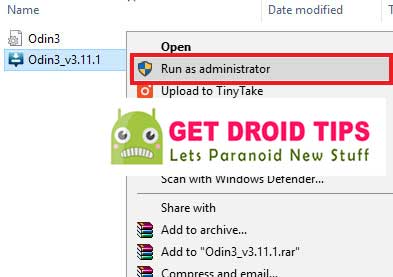
Step-2 Next work is to reboot your Phone into Download Mode
Step-3 So First switch your Phone off -> press and hold Home + Power + Volume Down buttons Until you see a download mode.
Step-4 Now Connect your device to PC using the USB Cables
Step-5 When you connect the USB cable you will see a blue sign in Odin
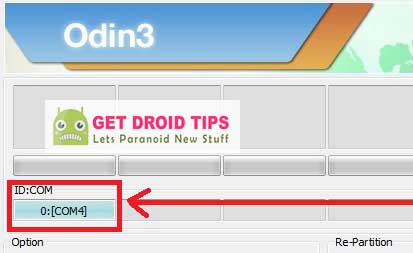
Step-6 Click on the AP/PDA Button to add your required firmware
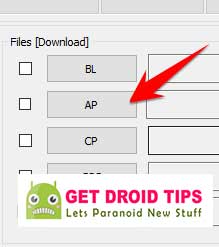
Step-7 Tick the checkbox Auto Reboot and F-Reset Time

Step-8 Click the start button and wait a few minutes until you see a message pass. Once you see PASS then you can remove your Phone. Don’t worry if you see your Phone restart while updating.
Note: You should not remove or operate on your device until the flashing process is complete.
So, that’s it. Now you have successfully installed your required firmware on your Samsung Galaxy S9.
Follow GetDroidTips to get all the latest firmware for all Samsung Android smartphones.

Cant find COMBINATION FILE to do the flash thing. It seems new GOOGLE security patch upgraded to August 2018 is indestructible. Can not bypass Factory Reset Protection, Can anybody help me? I´ve got this version: G9650ZHU2ARD3.