Many users have already reported that their Samsung phone is not detecting their sim card, and they are not able to make any calls or send messages. This can be quite frustrating, especially when you have to make an urgent call and your phone says – Sim card not found or SIM card not detecting! It’s no news that even the best smartphones can face minor issues with the SIM card slot, but it is a massive downturn as calling is one of the main features of a smartphone.
Samsung is one of the largest manufacturers of modern smartphones in the market today. They are known for their high-quality hardware and customer-friendly software and support with a wide range of features catering to all types of users. But despite all the latest features and excelling hardware quality, there are still instances where you might face issues with one of the basic functionality of a smartphone.
So when you see the error message regarding SIM card not detected, it simply means you can’t call any, can’t send or receive messages, or even worse, can’t use the cellular network to use social media or check your important work emails. If you are facing a similar situation with your Samsung Galaxy phone, do not worry; you are not alone. The problem is quite temporary in nature, and below we will share some troubleshooting methods to help you with the same.
Also Read
How to Retrieve Deleted Text Messages on Samsung Galaxy Phone
Samsung Health Not Showing Steps in Notification, How to Fix?
Fix: Wireless Power Sharing Not Working on Samsung Galaxy Phones
Fix: Quick Share Not Working on Samsung Galaxy Phone
How to Relock Bootloader on Any Samsung Galaxy Phones?
How to Fix IMS Service Keeps Stopping Error on Any Samsung Galaxy Phones?
Download SamFw Tool 4.7.1 to Change CSC and Remove Samsung FRP Lock
Fix: Samsung Internet Browser Not Playing Videos
Fix: Samsung DeX Not Working on Windows 10, 11 or mac PC
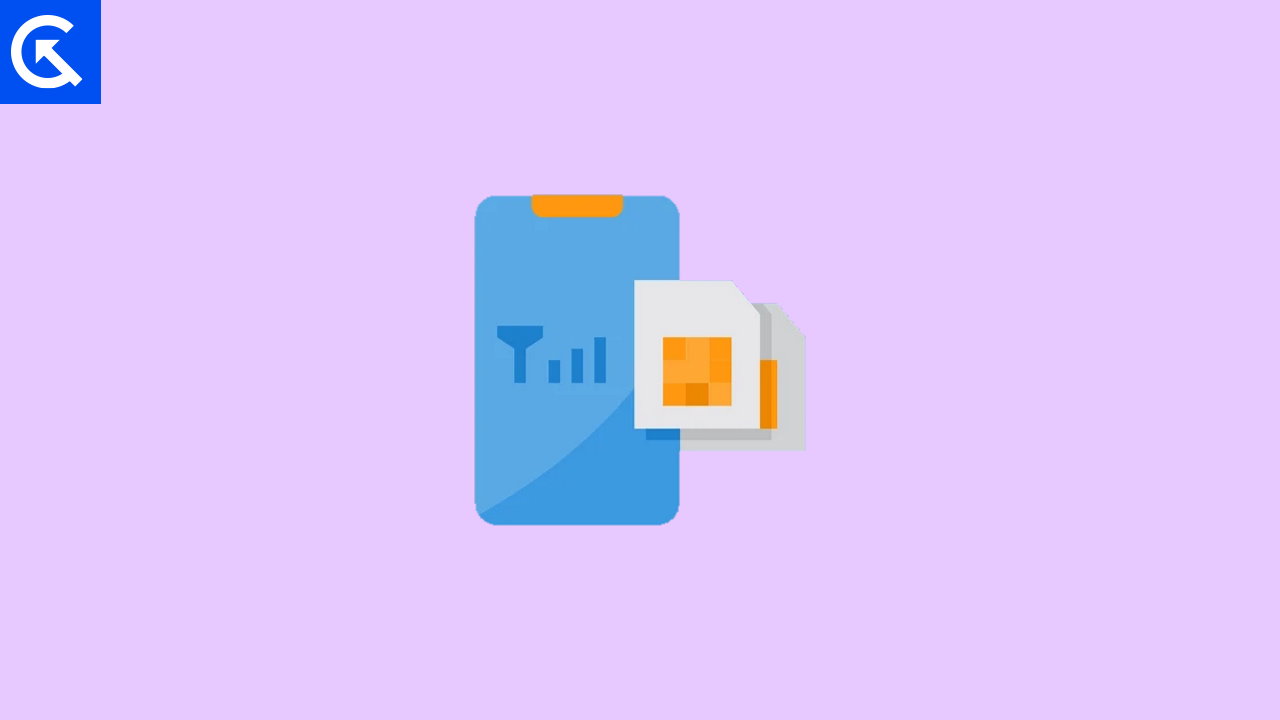
Page Contents
- Samsung Galaxy Phone Not Detecting Sim Card, How to Fix?
- Method 1: Restart Phone
- Method 2: Enable and Disable Airplane Mode
- Method 3: Ensure You Have a Valid IMEI Number
- Method 4: Configure Network Mode
- Method 5: Clean SIM Card
- Method 6: Enable the SIM card (Settings)
- Method 7: Check if the SIM direction is Correct
- Method 8: SIM Tray is properly inserted
- Method 9: Test if the SIM card is Active
- Method 10: Examine the SIM connector
- Method 11: Update Firmware
- Method 12: Reset Network Settings
- Method 13: Test Hardware Problem
- Method 14: Contact SIM Provider
- Conclusion
Samsung Galaxy Phone Not Detecting Sim Card, How to Fix?
There could be various reasons why your Samsung device cannot read or detect SIM cards. It could b just a technical glitch or a hardware case, or you didn’t insert the SIM card correctly.
Method 1: Restart Phone
Oftentimes, the issue of SIM not registering or your device not detecting the SIM card is purely due to a technical glitch. Such glitches may happen from time to time. The easiest solution to fix this is to restart your Samsung smartphone and check if the SIM is working after you restart the device.
Method 2: Enable and Disable Airplane Mode
All major smartphones come with Airplane mode, which gives you the ability to enable or disable the SIM card slot at will. Due to multiple reasons, the device might not search for networks even if the network is available. In such cases, you can first disable the airplane mode and then enable it again. This will force the device to search for nearby SIM networks and connect with them.
Method 3: Ensure You Have a Valid IMEI Number
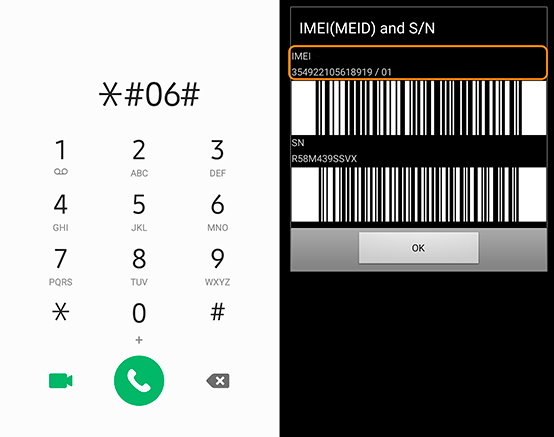
IMEI stands for International Mobile Equipment Identity and is a 15-17-digit code on which your SIM card works. It’s important to know that your device cannot register a SIM card without a valid IMEI number.
Many users face this issue after any firmware update because the IMEI numbers get wiped off during a software upgrade or firmware upgrade. So please ensure that your device has a valid IMEI number. You can check this by dialing *#06#* on the phone dialer.
Method 4: Configure Network Mode
In our modern works, we have multiple SIM networks, including 2G, 3G, 4G, and 5G. All of this network works on different bands, and not every SIM supports all the network bands. Few SIM cards only work on 4G networks, while others can work on both 4G, 3G, and 5G services. It’s important to configure your device to enable all the network modes, so it can connect to the best available network. Follow the below steps to do so:
- Open settings and navigate to Connections > Mobil networks.
- Here tap on Mobile networks and then network mode.
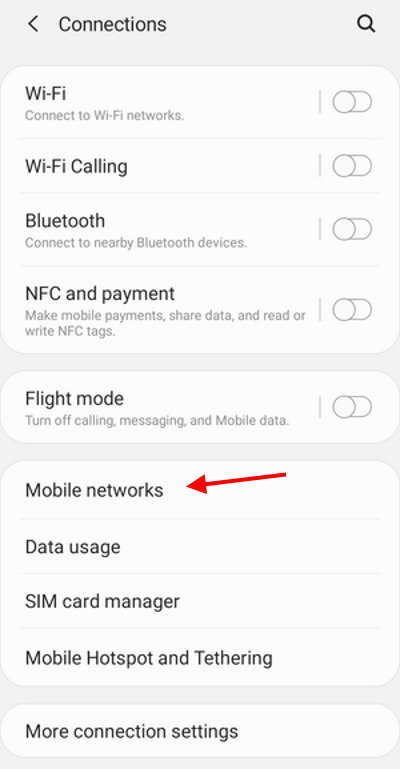
- Make sure to choose the Auto to connect option along with 5G.
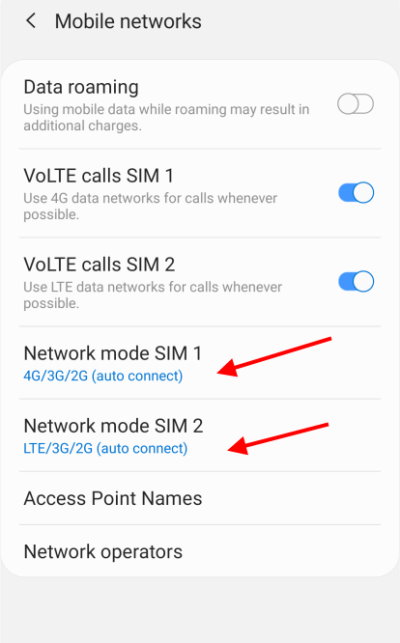
- This will make sure your device is connected to the best possible network available.
Method 5: Clean SIM Card
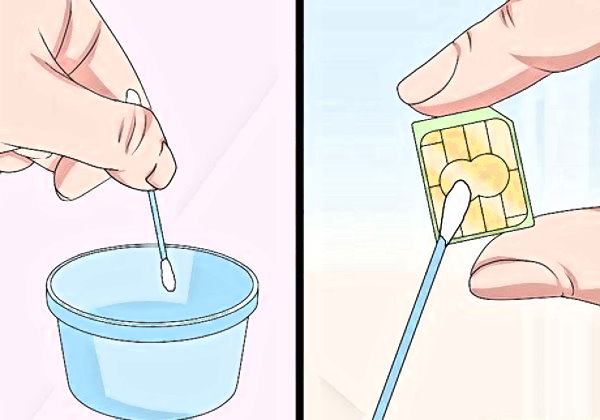
SIM cards are electronic chips with different contact surfaces your smartphone can read and communicate with. But if you often swap SIM cards on your smartphone, the SIM card may get dirty or even corroded. Please make sure you clean the card with cotton cloth with some cleaning solution. Also, inspect if the card has any physical damage or tear or wear signs.
Method 6: Enable the SIM card (Settings)
Even if you have enabled airplane mode, there is still a chance that the SIM card slot is disabled. By default, all Samsung devices are enabled access on both dual SIM slots. But due to many reasons, these SIM slows may get disabled by accident. So you can enable these SIM slots and see if it helps. Steps to enable SIM card slot on Samsung smartphone:
- Open settings and navigate to Connections > Mobile networks.
- Here tap on SIM card manager.
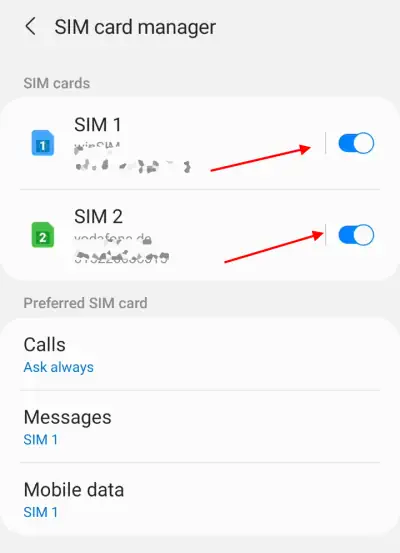
- Here, make sure the SIM card is enabled. If you have a dual sim mobile, you can enable both SIM cards to avoid any confusion.
Method 7: Check if the SIM direction is Correct
As our smartphones are upgrading, the SIM card size is decreasing over time. Long gone are the days when you can easily tell the direction and orientation of a SIM card. Now, most users use Nano, or Micro SIM, which are small is size and are difficult to check for orientation.
Please make sure to remove the SIM tray and see if the SIM direction is correct. If you are facing difficulty deducing the same, it could be that the SIM direction is not correct. In such a case, please connect with your SIM provider for accurate SIM instructions.
Method 8: SIM Tray is properly inserted
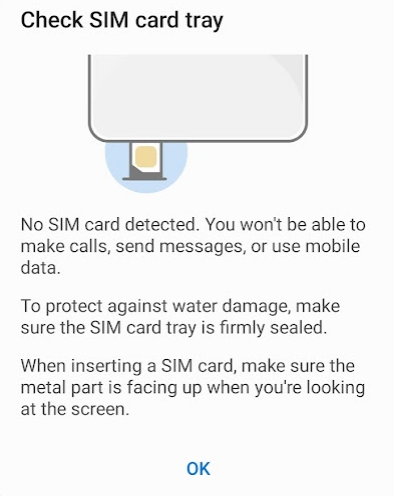
Gone are the days when you can pop off your Samsung smartphone’s cover to plug in the SIM card. Modern smartphones come with a SIM tray, which you can use to setup the SIM card. But due to miss handling, the SIM tray may get damaged from time to time, and this can result in multiple hardware failures. This includes multiple occasions where the SIM card is not readable.
So make sure you remove the SIM card tray, clean it properly, and ensure it is slightly without any bumps or dents. If you find any deformity in the SIM tray, please connect with Samsung care to get a new SIM tray for your respective device model.
Method 9: Test if the SIM card is Active
Whenever you buy a new SIM card, you have to activate it first in order to use it for calling and other purposes. If the SIM card is not activated, then the device will not be able to search for a network. In some devices, SIM cards are locked, and if you switch the SIM card to a new Samsung device, then you have to re-active the SIM card again. To activate the SIM, please connect with your SIM card provider.
Method 10: Examine the SIM connector
If you switch SIM cards frequently, then the SIM card connected inside the phone may get damaged or faulty. It is best practice not to switch SIM card frequency, as the inside connectors are very delicate and easy to break. To fix the connector, you can take help from a local smartphone technician, and he will fix it for you for a fraction of the price.
Method 11: Update Firmware
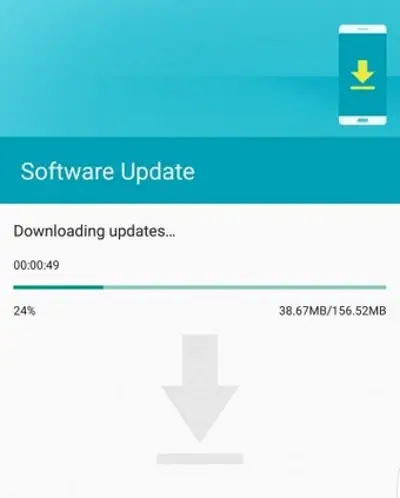
Another possible reason for Samsung phones not detecting Sim Card issues is a software problem. Your Samsung phone’s software may have become corrupted or outdated, which can prevent it from detecting your SIM card. In this case, updating your phone’s software or performing a factory reset may help resolve the issue.
Method 12: Reset Network Settings
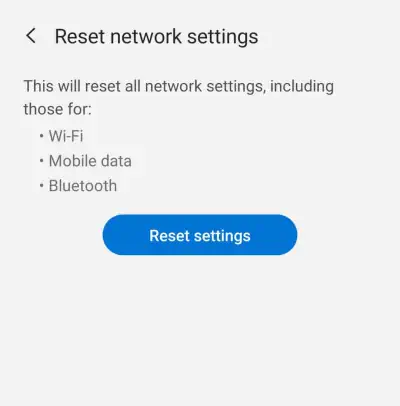
If none of the above methods works for you, then you can try resetting the network settings of your smartphone. This will reset all network related settings and will hopefully fix the Samsung phone not detecting the Sim Card issue.
Method 13: Test Hardware Problem
A hardware problem with your Samsung device may be preventing it from detecting your SIM card. This could be due to a damaged SIM card slot or other internal components. If this is the case, you may need to take your phone to a professional repair shop to have it fixed. You can also download any hardware testing app to check for any hardware defects.
Method 14: Contact SIM Provider
If none of the above methods works for you, then the problem might be with your SIM card itself. It is possible that the SIM card is geo-blocked or needs to be activated first via the network channel. Please connect with the SIM card customer support channel; they will be able to help you further.
Conclusion
This brings us to the end of this guide for fixing Samsung phone not detecting Sim card problem. Please note that the SIM card you are using must be active before you try any of the above methods. And if none works, it is wise to connect with your SIM card provider and ask for a replacement SIM if possible.
