Scheduling emails is a thing of the past, now people like to schedule text messages on Android to make sure their recipient receives the message when they are free from their busy schedule. Its highly beneficial for individuals or corporates to send scheduled messages, especially about any meeting, event, or birthday wishes. Here is how you can do it too!
It is no new thing that everybody is busy with their own time schedule. Whether it’s our family, friends, colleagues, or whoever it might be, each of us has got a different routine. Now suppose you want to send them some message, but you also want them to receive it at their available time, so they don’t miss it out. You might feel like scheduling your text at the appropriate time. Well, you can do it easily on your smartphones now.
Lately, Android was not well known for such features. However, now a good number of phones have introduced this message schedule feature with their default messaging application. Plus, there are further ways that make this more efficient and easy-to-do stuff. If you want to know how you can schedule text messages on Android, this article will surely help you out.
Also Read
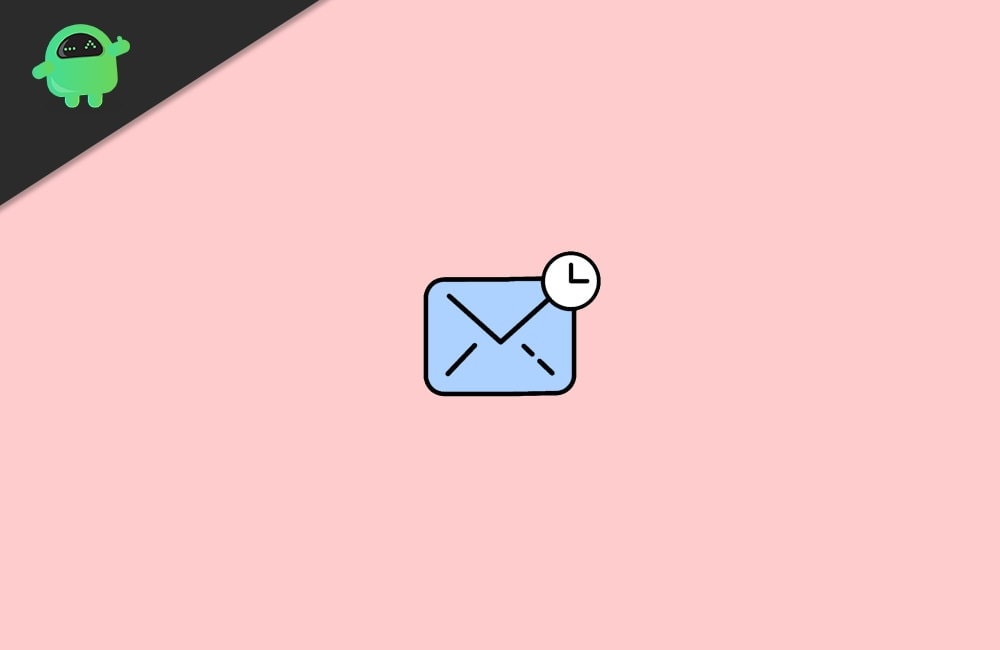
Page Contents
How To Schedule Text Messages on Android
Well, some phones, such as Samsung, have the message scheduling feature included with their default messaging apps. However, most devices still lack this feature, but you can use a third-party app to meet your requirements. Here, we will be looking at both methods to schedule messages on your Android device.
Steps for scheduling Text Messages on your Samsung Device:
Open the default messaging app on your device.
Type your text message and add the sender’s name.
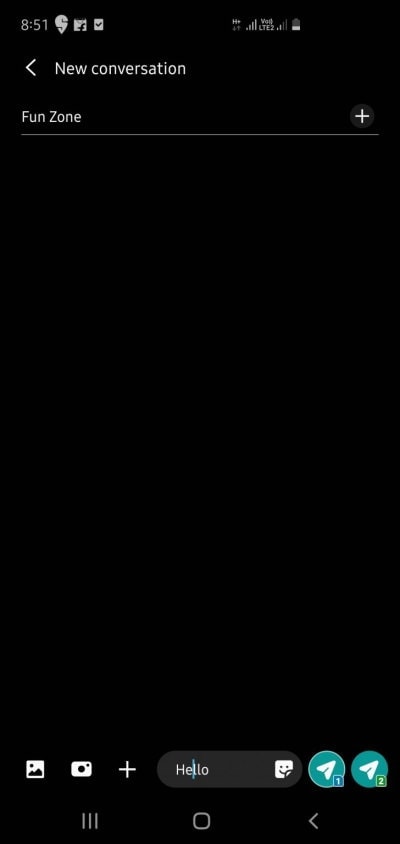
Once your message is ready to set, click on the ‘+’ icon beside your message box, or click on the menu icon on the top right corner of your screen.
Select ‘Schedule Message’.
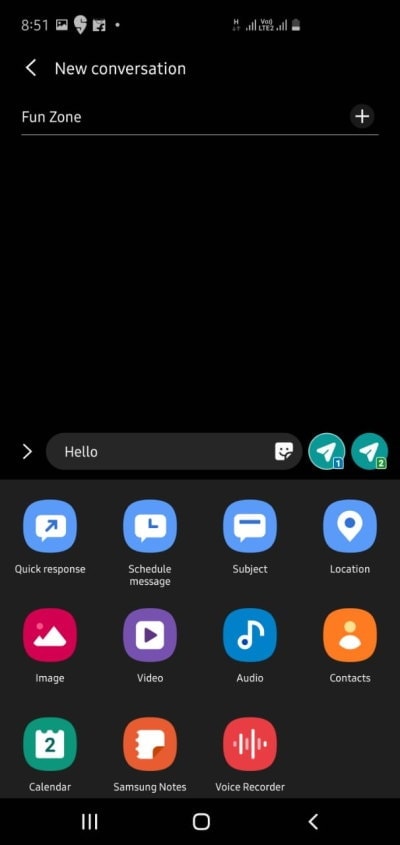
Set the date and time.
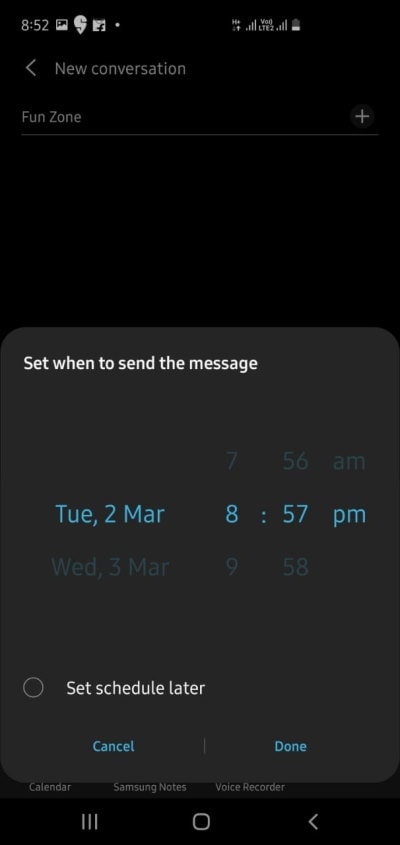
Finally, hit the send button. The receiver will get your message at the scheduled time.
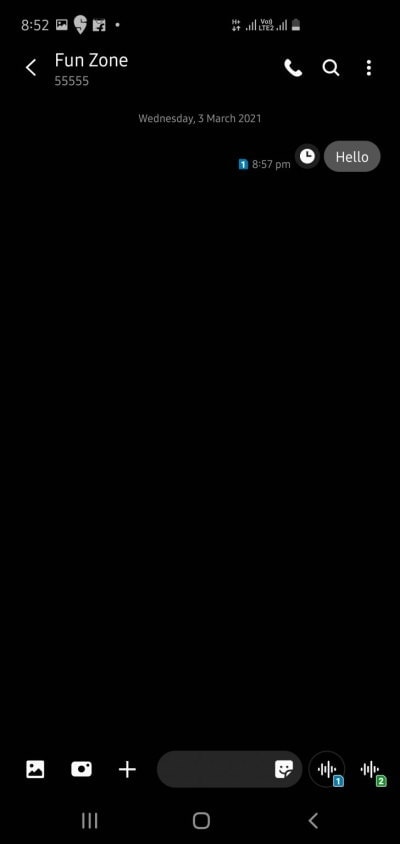
Besides Samsung, there is a very limited number of phones that introduce this feature with their normal messaging apps.
Scheduling Text Messages via Third-Party apps
If you are using other Android phones that do not provide you with this option by default, you can use a third-party application on your device to schedule your messages.
Scheduling Text Messages on Telegram
Open the Telegram app on your device.
Now, open the chat window of the person you want to text to.
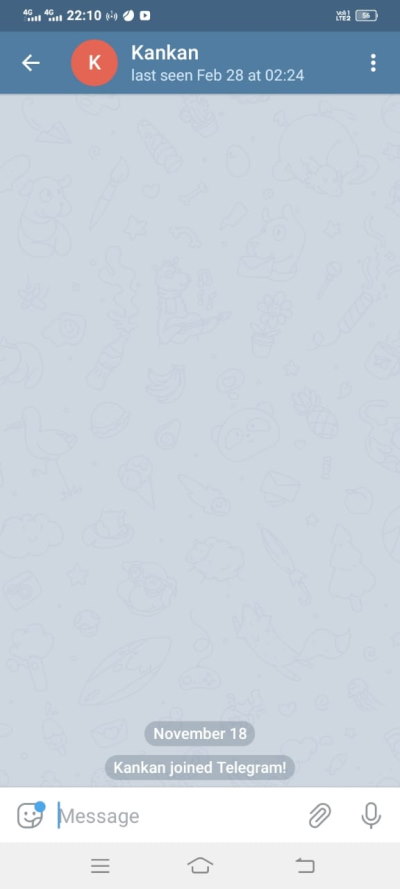
Type your message on the message box.
Press and hold the ‘Send’ button until a menu appears on your screen.
Click on ‘Schedule Message’.
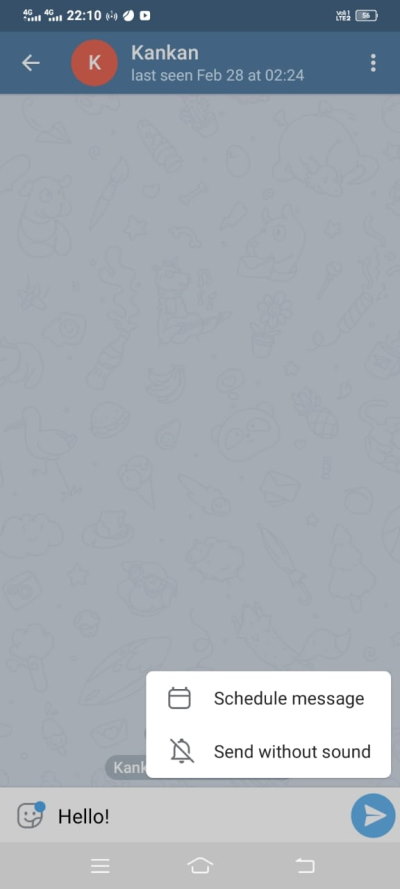
Set your preferred date and time.
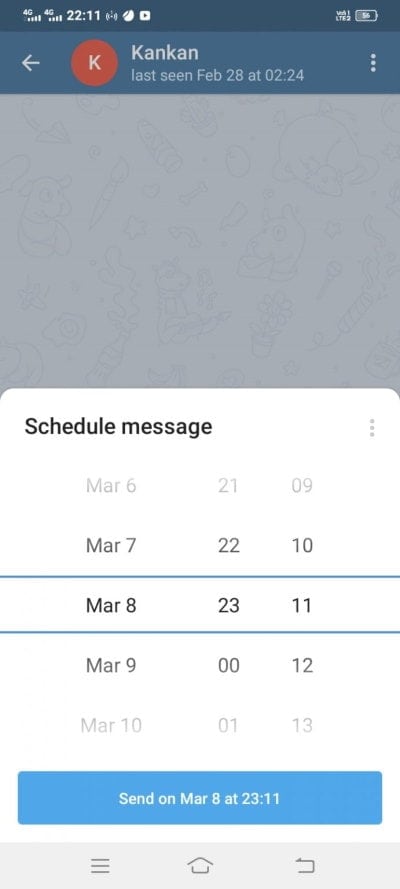
And finally, click on the ‘Send’ button. Your message will be sent at its scheduled time.
Besides, you can also use other apps such as Pulse SMS in order to send scheduled messages. The steps to send scheduled text messages in Pulse SMS are almost the same as that of Telegram.
Conclusion
So, these were the easiest ways to schedule text messages on Android. Definitely, having this feature by default makes it more flexible and comfortable. However, third-party apps such as Telegram does an equally good job of scheduling proper time for your messages. And in case you lack this feature in your default system and neither want to use a third-party app, the only solution is to set text reminders from time to time so that you can send your messages at your flexible timings.
