WhatsApp is great for sharing videos, images, gifs, and texts with friends. It is a very secure app and has a lot of features. The reason why people choose WhatsApp is the end-to-end encryption that provides full privacy and security to users’ data. WhatsApp keeps the app up to date and adds new features with every update, but there is one annoying limit to it that is still there. Yes, you can send many photos, but you have to compromise on the quality of the photos. And there is no simple way to send high-quality photos on WhatsApp.
WhatsApp reduces the size of photos by 30-40% when you send it. It doesn’t matter if you capture an image using a WhatsApp camera and send it directly or send an image already saved in the device; WhatsApp will always reduce the quality. According to Whatsapp, This saves space and makes the transmission faster.
Also Read
How to Leave WhatsApp Groups Silently Without Getting Noticed by Other Members?
How to Create WhatsApp Call Link on iPhone and Android
10 Best Android Apps for WhatsApp Stickers
Fix: WhatsApp Call vibration Not Working on iPhone or Android
8 Ways to Fix WhatsApp Send Button Missing or Not Working
WhatsApp Web: How to Login Web.WhatsApp.com on PC, Smartphone
This is not that annoying as you can still send the image, but sometimes you need to share an image in full quality. We did our research and found a few ways that can help you to send high-quality photos in Whatsapp in these conditions. You can send the images with original size and quality using these methods.
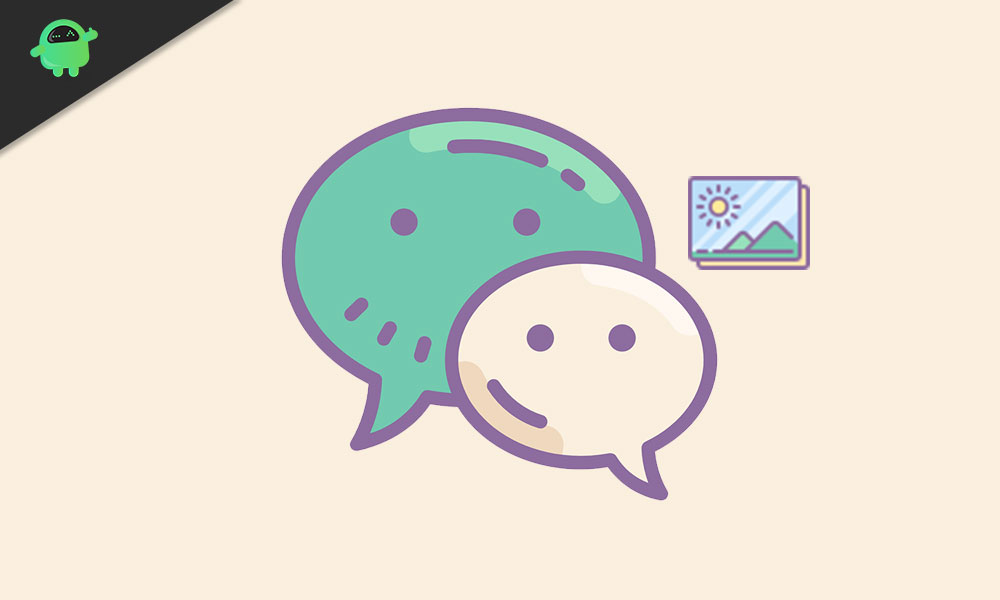
Page Contents
How To Send High Quality Photos in WhatsApp
Method 1: Use the built-in File option
Most of the time, when we want to send a high-quality image, we open the chat and click on the attachment. We select the gallery option and select the image from there, and after that, we send it. Now, this is okay if you don’t care about the quality, but if you need full quality, use the method below.
1) First, go to WhatsApp and open the chat. Click on the attachment option with a paperclip icon.
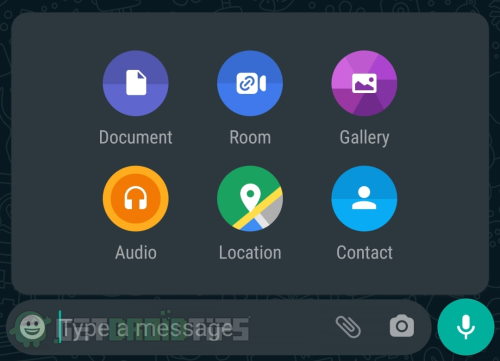
2) Now, instead of using the gallery option, choose the document option.
3) This will open your file storage. Once you are in the file storage, search your image and select it. Click on the send option from the popup box to send the image.
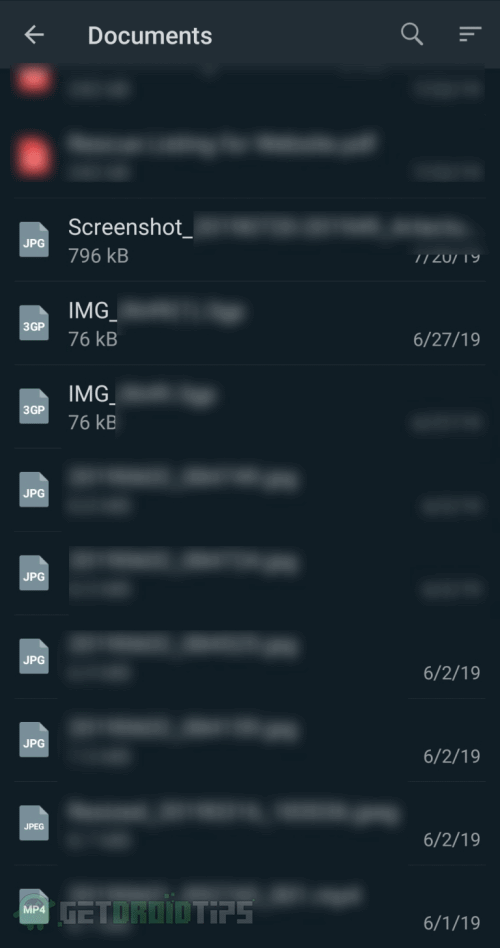
4) that’s all your images will be delivered in full quality.
It is fast, and you can use it when the image is 6-7 MB. However, if your image is RAW and larger than 15MB, then there might be a quality issue. Don’t worry; there are other ways to send these large images in WhatsApp without compromising quality.
Method 2: Rename the file
The WhatsApp app recognizes images by their formats, which are JPEG and PNG. If you rename the images with something else, WhatsApp will not recognize them and will deliver the file as it is. Images contain metadata, and sometimes WhatsApp might recognize the file type, but that’s rare, so you can try this method.
1) First of all, go to your file manager and select the image you want to send.
2) hold that image file and click on the rename option.
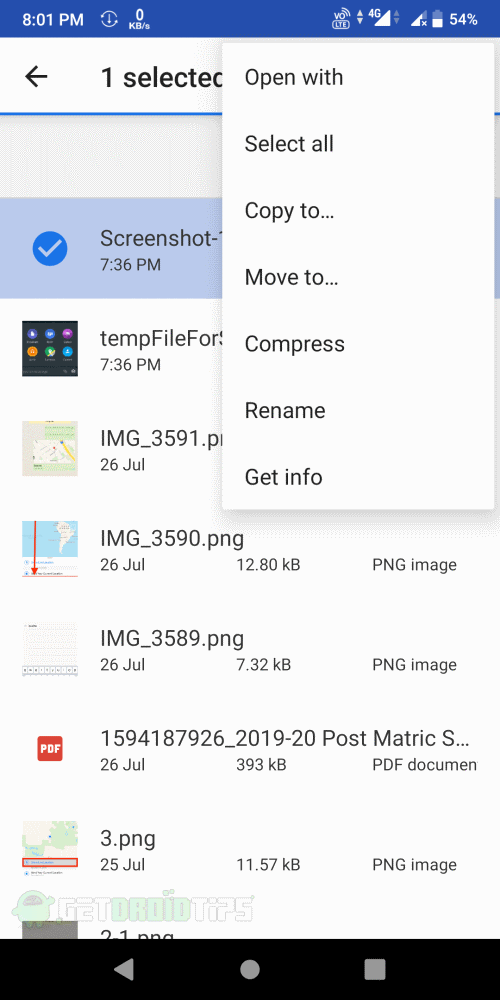
After that, change the file extension to PDF or DOC by renaming it.
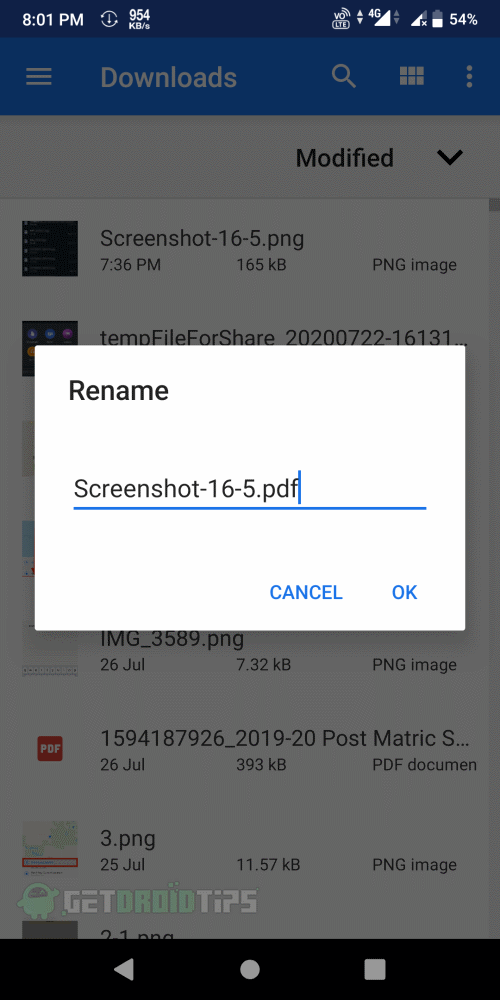
3) Open your WhatsApp and, after that, open the chat.
4) Now click on attach options (the paperclip icon) and select the document option.
5) It will bring you to the file browser. Search or browse and look for the image that you renamed and select it. Click on the Send button to send the file.
6) Tell the receiver to rename the file to JPEG or PNG to revert the file extension as before.
That’s all; your image will not lose the quality, and the receiver will get the image as it is. If this method doesn’t work for you, then there is another method that you can use.
Method 3: Compress image file
You can use the compression apps to compress any type of file. The same applies to an image file. File Compress apps compress your image without reducing the quality and change it to a format that WhatsApp cannot recognize this file type, and it will deliver the file as it is.
You can use any compressor app of your choice. There are a lot of apps available for both Android and iOS devices. ES file explorer is one of these apps.
To compress a file using ES file explorer, first download and install the app from the app store. Open the app and search for the image file. Once you find the image hold on it, this will open a menu, select the compress option.
After that, a new dialogue box will appear that will have all the compression settings. Leave them as it is and set the compression quality to 100 after that hit compress option. That’s all your file will be compressed. Now send the file using the attach option.
Method 4: Use Google Drive
If nothing works for you, this will surely work. All you need is a Google account with Google drive access. You can also use iCloud if you are and an iOS device user.
1) First of all, upload your images to your google drive or iCloud from your phone. Now go to the drive and select the image that you want to share. You can also select a whole folder if you want to send a lot of images.
2) Once you select the file or folder, click on options, and select the share link option from the menu.
3) This will copy the sharable link to your clipboard. Paste the link in your message box and send it.
4) All the users with this link can view and download the images from your google drive.
If you want to allow only a few to see and download these images, then you can allow only these people from your drive settings.
Conclusion
To sum up, these are all the available solutions: sending high-quality photos using WhatsApp. You can always use them in case of any needs, but sometimes, if other methods don’t work, then use the Google Drive method. Also, some other apps send the images in the same quality and do not compress and decrease the quality of images so you can try them too.
That’s all for this article. We hope this solves all your doubts and provides a solution that can help you send high-quality images using WhatsApp.
Also Read
