If you use Skype more often to hold a class, talk with your loved ones, etc, You would probably like to customize it as per your liking. If you’re in a meeting, then a bad or Muffy background from your home or dorm room can give a bad impression. In such cases, the most efficient option for you is to set a custom background on Skype Video Calls.
With work from home and online class tradition, you may or may not be comfortable with sharing the background of your room. It would be nice if you could change or set a custom background on skype calls to hide all the mess behind you? Well, lucky for you, coz now Skype has an inbuilt functionality which you can use to customize your video backgrounds and even set a custom background of your choice.
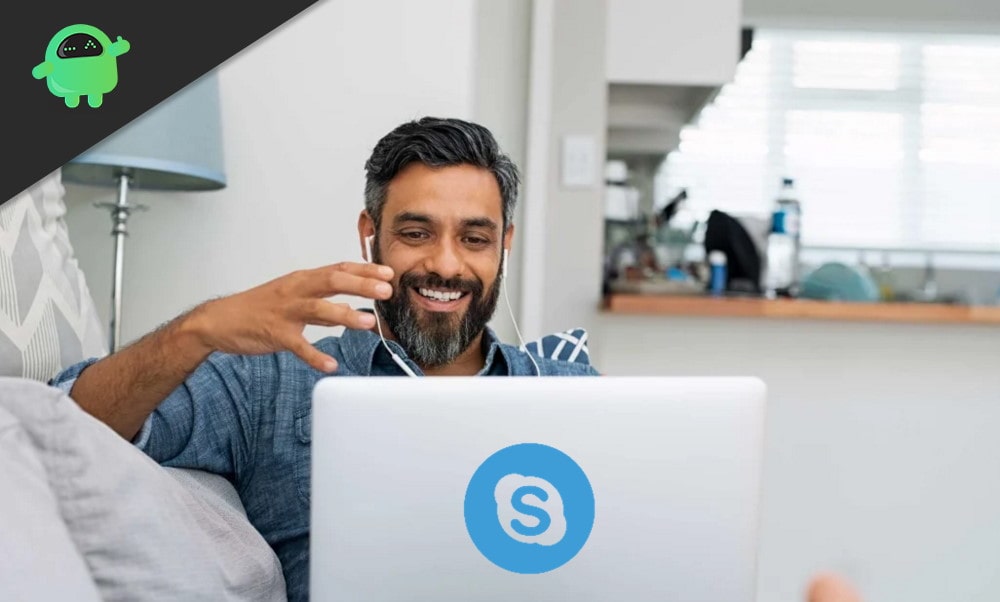
Page Contents
How to Set a Custom Background on Skype Video Calls
Setting custom backgrounds on your video calls is an easy process if you are already using Skype. The feature is free of cost, but you need to update your app to do so. Down below are two methods by which you can change or set a custom background to your skype video calls.
Note: Before you proceed to the instructions to do so, make sure you are using the version released after April 16 because you can only have this feature in Skype app version 8.59.0.77 or above.
Method 1: Adding Background to Your Skype Call
If you want to set up a customized background for an individual skype call, then follow the steps mentioned below to do so.
Step 1) Firstly, launch the Skype app on your Linux, Windows, or on the Web. Then call the person you want to talk to.
Step 2) Once the call has been received or connected, then click on the Three-Dots icon. Moreover, you can hover your mouse on the Video Button to show the menu.
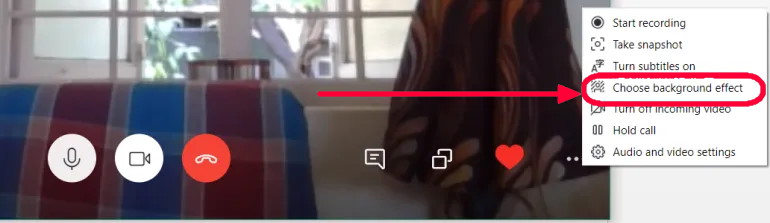
Step 3) Now, select the Choose Background Effect option from the menu and then add a new image as your preference. Moreover, you can add previously added images and can add a Blur effect.
Method 2: Setting up a Background for All of your Skype Calls
If you want to add a custom background for all of your Skype calls, then follow the steps mentioned below and do so.
Step1) Open up your Skype app and click on your circle Profile icon, then click on the Settings icon.
Step 2) After that, head over to the Audio & Video tab and there click on the Add Images.
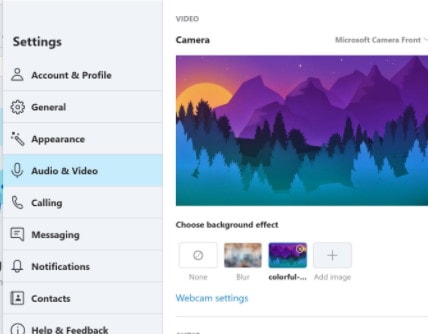
Step 3) Now, simply select the image as your preference. Moreover, you can add the Blur effect to your image.
Conclusion
Not everyone has a cozy room or showcase to look aesthetically amazing on a video call. But good for you that Skype has this inbuilt functionality of changing backgrounds. It’s important to notice that you can choose from an inbuilt set of backgrounds, which are pretty nice. But also, you can choose your own, which can be anything of your choice.
