Shudder is one of the most popular video streaming services out there. Unlike other video streaming platforms, it mainly focuses on a particular genre. You can use this American OTT subscription video-on-demand service to watch horror thriller and supernatural fiction movies and shows.
Shudder is a paid platform, and its subscription costs $5.99 per month. However, many users are reporting that even after paying the subscription fee, they are not given permission to access the platform. In laymen’s terms, users are facing Shudder subscription not working problem. So, is there any way to fix the issue?
Fortunately, there is, and this post is all about that. Here, we are going to talk about how to fix the Shudder subscription not working issue. So, without any delay, let’s get straight into the topic.

Page Contents
Shudder Subscription Not Working, How to Fix?
If you have purchased the Shudder subscription then it will be instantly reflected in your account. But in case it doesn’t, below mentioned are all the steps you can try.
Fix 1: Download the Latest Version of Shudder
Shudder keeps on releasing new updates at regular intervals. But in case you haven’t updated its official app for a long time then you are most likely to face the Shudder subscription not working problem. As a solution to it, you will have to download its latest version. To do so, here are the steps you need to follow.
For iOS
If you are using an iOS device to watch your favorite movies and shows on this Shudder then here are the steps you need to follow to download the latest version of the app.
- Head towards the App Store on your iOS device.
- In the search bar, type Shudder and press enter.
- Now, check if there are any available updates or not.
- If yes, download it to fix the Shudder subscription not working problem on your iOS device.
For Android
If you have an Android device, here are the steps you need to follow to download Shudder’s latest version.
- Head towards the Google Play Store on your Android device.
- In the search bar, type Shudder and press enter.
- Now, check if there are any available updates or not.
- If yes, download it to fix the Shudder subscription not working problem on your Android device.
Fix 2: Clear Cache and Cookies Data of Browser
If you are using a web browser to access Shudder, i.e., you are using the browser version of Shudder, then you will have to clear the browser cache and cookies to fix the problem. Different browsers have different methods to clear their cache and cookies data. But most users use Google Chrome, here’s how to get work done on Google Chrome. Fret not, the process will be almost similar to any other browser that you are using.
- Launch Google Chrome, click on the three dots present at the top right order.
- Click on “More Tools” followed by selecting the Clear browsing data option.
- Checkmark “Cookies and other site data” and “Cached images and files”, followed by clicking the “Clear Data” option.
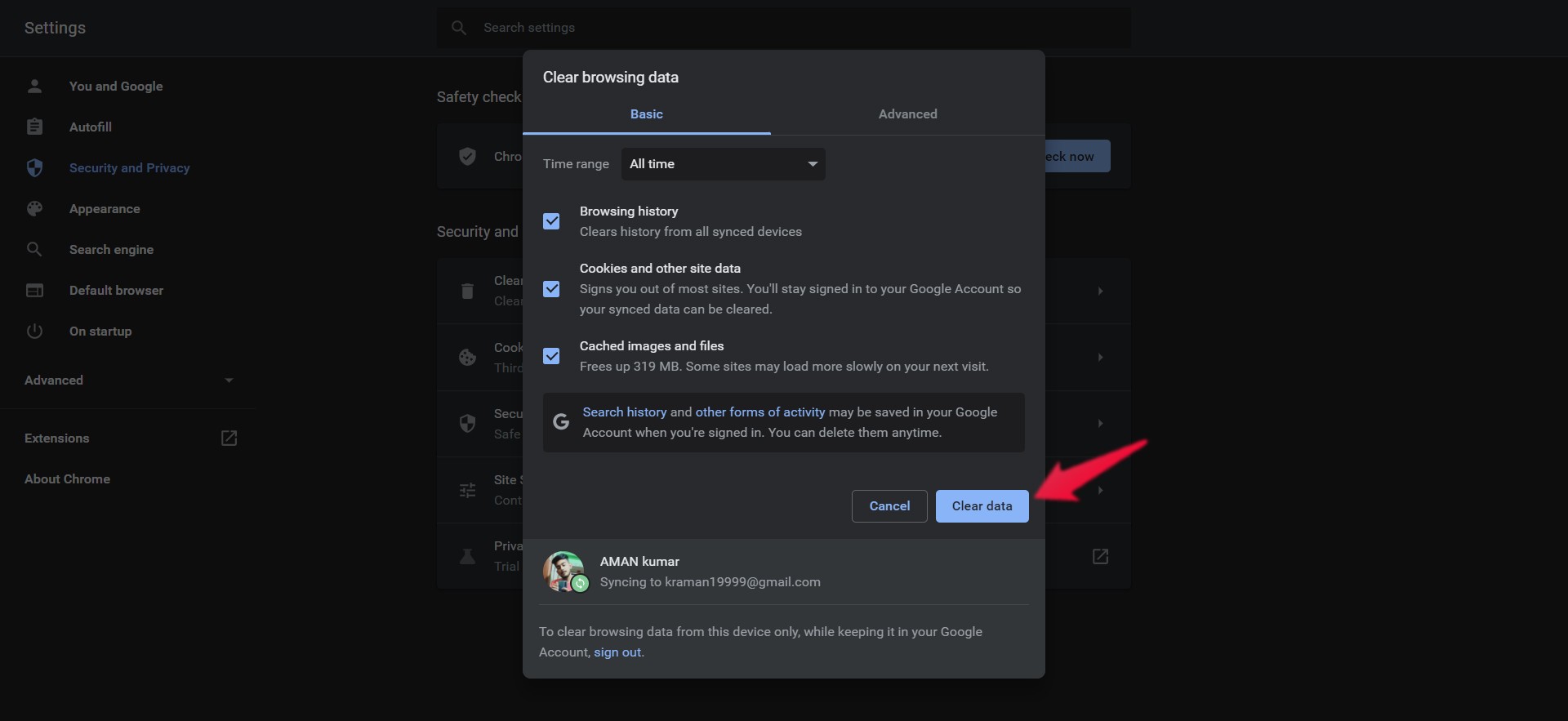
Now check if the problem is fixed or not. If not, move on to the next workaround.
Fix 2: Use Email to Login
If you are using a user name to login into the Shudder application, then also you are most likely to face the problem. So, as a solution to it, log in using your email address, and check if the problem is fixed or not.
Fix 3: Reset Password
If you are still facing the problem, you can try resetting the password. Use the Shudder app or the in-browser activity to reset the Shudder password.
Once you have login into the account, check if the problem is fixed or not. If not move to the last workaround.
Fix 4: Contact Shudder Customer Support Team
The chances are very low, but in case you still facing the problem, the last thing you can do is to contact the Shudder customer care support. Here’s the direct link to it.
Put down your query and wait for their response.
That’s it. We hope that this problem related to the shudder subscription would have been fixed by now. In case of any difficulty, feel free to the teachers in the comments.
