HBO Max is one of the most popular movie streaming services in the market. It is considered as one of the best alternatives to Netflix, Hulu, Amazon Prime, and other similar platforms. It is the place to watch some of the best shows ever released including Peacemaker, Raised by Wolves, Friends, and everyone’s favorite Game of Thrones.
Ever since its release last year, HBO Max has been performing tremendously well. However, similar to any other application on the internet, it also has its own shares of problems. And today, we are going to talk about one of such HBO Max problems that have been troubling the users a lot lately.
In this post, we will talk about HBO Max audio not working or sound cutting out issue. Along with the reasons, we will be talking about different workarounds to get rid of the issue. So, without any further delay, let’s jump into the topic.
Page Contents
Why Does Sound Not Working on HBO Max?
As of now, there isn’t any specific solution, nor there are any reasons for the problems, as per the developers. Still, below are some of the common culprits that can cause the mentioned problem.
- HBO Max is a comparatively new platform. Therefore, it’s common that it will face server difficulty every now and then. So, in case the HBO Max servers are down, then you are most likely to face the consequences.
- Misconfigured smartphone settings can trigger the problem as well.
- A huge amount of browser cache and cookies data is another major reason causing the problem.
There can be plenty more culprits causing the issue. But as mentioned, there isn’t any reason available for the issue, thus, mentioning any other reason will be just a random guess.
Also Read
Fix: HBO Max Activation Code Not Working
FIX: HBO Max App Not Working on Samsung, LG, Sony or other TV
How to Fix Bad Video / Picture Quality on HBO Max?
Fix: HBO Max Connection Not Secure or Private on Chrome
Fix: HBO Max Screen Flickering or Freezing Issue
Fix: HBO Max Not Working on VPN or Blocking VPN Connection
Fix: HBO Max Showing Black, Blue or Green Screen Issue
How to Change Language on HBO Max
Is HBO Max Shutting Down After Discovery Plus Merge?
Steps to Fix HBO Max Audio Related Problem:
Now that you are aware of different reasons triggering the problem, let’s check out how to fix them.
1. Check HBO Max Server
As mentioned, HBO Max is a comparatively new online movie streaming platform. Thus, it’s very common to see servers crash every now and then. So, if the HBO Max servers are down, then you will face different difficulties with the application including the one mentioned in the article.
You can check the HBO Max server status by following the below steps.
- Visit the DownDetector official website.
- In the search bar, type HBO Max and press enter.
- A new window will pop up showing whether there is any server issue going on with HBO Max or not.
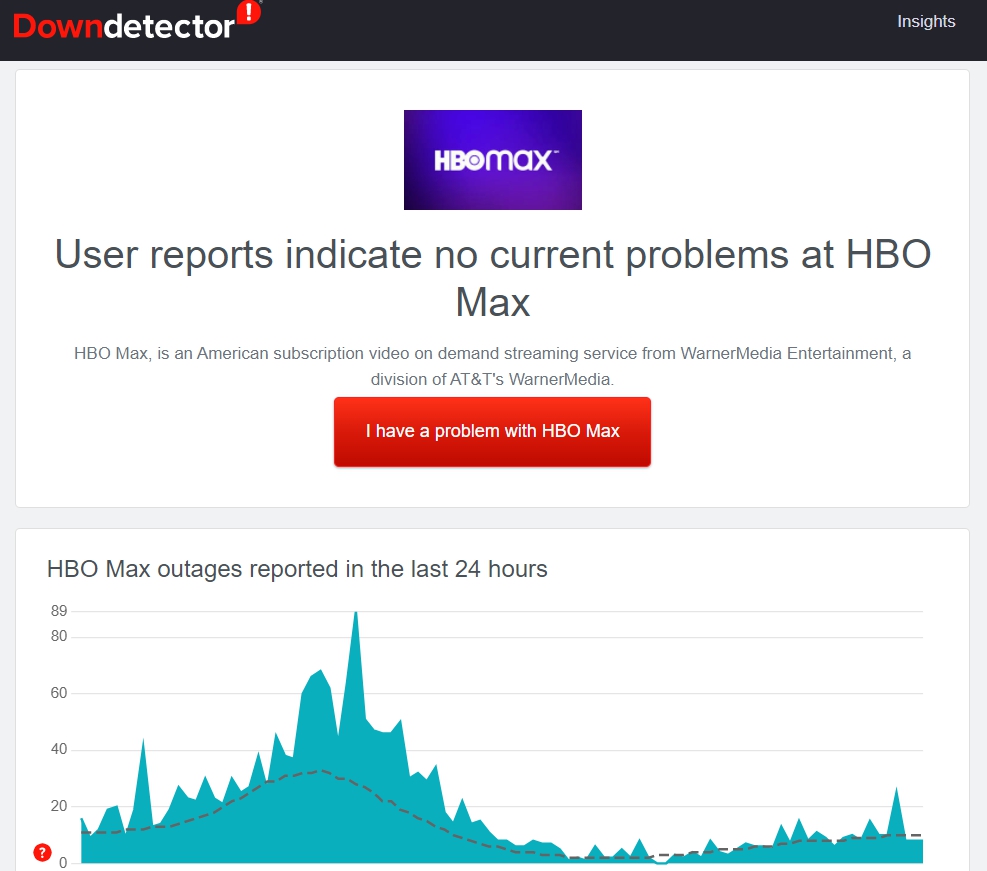
If you notice any server problem then it indicates that the audio issue you are facing is being caused by the server itself. In such a scenario, you can’t do anything other than wait until the developers fix the problem.
But in case, you notice everything is fine with the server, then it is an indication that there is some technical reason behind the problem. Follow the next workarounds to get rid of the problem.
Fix 2: Disable Bluetooth Connectivity
In case you have recently connected your streaming device, for instance, a smartphone to a Bluetooth headset, then you are most likely to face the mentioned problem. The chances are very high daddy streaming device is still connected to the Bluetooth headset which is indirectly causing the problem. To fix it, turn off-on the Bluetooth connection from your device, and check if it makes any difference.
Fix 3: Turn Off DND (iOS)
Disabling the DND feature on iOS is another effective workaround to get rid of the problem. The DND feature of iOS only has its control over the messages, emails, and chats section, still, you can try disabling this feature and check if it makes any difference or not. So, here’s what you need to do to disable DND on an iOS device.
- Head towards the settings menu on your iOS device.
- Navigate to Focus > Do Not Disturb option.
- In the DND window, disable the Do Not Disturb” option.
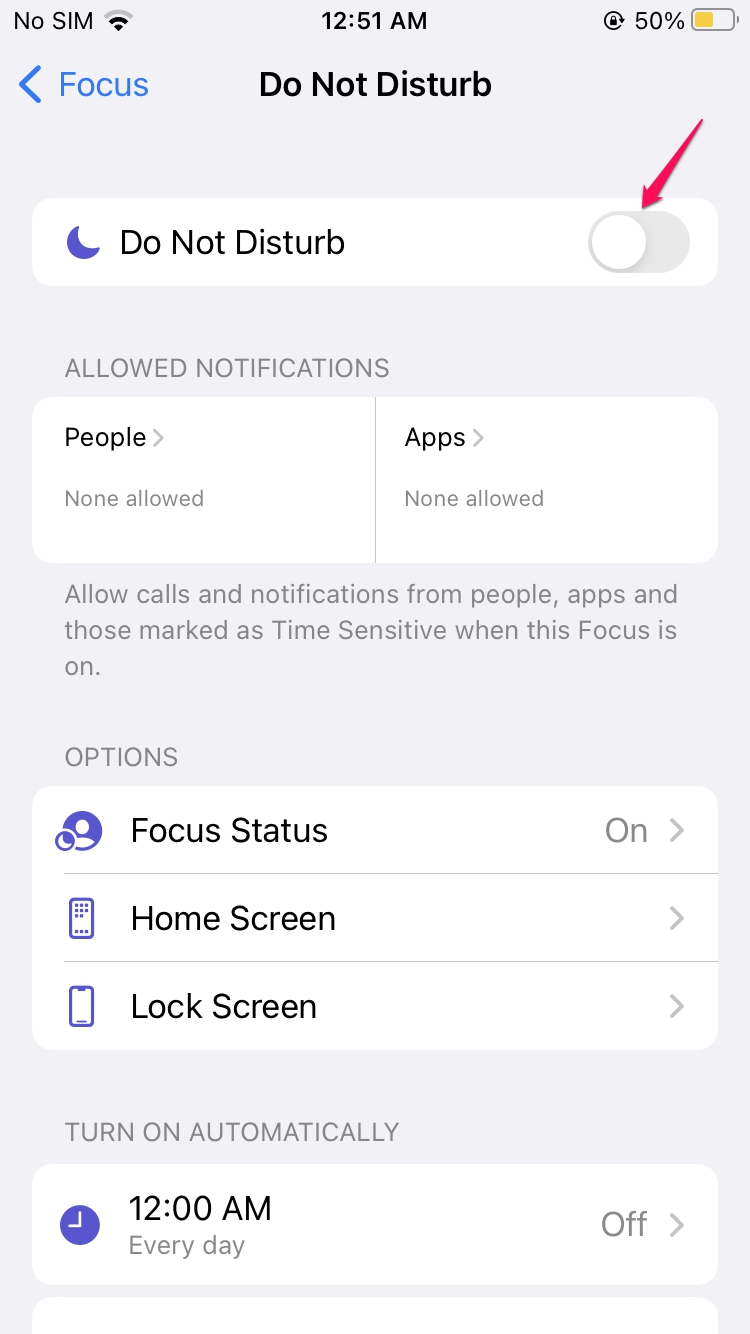
Now, restart your iOS device and check if the problem is fixed or not.
Fix 4: Check for Faulty Connection (SmartTVs)
If you are facing the audio issue with HBO max on Smart TVs, the chances are high that there is some issue with the connecting cables. Check the cables that are attached to the speaker, or from the set-top box to the smart TV. The audio cable mainly has the “yellow head”.
Look for any damage to the cables. If found, replace it with new ones and check if it makes any difference or not. If yes, you are good to go. However, if the problem continues, move on to the next workaround.
Fix 5: Login Again
The problem you are currently facing can be caused by a temporary glitch in your account. And if this is the case, the most effective solution will be a “re-login”. So, first, log out of your HBO Max account, wait for a few seconds, to be double sure to restart your device. Once done, open HBO Max and log in again using your credentials.
Now, check if the HBO Max audio issue is fixed or not.
Fix 6: Clear Browser Cache and Cookies Data
Doesn’t matter how simple it sounds, but you can solve the mentioned problem just by clearing the browser cache and cookies data, at least if you are using the platform using a browser. The process will be a bit different for PC and smartphones. Let’s begin with clearing PC browser data.
Note: We are using Google Chrome. But don’t worry if you are using any other browser, as the process of clearing cookies and cache data is almost similar in all the browsers.
- Open the Google Chrome on your PC.
- Click on the three dots present at the top right corner.
- Tap on “More Tools” followed by selecting the “Clear browsing data” option.
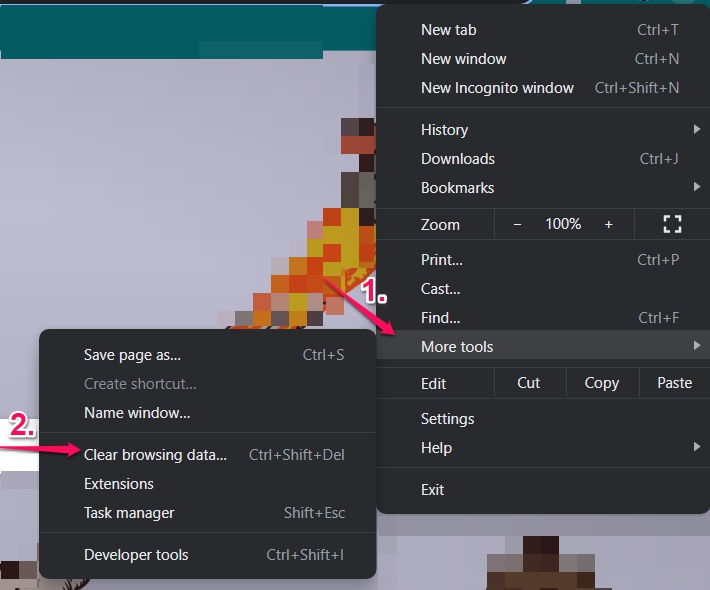
- Checkmark the “Cookies and other site data” and “Cached images and files” options, and click on the “Clear Data” option.
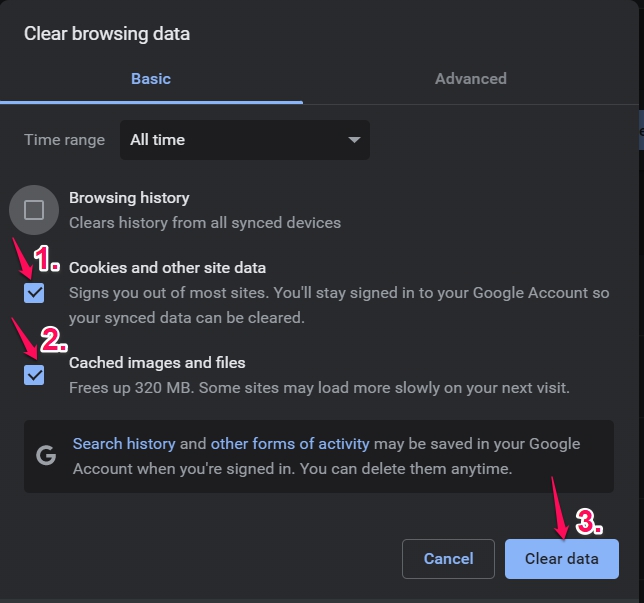
Now let’s check out how you can clear Google Chrome cache and cookies data on an Android smartphone.
- Open Google Chrome on your Android device.
- Click on the three dots present at the top right corner.
- Now, navigate to Settings > Privacy and Security > Clear Browsing Data.
- Checkmark the options, and click on “Clear Data”.
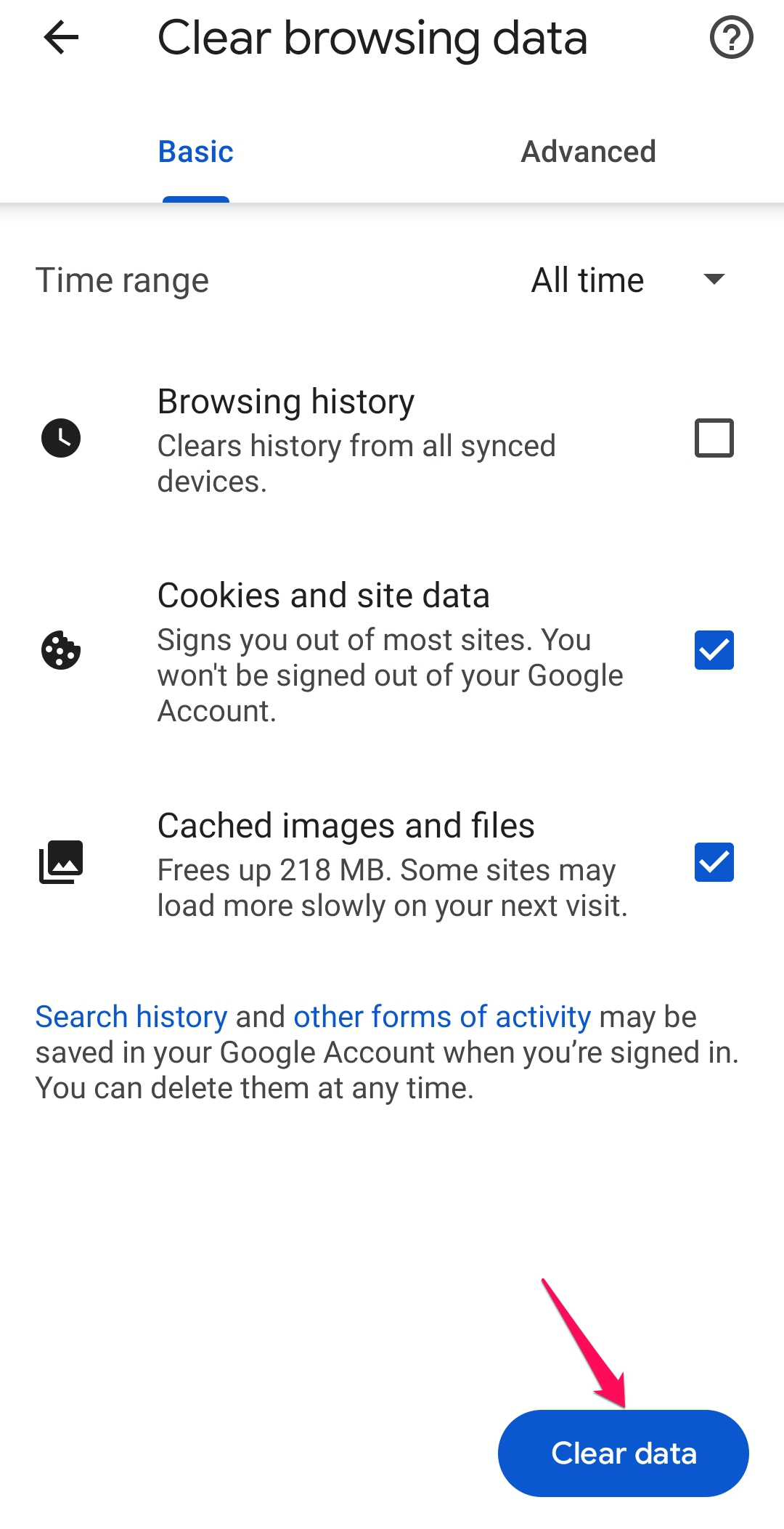
Now, check if the problem is fixed or not.
Fix 7: Clear App Cache Data
A huge amount of HBO Max cache data on an Android smartphone can also trigger the problem. As a solution to it, clear the cache data of the particular app on your device. To do so, here are the steps you need to follow.
- Open the “Settings” menu on your Android smartphone.
- Navigate to App Management > App List > HBO Max > Storage Usage.
- Click on the “Clear Cache” option.
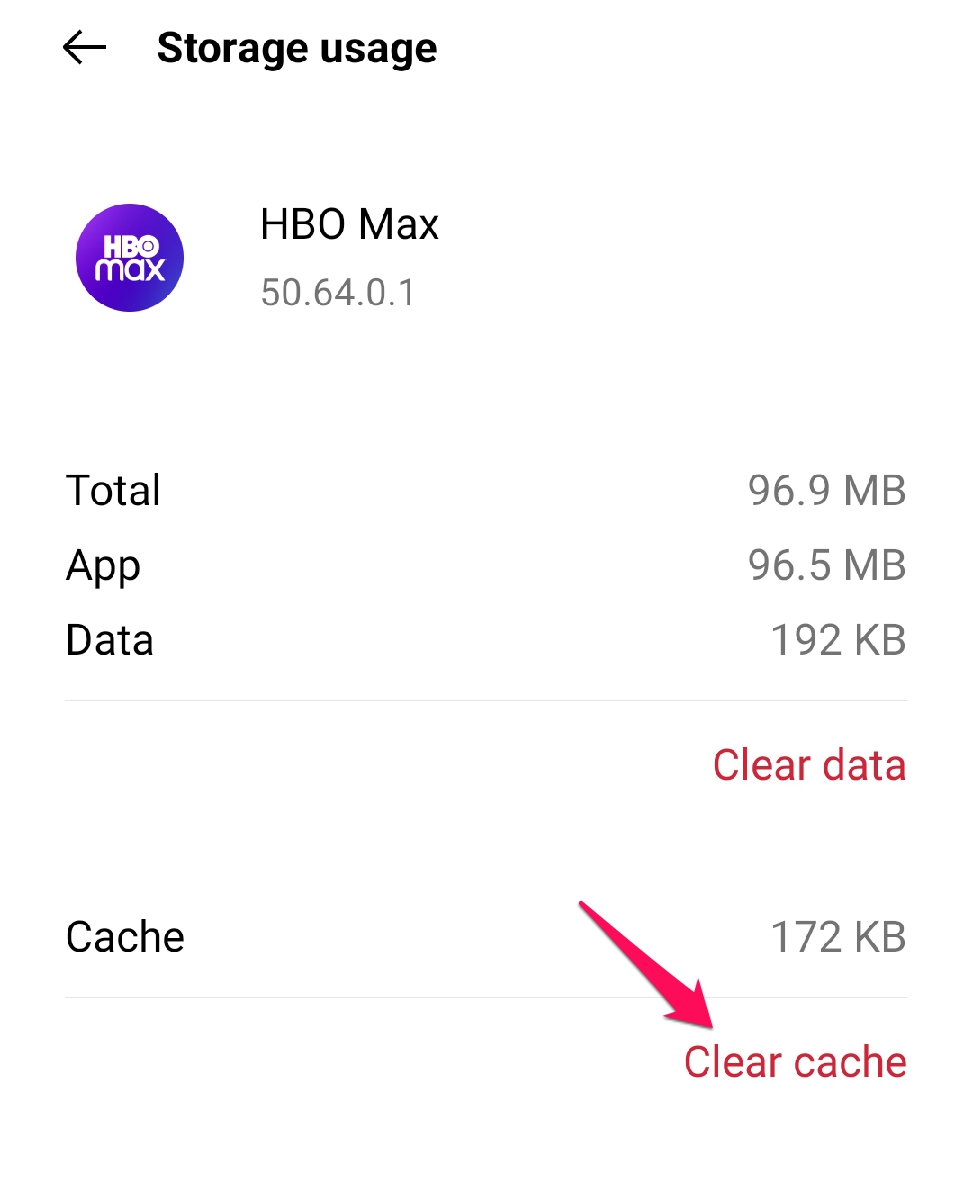
Now, restart your device, open the application and check if the problem is fixed.
Fix 8: Update App and Smartphone
The chances are high that you haven’t updated the application or your smartphone, or both for a long time which is indirectly causing the problem. Thus, download the latest updates to fix the problem.
Here’s what you need to do to download the latest HBO Max update.
Android
- Open Play Store on your Android smartphone.
- In the search bar, type HBO Max and press the search option.
- If there is any available update, click on the “Update” option.
Once you have downloaded the update restart your device. Now, check if the problem is solved or not.
iOS
- Open App Store on your iOS smartphone.
- In the search bar, type HBO Max and press the search option.
- If there is any available update, click on the “Update” option.
That’s it. Check if the problem is solved or not.
Now, if the problem was being caused because of an outdated device, then here’s what you need to know.
Android
- Open Settings on your Android smartphone.
- Go to “Software Update” and check if there is any available update or not.
If found, download it to fix the problem.
iOS
- Head towards the settings menu on your iOS device.
- Navigate to Settings > Software Update.
If there is any available update download it to get rid of the problem.
Fix 9: Contact Support Team
The chances are low, but in case you’re still facing the problem, the last thing you can try is to contact the HBO Max support team. Put down your problem in the query area and wait till you receive a response.
Final Words
This was all about how to fix HBO Max audio not working or sound cutting problem. Let us know in the comments whether the problem is solved or not. You can share any other workaround that you think will be helpful in the situation. Moreover, feel free to check our other HBO Max guide to get rid of different problems revolving around the platform.
Also Read
