Lately, a lot of Windows 10 users have been repeatedly complaining about a BSOD (Blue Screen of Death) error with a stop code “SrtTrail.txt”. This error makes users frustrated exactly at the time when they have to perform an important task. Because it is such an error that makes their computer stuck and does not allow them to perform any task.
Usually, users encountering the said error due to any software glitches, hardware issues, malware attack or some other reasons. Are you also one of those who are experiencing the same annoying error? If yes, don’t worry, in this article we have compiled a list of some useful tips to erase this frustrating error from your system. So, let’s get started:
Page Contents
How to Fix SrtTrail.txt Error in Windows 10?
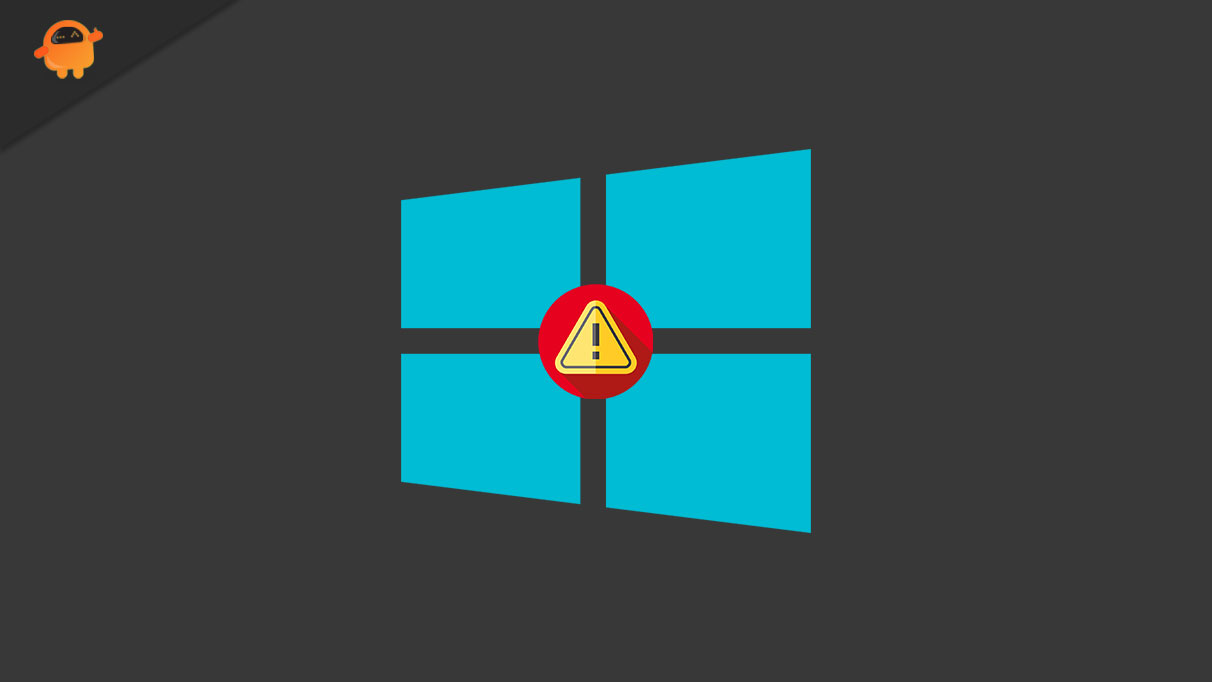
Fix 1: Restore Your System:
The system restore process is an effective solution to resolve many issues in the system. Therefore, as a first resort, here to get rid of the “SrtTrail.txt BSOD” error, you should perform a system restore. For doing so, follow the steps given below,
- Firstly, press Windows+X key simultaneously and choose the Power option from the context menu.
- Then press and hold the Shift button and click on the Restart tab.
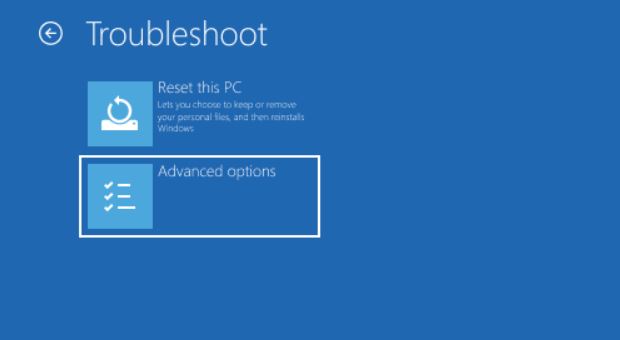
- Now select Troubleshoot -> Advanced options
- Further select the option System restore and go to Next, otherwise click on Choose a different restore point.
- Then click Next and select any recent system restore point available.
- Finally click on Next and follow the on-screen instructions.
Once done, Reboot your computer and check if the problem is solved or not.
Fix 2: Run the CHKDSK Command:
To run the command, follow these steps:
- Firstly, press the Windows key + S altogether.
- Now in the search box, type “cmd” and press Enter. Ensure you opened the Command prompt with administrator access.
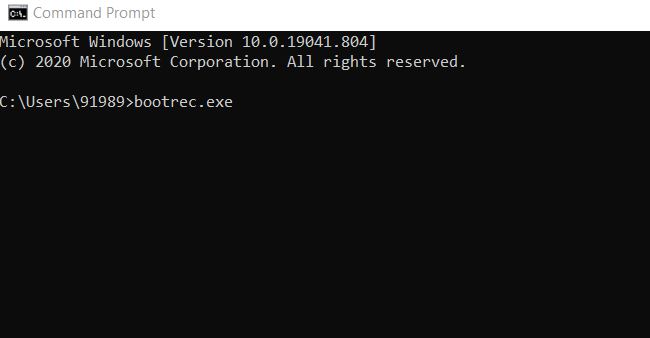
- Next, in the Command prompt window, type the following commands one by one and then press Enter after each command.
bootrec.exe
/rebuildbcdbootrec.exe
/fixmbrbootrec.exe
/fixboot
Hereafter, check each partition installed on the system, to do so, type the following command in the command prompt window and then press Enter.
chkdsk /r c:
In the same way check your other drives by changing the letter c with d,e, or f. After the completion of the process, exit from the command prompt and restart your computer, then check if the error persists or not.
Fix 3: Check the System Boot Device via BIOS:
As per some suffered users, to resolve the “SrtTrail.txt BSOD” error, one of the best resorts is checking the system boot device through the BIOS. For doing so, follow the steps given below:
- Firstly, Restart your system and open BIOS.
- Within your BIOS version find the Boot section.
- Then set your Primary boot device to the hard drive.
- Choose a hard drive that contains the Windows.
- Click on the Save button to save the changes.
Finally, Restart your computer and chŚeck for the SrtTrail.txt BSOD error. If it persists, try the next fix.
Fix 4: Verify the Device Partition:
At times, you may experience the “SrtTrail.txt BSOD” error, as a result of incorrect values of your device partition. In this scenario, you need to check your device partition using the command prompt to get rid of this error. For doing so, follow the steps given below,
- Firstly, press the Windows key + S altogether.
- And in the empty search box, type “cmd” and press Enter. It will open the Command prompt window for you.
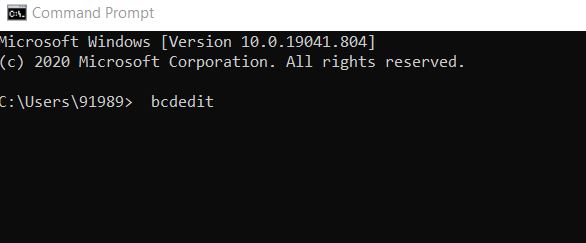
- Now in the command prompt type the following command and then press Enter.
bcdedit
- In case the displayed value does not show Partition=C; then follow the below given steps
- Further in the command prompt window type or copy + paste the following commands and press Enter after each command.
bcdedit /set {default} device partition=c:
bcdedit /set {default} osdevice partition=c:
Once the process is done, restart your system and check that the error has left your PC or not.
Fix 5: Reset Your System:
In case none of the above fixes worked for you, then one of the effective ways to resolve the “SrtTrail.txt BSOD” error is resetting your system. Here to reset your system, follow the steps given below.
- Firstly, in the desktop search bar, type Reset the PC and open the relevant search result.
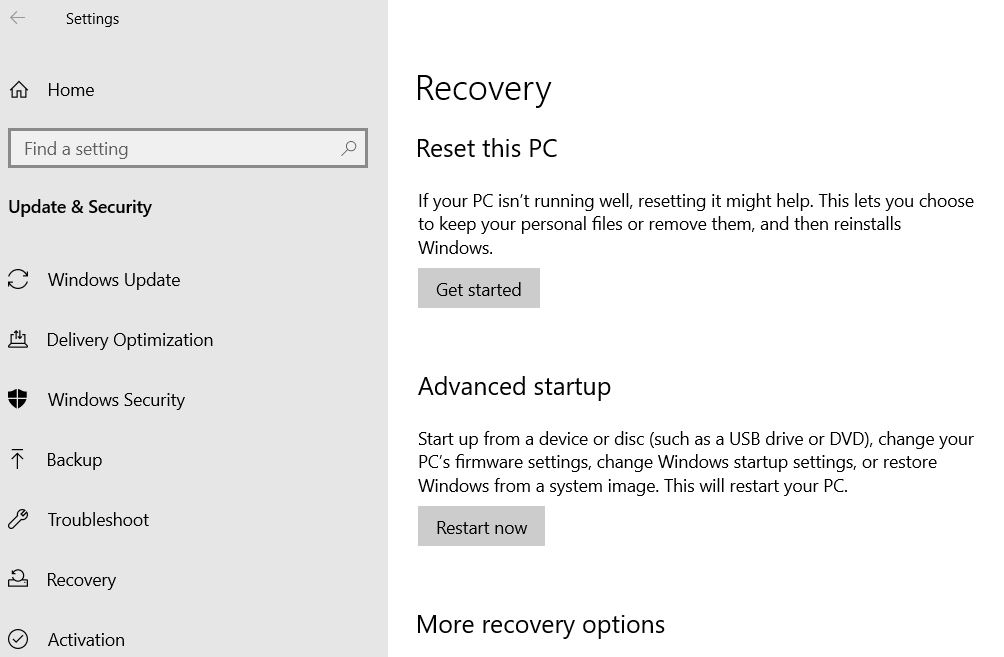
- Now in the Recovery window, on the right-pane menu, under the Reset this PC option, click on the Get started tab.
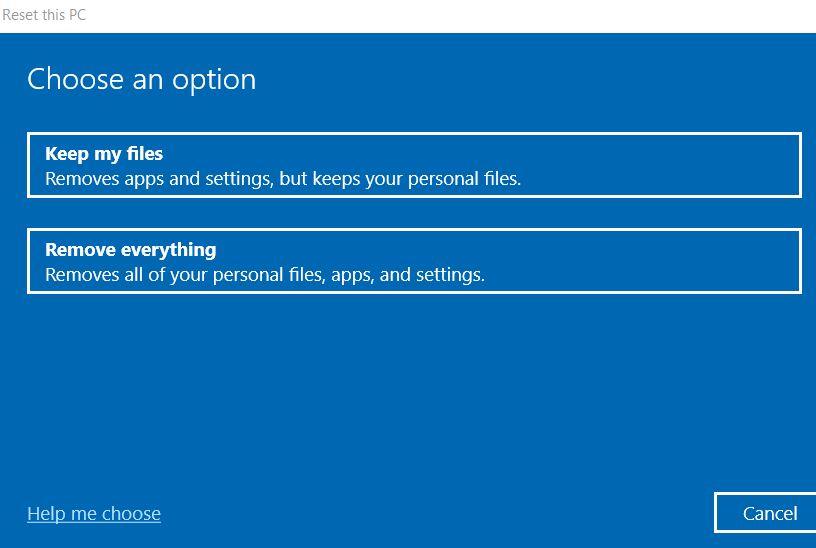
- Next, on the newly opened blue screen, you can find two options, Remove everything and Keep my files.
- Choose one out of them according to your choice.
- Then put your Password and click on Continue.
- Finally, click on the Reset button.
- Wait for the completion of the process, this process may take some extra time and you are all done
In this article we have gathered tried, tested and proven solutions for the “SrtTrail.txt BSOD” error. However, if none of the above given solutions helps in your case, then you can use a dedicated system repair tool. It will find the corrupted files and data and repair them automatically.
We hope that all the information mentioned in this article above will prove helpful and relevant to you. After reading this article, if you have any queries or feedback, please write down the comment in the below comment box.
