Windows provides The sticky Notes app to take a short note quickly on any subject. Moreover, the app can also synchronize your notes via Microsoft account to multiple devices. But if you know all Sticky notes keyboard shortcuts, then you can much more than a quick note!
Sticky Notes shortcuts are based on the US keyboard layout for Sticky notes. However, corresponding layouts will also work. Shortcuts are very handy, and it makes your Work efficiently, it is an alternative for those who don’t want to use a mouse.
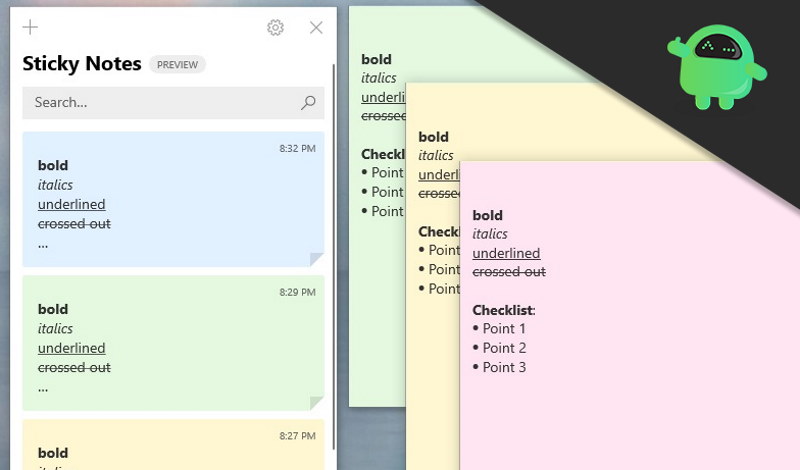
Page Contents
All Sticky Notes Keyboard Shortcuts on Windows 10
Sticky Notes shortcuts can be classified into two categories, and If you want to type and edit the notes, there are a number of shortcuts for that.
Another category is the Format Sticky Notes shortcuts, which you can use to format your notes. We will be mentioning both of the categories of Sticky Notes shortcuts along with their functions below.
Edit & Type Shortcuts
These are the shortcuts that will be very handy to quickly create a new note, moving them and much more. Along with the shortcuts, the functions of them will also be mentioned below.
- To create a new sticky note, press the Ctrl+N keys on your keyboard at the same time.
- If you want to Delete the current sticky note that you are working on, then press the Ctrl+D keys on your keyboard.
- While working on a lot of notes at a time can be difficult to move from one note to another. But just by pressing the Ctrl+Tab keys on your keyboard, you can move from the current sticky note to the next one.
- Similarly, if you want to move to the previous note, just press the Ctrl+Shift+Tab buttons on your keyboard at the same time.
- To select all the text in the note, you can press the Ctrl+A, and all the text will be highlighted as selected.
- To Copy the text, press the Ctrl+C buttons on your keyboard and to cut the text press the Ctrl+X keys.
- For undoing the last action, press the Ctrl+Z keys and to redo the last action press Ctrl+Y on your keyboard.
- To paste a copied or cut text, press Ctrl+V keys on your keyboard.
- To move one word to the left, press the Ctrl+Left arrow buttons on your keyboard. Similarly, to move one word to right, press Ctrl+Right arrow keys.
- If you want to move to the beginning of the line, then press the Home button on your keyboard.
- To move at the end of the note, press the End button.
- Press the Ctrl+Delete keys together to delete the next word and to delete the previous word press the Ctrl+Backspace keys on your keyboard.
- Lastly, to close the current sticky-note or the app, press the Alt+F4 buttons on your keyboard.
| create a new sticky note | Ctrl+N |
| Delete the current sticky note | Ctrl+D |
| move from the current sticky note to the next one | Ctrl+Tab |
| select all the text in the note | Ctrl+A |
| move one word to the left | Ctrl+Left arrow |
| move one word to the right | Ctrl+Right arrow |
| move to the beginning of the line | Home button |
| delete the next word | Ctrl+Delete |
| delete the previous word | Ctrl+Backspace |
| close the current sticky-note | Alt+F4 |
Format Shortcuts
These are the shortcuts that will be very useful in formatting your Sticky Notes, the shortcuts are explained below with their respective functions.
- If you want your text to be in Bold format, then just press the Ctrl+B buttons on your keyboard. The shortcut will also work if you want to remove the bold format of a selected text.
- To apply the italic format to a text or to remove italic format from a selected text. Press the Ctrl+I keys together on your keyboard.
- For applying underline to a text, press the Ctrl+U buttons on your keyboard. Also, you can use these same shortcuts to remove the underline from the text.
- If you want to apply te bulleted list format in your paragraph or if you want to remove the bullet list. Then just press the Ctrl+Shift+L keys together on your keyboard.
- To remove or to apply strikethrough to a selected text, press the Ctrl+T keys on your keyboard.
- If you want a selected paragraph to be aligned in Right, then press Ctrl+ Right Shift keys or to align in the left press the Ctrl+Left Shift keys.
Conclusion
These are two categories of shortcuts for the sticky notes app, one for typing and editing. The other is for formatting text. However, some of the shortcuts are Windows universal shortcuts like to copy Ctrl + C, etc.
There are all the shortcuts for you to use the app without even touching the mouse. Shortcuts like Ctrl+ Tab is very handy to move between the notes. Also, the Ctrl+Left Arrow/RightArrow shortcut is very useful to align words.
For formatting text, there are shortcuts mostly to format your text in to bold, italic, underline, strikethrough, etc. These basic formatting shortcuts keys are the universal Windows shortcuts like Ctrl+B for bold, etc.
