In this guide, we’ll be sharing the easy steps to install the Motorola XT2081-1 (Moto E7 Plus) firmware flash file. As an open-source platform, Android devices do come with plenty of customization options which can also lead to bricking or being stuck in the boot loop issue due to unsupported file flashing or even improper flashing steps. Needless to say that most Android users want to heavily customize their devices via flashing third-party firmware files or rooting.
In some cases, the device performance may become slow, starts lagging, networking issues, etc. So, installing the stock firmware on your Motorola Moto E7 Plus (codenamed kane) device will bring back a stable life like before.
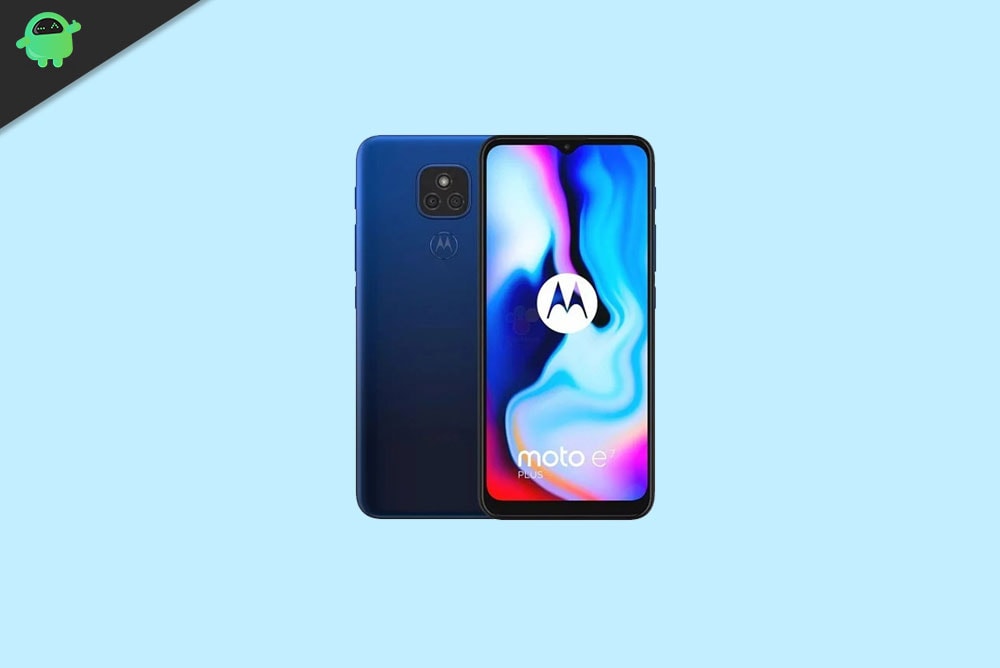
Steps to Install Motorola XT2081-1 Firmware Flash File
Now, if you’re ready to flash the stock firmware manually on your Motorola Moto E7 Plus XT2081-1 device then you need to download the flash tool, firmware file, and necessary drivers. So, without wasting any more time, let’s get into it.
Pre-Requirements:
- This ROM is supported for the Motorola Moto E7 Plus XT2081-1 (kane) variant only.
- Make sure that your device should be charged at least 50% or higher.
- You will require a PC or Laptop with a USB Data Cable.
- We always recommend our readers take a full data backup of the device for safety purposes.
- Install Motorola USB Drivers and Rescue and Smart Assistant Tool on your PC
- To flash, you must download the ADB and Fastboot tool
Disclaimer:
Motorola E7 Plus XT2081-1 Firmware Flash Files:
| Flash File Name: QPZS30.30-Q3-38-69-9 Model: XT2081-1 Android Version: 10 Q |
Download |
| Flash File Name: QPZS30.30-Q3-38-69-8 Model: XT2081-1 Android Version: 10 Q |
Download |
| Flash File Name: QPZS30.30-Q3-38-69-1 Model: XT2081-1 Android Version: 10 Q |
Download |
| Flash File Name: QPZ30.30-Q3-38-69 Model: XT2081-1 Android Version: 10 Q |
Download |
| Flash File Name: QPZ30.30-Q3-38-66 Model: XT2081-1 Android Version: 10 Q |
Download |
| Flash File Name: QPZS30.30-Q3-38-42-3 Model: XT2081-1 Android Version: 10 Q |
Download |
Firmware Installation Guide:
Check out the firmware flashing guide below for the Motorola Moto E7 Plus XT2081-1. First, make sure to install or extract the adb and fastboot tool on your PC. Now enter the bootloader on your device.

Step 1. Bootloader Mode
Enter bootloader mode on your phone. To boot first, turn your phone off. Once your device turned off completely, press and hold volume down, and turn it on. You should see the bootloader screen.
Step 2. Connect Your Device to PC:
After booting your Motorola Moto E7 Plus into bootloader mode, now connect it to the PC using the USB Cable.
Step 3. Download Stock ROM/Firmware:
To get the full ROM, you can use the LMSA or Rescue and Smart Assistant Tool. Download the zip file and copy it to somewhere on your PC. LMSA tool will unzip the file and will remove the zip file you downloaded.

You can also download the full stock ROM from the above download flash file section on this guide.
Step 4. Flashing Guide:
-
- The next step is to open the command window and go to the adb folder

- Enter the following command to flash the firmware.
fastboot flash partition gpt.bin fastboot flash bootloader bootloader.img fastboot flash vbmeta vbmeta.img fastboot flash radio radio.img fastboot flash bluetooth BTFM.bin fastboot flash dsp dspso.bin fastboot flash logo logo.bin fastboot flash boot boot.img fastboot flash dtbo dtbo.img fastboot flash recovery recovery.img fastboot flash super super.img_sparsechunk.0 fastboot flash super super.img_sparsechunk.1 fastboot flash super super.img_sparsechunk.2 fastboot flash super super.img_sparsechunk.3 fastboot flash super super.img_sparsechunk.4 fastboot flash super super.img_sparsechunk.5 fastboot flash super super.img_sparsechunk.6 fastboot flash super super.img_sparsechunk.7
fastboot erase userdata (Do it, if you want to clear all your data)
- The next step is to open the command window and go to the adb folder
- Now your device will reboot into bootloader with the firmware you installed.
That’s it, guys. We hope this guide was helpful to you. Feel free to ask in the comment below for additional queries.