The Teclast P10 HD features a 10.1-inch IPS LCD display, 6000mAh battery, 32 GB storage, 3 GB RAM and powers Spreadtrum UniSOC SC9863A chipset. Are you looking to install stock ROM on Teclast P10 HD.? Then you are just in the right place. In this post, we have brought you the latest stock firmware for the Teclast P10 HD.
Android is full of customizations and tweaks that all the users can easily perform. But users have to follow the guide and step-by-step process properly in order to done customization successfully. Unfortunately, some of the users may not follow the proper steps or don’t flash the compatible file on their devices during Custom ROM installation or rooting, etc. Therefore, their devices can be easily bricked or stuck into the bootloop issue.
In that case, it’s highly recommended to unbrick their devices or fix the bootloop issue at first by flashing the Stock ROM again. Even if your device is having an issue with the software performance or overheating or network drop or battery charging or anything else, you should re-install the Stock ROM. As the Teclast P10 HD device runs on Spreadtrum chipset, we will provide you the firmware installation method using the Spreadtrum Tool.
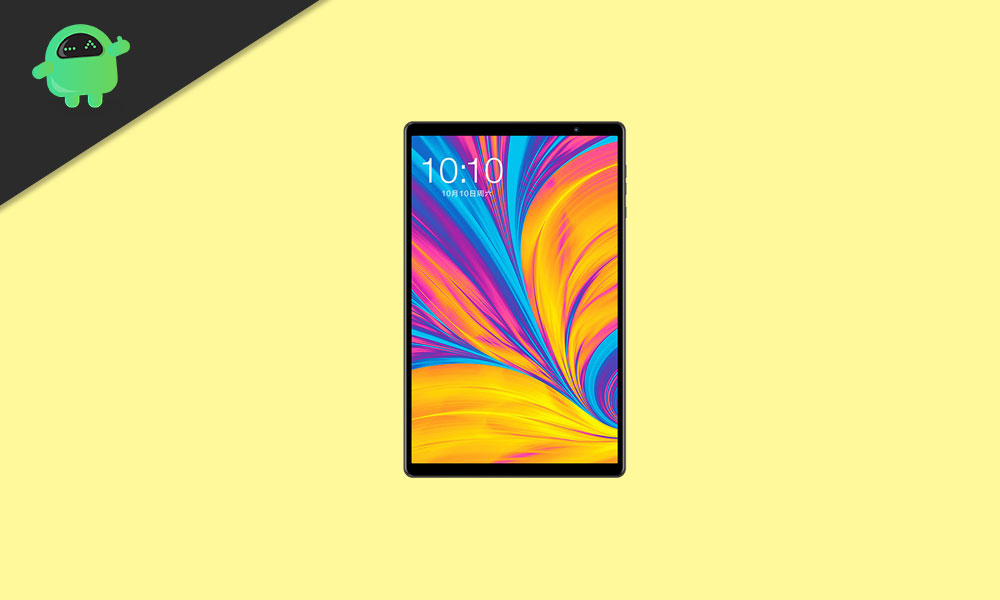
Page Contents
How to Install Stock ROM on Teclast P10 HD.?
Installing a stock ROM is pretty easy. All you have to do is download the stock ROM for the corresponding device. Then grab the USB drivers, an exclusive flash tool that we will use for performing the installation. Talking of the flash tool, we are using the Spreadtrum Flash tool in this guide because the Teclast P10 HD runs on Spreadtrum chipset.
You will also require some other tools which we have listed out below. You have to download and install them as instructed. Before getting on towards the installation, let’s find out the importance of stock ROM.
Why Stock ROM is important.?
A stock ROM is an OS which the device runs when its unboxed. It’s the pre-built operating system. So, by flashing the stock ROM, you would literally take back the device to its original working state.
- A stock ROM can fix the device bootloop issue
- If your phone is bricked, then you can unbrick it by flashing the device with the latest stock ROM
- You can upgrade/downgrade the OS of your device via flashing a stock ROM only.
- it is important during unrooting the device and going back to stock
Firmware info
- Device Name: Teclast P10 HD
- ROM Type: Stock ROM
- Gapps File: Included
- Tool Supported: SPD Flash Tool
- Chipset: Spreadtrum Unisoc SC9863A SoC
- Android Version: Android 9.0 Pie
Stock ROM
- Firmware File
- VCOM Driver: Download Spreadtrum USB Driver
- Flash tool: Download SPD Flash tool
- Drivers: Download Teclast USB drivers
Stock ROM Installation Guide for Teclast P10 HD
As mentioned before, here are the list of flash tool and other software which are important to successfully install stock ROM on Teclast P10 HD from BLU.
Requisites Before Installation
- The stock ROM provided in this guide is exclusively for Teclast P10 HD. Do not use it on any other device.
- Before installing the stock ROM charge the battery of your device up to 50%.
- A laptop/PC
- Don’t forget to take a backup of your device data. Backup without root | Nandroid Backup via TWRP
- Make sure to download firmware, drivers, and tools to flash the firmware on your Teclast P10 HD.
Guide for Firmware Installation
The tutorial linked below will guide you to flash the latest stock ROM on the device.
Guide to Install Stock ROM using Spreadtrum Flash ToolSo, guys.! We hope that this tutorial to install stock ROM on Teclast P10 HD was useful to you. Install the firmware and enjoy. If you ahve any queries do let us know in the comments section.
