It’s amazing to have features on word processing apps that replicate the real-life ways of writing. One of those is strikethrough text. Normally, we write something on a paper and if it’s wrong, we put a strike over the word or the sentence. Then beside it, we jot down the correct information. You can also do this style of striking through text on Google Docs. In this guide, I have put up steps to create or remove strikethrough text on Docs.
People usually prefer an application that replicates a practical scenario. With these realistic features, it gets very desirable for users to prefer online word processing apps. Also, there is good compatibility between docx and GDOC format. So, people can also edit their content on both MS Word and Docs. On both of the platforms, the strikethrough text can easily be added or removed as per the requirement. Except for Plain text format, the strikethrough can easily carry itself as and it is if you transfer the file to PDF, DOCX, or any other such readable text format.
Also Read
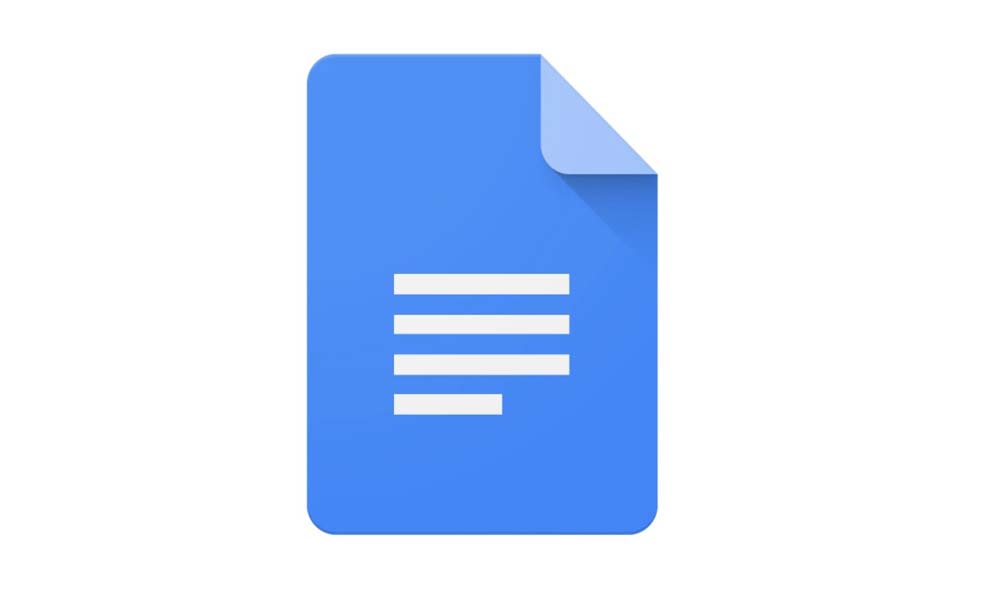
Related | How to Convert a DOCX File to GDOC Format
Page Contents
How to Create or Remove Strikethrough Text
Let’s get into the steps.
Create/Remove
The process of creating and removing the strikethrough is entirely the same.
- Open docs.google.com
- Select the text part that you wish to strikethrough
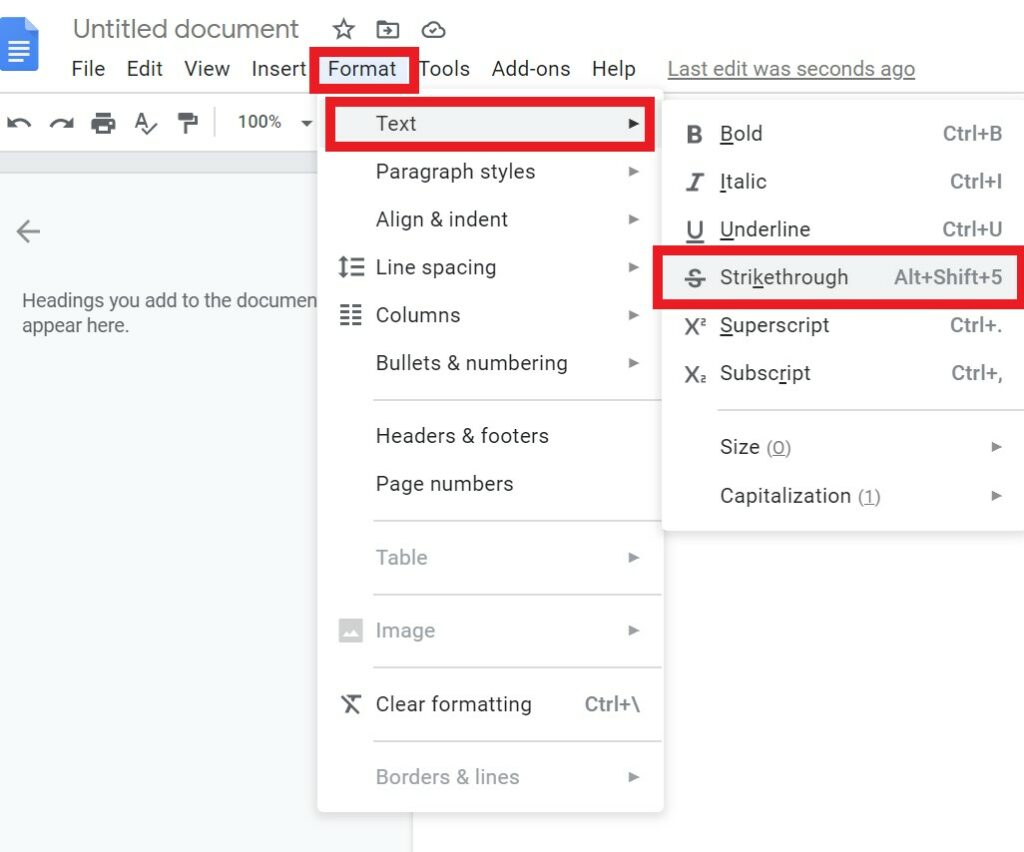
- Then go to Format > Text > Strikethrough
- This is how a strikethrough text looks like
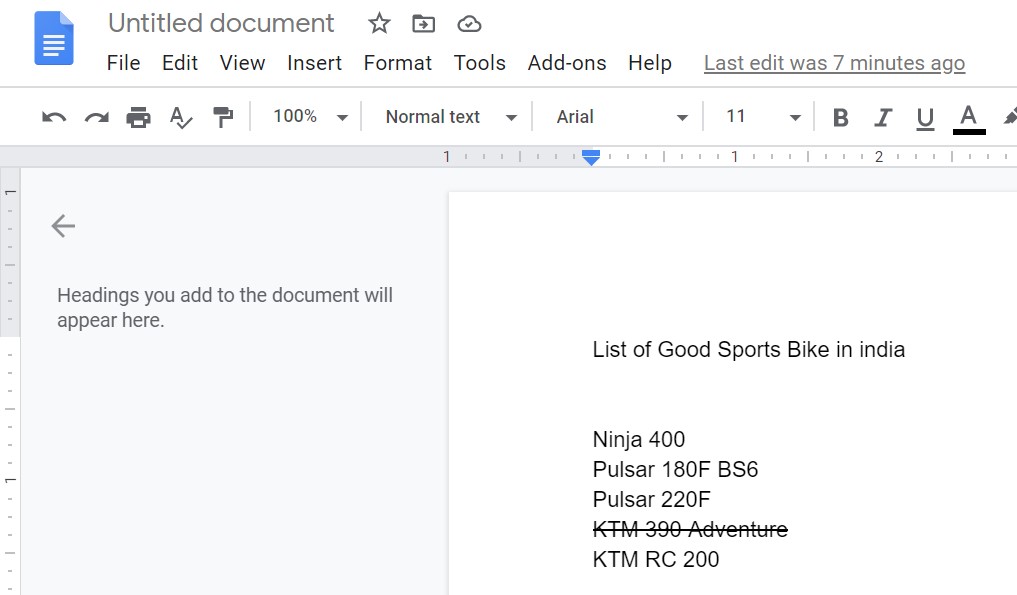
Keyboard Shortcuts
Interestingly, even though a word or set of words has been struck through, they will still include in the overall word count of the document.
Is it Possible to Use Strikethrough Text on Android Device.?
Yes, this feature is also available on Google Docs for Android.
- Open Google Doc on your Android smartphone/tablet
- Next, open the file you want to edit
- To edit click the Pencil icon you will see at the bottom right corner of the screen.
- then the edit tools will become visible on the top of the screen.
- tap on the format icon on the top to launch the styling section for paragraph and text which will show up at the bottom of the screen
- Make sure to select the piece of text you want to strike out
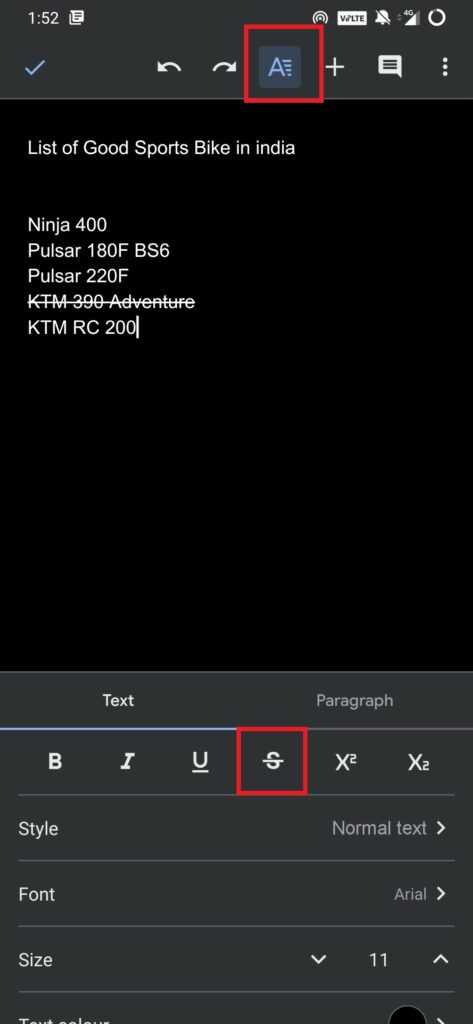
- tap on the strikethrough icon beside Bold, italic, underline tools[refer screenshot]
So, that’s it. This was all about how to add or omit the strikethrough text in Google Doc. I hope the guide was interesting for those who don’t dabble much with word processing. Try this out. I’m sure you’ll like it.
Read Next,
