This year Apple has finally released the official stable iOS 14 update for its eligible devices such as the iPhone 6s series, iPhone SE series, iPhone 7 series, iPhone 8 series, iPhone X series, iPhone 11 lineup devices, including the iPod touch (7th-gen). So, iOS 14 offers plenty of additional and improved features and some of them are really useful that has been requested by users for years. While the Back Tap action is one of them and users can now take a screenshot by tapping back on the iPhone easily. Well, let’s take a look.
This new accessibility feature can be found under the device Settings option. Not only taking screenshots but users can also set other actions as the double-tap and triple-tap. So, both the double-tap and triple-tap option offers plenty of actions like taking a screenshot, accessibility shortcut, app switcher, control panel, lock screen, mute, notification center, home screen, shake, Siri, spotlight, volume up/down, magnifier, smart invert, speak screen, voice control, voiceover, zoom, scroll down/up, pending payments shortcut, etc.
Also Read
Page Contents
How Back Tap Works?
So, the Back Tap touch accessibility feature works using the phone’s accelerometer sensor. It basically detects the tap at the backside of the device and tapping count also.

Which iOS 14 Running iPhones Are Eligible for Back Tap?
Well, here is something you’ve to be sure that which iPhone model you’re using. The Back Tap (double-tap or triple-tap) feature won’t be visible on iPhone 7 series or older models officially. Those who’re using iPhone 8 or higher model, can be able to use this particular feature after updating to iOS 14 or later.
How to Take Screenshot By Tapping Back of Your iPhone
Usually, iPhone users press and hold the Power + Touch ID button to take a screenshot on all the iPhone 8 or older iPhone models. While the iPhone X or higher model users can long-press the Power + Volume Up keys to take a screenshot easily. But not anymore, because double or triple tap on the backside will do the job seamlessly.
- Open the Settings menu on your iPhone.
- Head over to the Accessibility option.
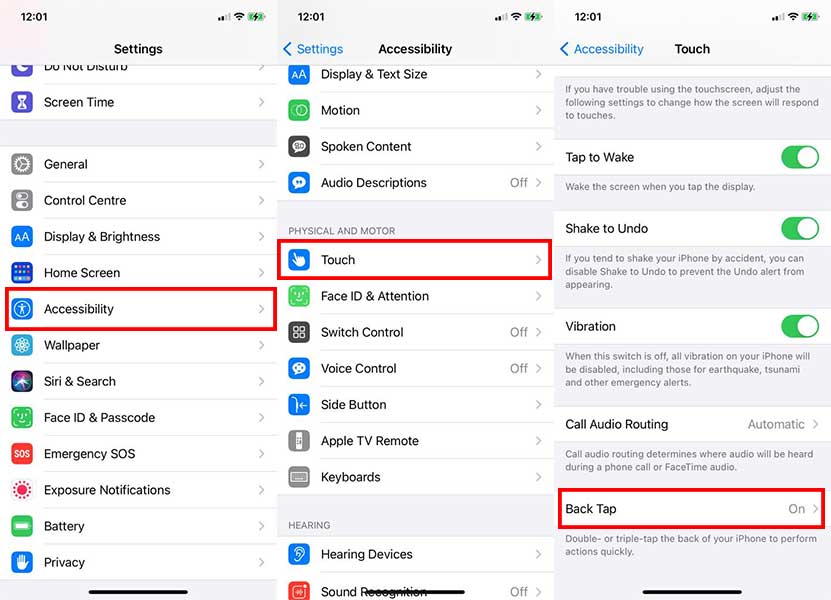
- Scroll down a bit and go to the Touch option under the PHYSICAL AND MOTION category.
- Scroll down at the bottom of the page and tap on ‘Back Tap‘.
- Here you’ll see both the Double Tap and Triple Tap option.
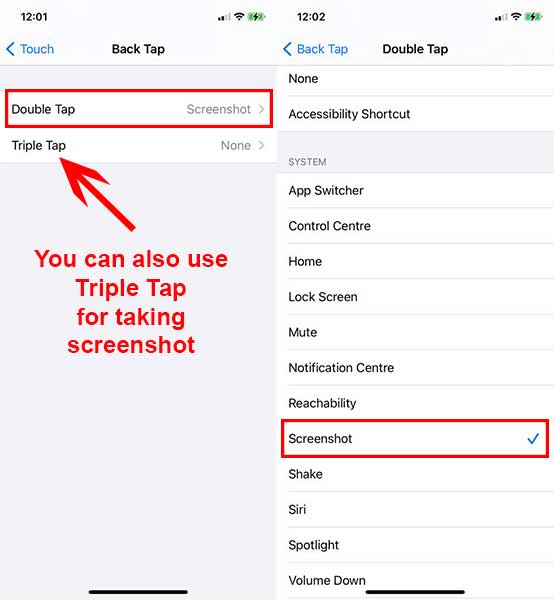
- Now, choose whichever you want to use double-tap or triple-tap according to your preference.
- (For example, we’ll go for a double-tap). Now, you’ll see a list of a bunch of actions here.
- Just tap on Screenshot to select it. A checkmark will appear whichever selected.
- Close the Settings app and start using the back tap feature to capture a screenshot.
Note:
That’s it, guys. We assume this guide was helpful to you. Feel free to ask in the comment below for further queries.
