If you are a gamer, then you should know how important the Graphics Card is. But there are times when the things do not go too well with the graphics card and you need to troubleshoot it. And this can be a lot difficult especially for those of you who are new into this Graphics Card thing.
It looks like you are still finding how you can troubleshoot your Graphics Card. Well, now if you go out on the internet, to search for the specific issues that you are facing, then you would get their solutions easily. But do keep in mind that there would be the solution for fixing a single problem or error. So we thought why don’t grab some of the most common issues that the users face and put them in one place.
So the next time you face any of the issue related to your Graphics Card, you need not go to different sources. This is because we at the GetDroidTips are here with our complete Guide to resolve all the Graphics Card Troubleshooting Guide. So without wasting any more time, let’s jump right into it.
Also Read
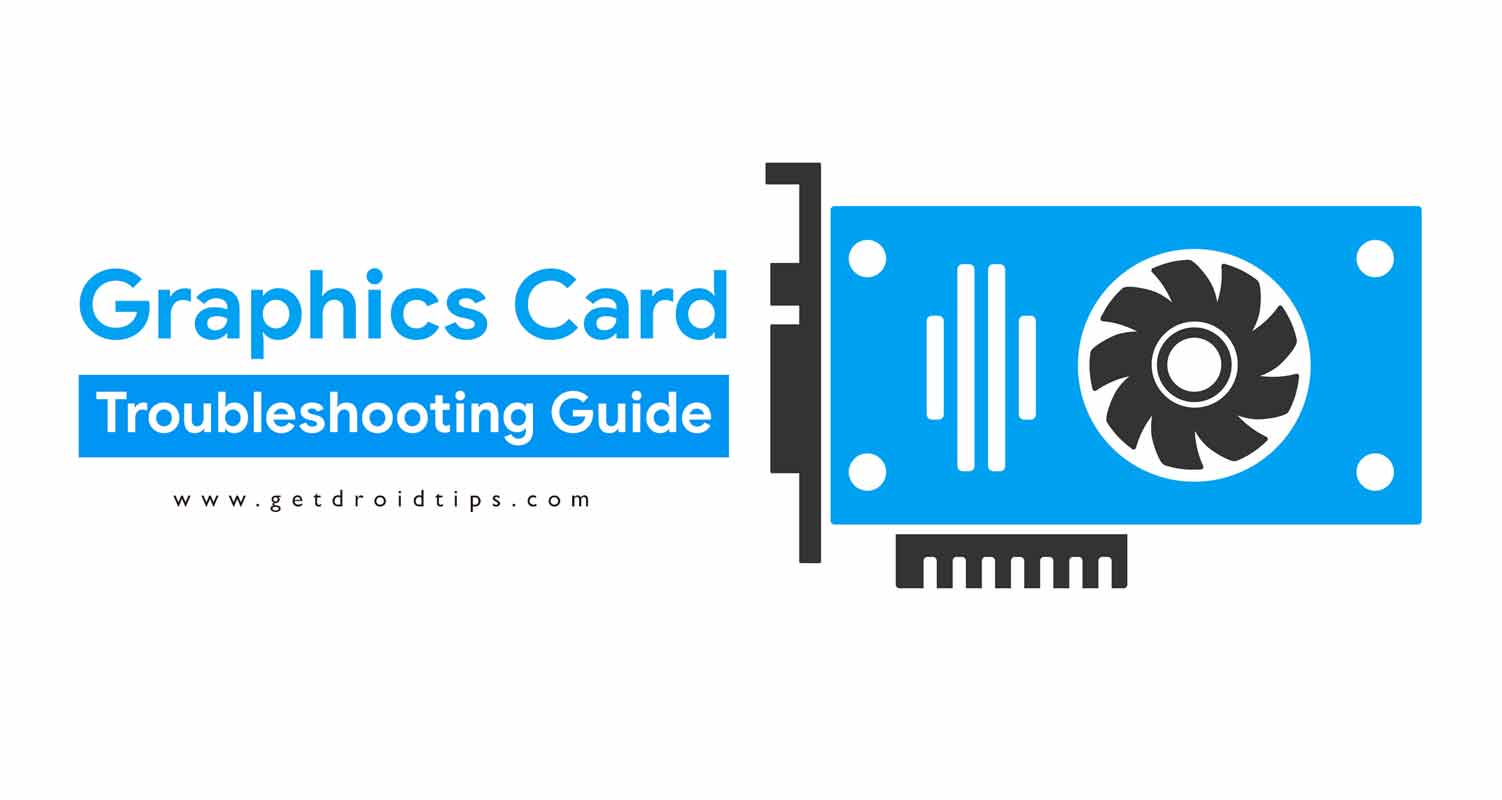
Page Contents
Graphics Card Troubleshooting Guide
Here are some of the most common issues with solutions that you might be facing with your graphics card.
Graphics Card not getting Detected

One of the most common problem that a lot of users face with their PC is that the Graphics Card Not Detected. Well, there can be many causes of this error. Let us take a look at some of them and how you can solve it.
Cause 1: An issue with the Motherboard or the Graphics Card
Solution: One of the main cause behind the Graphics Card Not Detected issue can be a defected Motherboard or Graphics Card. The only way you can solve such issue is by going to the service center or any other Computer Repairing shop in your neighborhood. We won’t ever recommend you to try repairing it own your own as the condition might get even worse.
Cause 2: Outdated Graphics Card Drivers
Solution: The Graphics Card Not Detected Error can be due to outdated driver installations. In this case, you need to download the latest version of your Graphics Card from the manufacturer’s website. If you have an AMD Radeon Graphics Card then you can visit the http://support.amd.com/en-us/download and for Nvidia visit http://www.nvidia.com/Download/index.aspx. Install and update the drivers and the Graphics Card Not Detected should get resolved.
Display Corruption after starting a Game

If you are someone who is facing an issue where the display gets corrupted soon after you start your game, then there can certain causes behind this. Let us take a look at them.
Cause 1: Overheating Motherboard or the PSU
Solution: The main reason behind such issue is the Overheating of the components like the Motherboard or the PSU. You can easily fix this issue by installing an external fan to cool down such components. If you have the budget, then we would recommend you to invest in some good PC Cabinets which have enough fans built in to cool down all the components on your PC.
Cause 2: Game’s Not Up To Date
Solution: Just in case you don’t have the latest version of the game, then you should update it. Especially, if you are playing an online ping based game. You should keep your games up to date as there are times when a game is released with a few bugs which get fixed in the next update. So take a look at the game version and confirm that whether it is the latest version of the game or not. Consider updating it if there’s an update available.
Low Performance
If you are facing the low-performance issue on your Windows PC. Then there can be certain reasons behind this which can be fixed easily. Let us take a look at some of the causes and how you can solve it.
Best Graphics Card Manufacturers and Brands For NVIDIA AMD CPUs
Cause 1: Faulty Power Supply
Solution: The first thing that you should be doing when getting lower performance is to check the Power Supply. PSU (or Power Supply Unit as many of you may call it) is responsible for providing power to the PC Components like the Processor, RAM, Hard Disk Drive, and the Graphics Processing Unit (GPU).
If your Power Supply is not working properly, then the chances are that it must be delivering lesser power to your graphics card. That’s might be the reason that you are facing lower performance. Try replacing your PSU.
Cause 2: Issue with the PCIe Express Slot
Solution: Your Graphics Card or the GPU is attached to the PCIe slot using a 6-pin or 8-pin PCIe Connectors. Do take a look inside the cabinet to confirm that all the pins are appropriately connected to the PCIe slot. If the PCIe connectors are not connected properly, then the Graphics Card won’t be to perform up to its full potential.
Case 3: Outdated Motherboard Drivers
Solution: If you are facing the low-performance issue, then you should consider updating your Motherboard Drivers. You see all of the components installed on your Rig are attached to the Motherboard in some way or the other. Same goes for the Graphics Card which is attached to the Motherboard in a PCIe Express Slot. If you don’t have the latest Motherboard Drivers installed on your PC, then we would highly recommend you do. If not then your Motherboard might not be able to communicate with your Graphics Card properly.
Black or Blue Display Screen

There can be certain reasons behind this issue. Let us take a look at some of them.
Cause 1: Improper Display Connection
Solution: If your computer is starting without any issues, but you are not able to take a look at the display. Then the chances are that there is something wrong with the Display Connectors. Open the cabinet and make sure that the Display Adapter is properly attached to the display ports on the graphics card.
Do check the monitor cable for faults as well. If they are quite old or faulty, then consider replacing them with a new one.
Cause 2: Check Display’s Resolution
Solution: The reason behind the black or blue screen while doing a task which requires a Graphics Card, then the display’s resolution can be a reason behind this. In order to set your Display Resolution, just right-click anywhere on the desktop. Now, select the Display from the context menu. Here you can see the Resolution. We would recommend you to set it as recommended by windows.
Cause 3: Check Power Supply
Solution: Power Supply is indeed one of the most important components of your PC. And if there’s something wrong with your PSU or it is not a quality one, then be ready to face a lot of issues in the future. We would recommend you to choose a good quality and voltage power supply for your PC. You can choose the one according to the CPU and the Graphics Card. If they are the high end then the chances are that they require a high voltage Power Supply.
Frequent Game Crashes
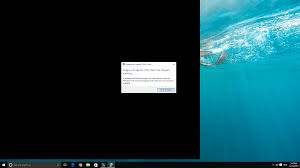
There can be a certain cause behind the Frequent Game Crashes on your PC. Let’s take a look at the causes and their solution.
Cause 1: Graphics Card may not be working
Solution: The reason behind the Frequent Game Crashes can be a major issue with the Graphics Card. It might be the time for you to upgrade your Graphics Card on your Rig. There are a lot of budget options to choose from. Do research and choose the best one for you.
Cause 2: Faulty CPU or RAM
Solution: If you don’t think there is an issue with your Graphics Card or you may have recently bought a new one, then there can be chances that you need to upgrade your CPU and RAM. You may have one of the best Graphics Card out there, but if you combine an old or outdated CPU or RAM with it. Then be ready to face some frequent game crashes.
Cause 3: Your Graphics Drivers Are Not Up To Date
Solution: The reason behind frequent game crashes can be due to the absence of drivers. In this case, you need to download the latest version of your Graphics Card from the manufacturer’s website. If you have an AMD Radeon Graphics Card then you can visit the http://support.amd.com/en-us/download and for Nvidia visit http://www.nvidia.com/Download/index.aspx. Install the latest graphics card drivers on your PC and restart your PC. That’s it you should be good to go.
Cause 4: Install Latest DirectX Software
Solution: If you haven’t Installed the Latest DirectX Software on your PC, then we would definitely recommend you do so. There are a lot of games which requires the installation of the DirectX Software in order to run properly without any issues. you can download the latest version of the DirectX software from here. Download and install the latest version and restart your Game.
Cause 5: Windows need to be updated
Solution: Make sure there are no updates available for the Windows you are currently on. Always keep your Windows Operating System up to date. Microsoft keeps rolling out new updates from time to time in order to keep the users up to date. Ther are a lot of fixes which gets fixed just by updating the Windows.
Overheating

Overheating is one of the most common and serious issues with the Graphics Card that a lot of users face. Well, there can be a lot of reasons behind this issue including the Graphic Card itself. Well, let us take a look at some of the causes and how you can solve it.
Cause 1: Low Fan RPM
Solution: If you are consuming more power from your GPU, but the fan is running at a slow rate, then it might cause the GPU to overheat. However, you can easily fix this issue by overclocking your GPU to a higher RPM using any Overclocking GPU Utility for PC.
Restart your PC once after overclocking your GPU to make changes take place.
Cause 2: Dust around the GPU

Solution: One of the easiest things that you can do is just open your Cabinet and clean it. Sometimes when dust gets collected around the Graphics Card and other components like heatsink fans, it can cause overheating of your Graphics card or even processor.
We recommend you clean your Cabinet for dust at least once a month.
Cause 3: Clogged or Broken Fan
Solution: In some cases, a clogged or a broken fan may be the reason behind the overheating. The reason behind this is quite simple, the fan is responsible for cooling down your PC components and if the fan would be clogged or broken, it won’t be able to work as it should. As a result, your Graphics Card and the PC would end up heating.
Anyways, this can be fixed quite easily. All you need to do is just open the cabinet and replace the fan. That’s it you have successfully fixed the overheating issue on your PC. Pretty easy, No?
Cause 4: Problematic Fan
Solution: Over the time, the fan which cools your GPU down tends to lose its full potential. This, in turn, results in overheating of the Graphics Card. In order to fix this, you need to buy a new fan for your Graphics Card. You can always contact your Graphics Card manufacturer for a replacement fan or you can also get a new one from the third party. But make sure you get a good quality one.
Cause 5: Improper Application of the Thermal Paste
Solution: If your PC is a bit old, then the thermal paste which is applied between the Graphics Card and other components get burned out. In such a situation, you need to reapply some of the thermal paste again. We won’t really recommend you do this on your own if you have no idea about it. This is because there should be an appropriate amount of thermal paste which should be applied. More or less may cause even more harm.
So that’s it guys, this was our take on Graphics Card Troubleshooting Guide. We hope that you found this guide helpful. Just in case if you have any questions related to the topic, then feel free to leave them in the comments section down below.
Cause 6: Overclocked Graphics Card
Solution: Just in case you have overclocked your Graphics Card, then you might need to reverse it. This is because whenever you overclock a component like the Graphics Card, the graphics card consumes more power in order to serve the best experience it can This would, in turn, result in overheating of the Graphics Card as it would consume much more power. Right?
If you find any other problem, please leave a comment below. We will get back to you with a solution.
