Xbox console users are recently encountering several issues or bugs while playing a few games. Meanwhile, some Xbox console users are having issues with the EA Play subscription status validation which becomes one of the common issues. So, if you’re also one of the victims to encounter the There Was A Problem Validating Your EA Play Subscriptions Status error on the Xbox Console then you can follow this troubleshooting guide to resolve this issue.
Affected Xbox console users are mostly encountering the “There Was A Problem Validating Your EA Play Subscriptions Status on Xbox Console” error while trying to use the EA Play subscriptions. Talking this specific error, it’s mostly happening with the FIFA 23 game on the Xbox One and Xbox Series X|S consoles preventing players to get into the gameplay. It basically occurs whenever there is an issue with the EA Play app or the network connection on consoles.
Also Read
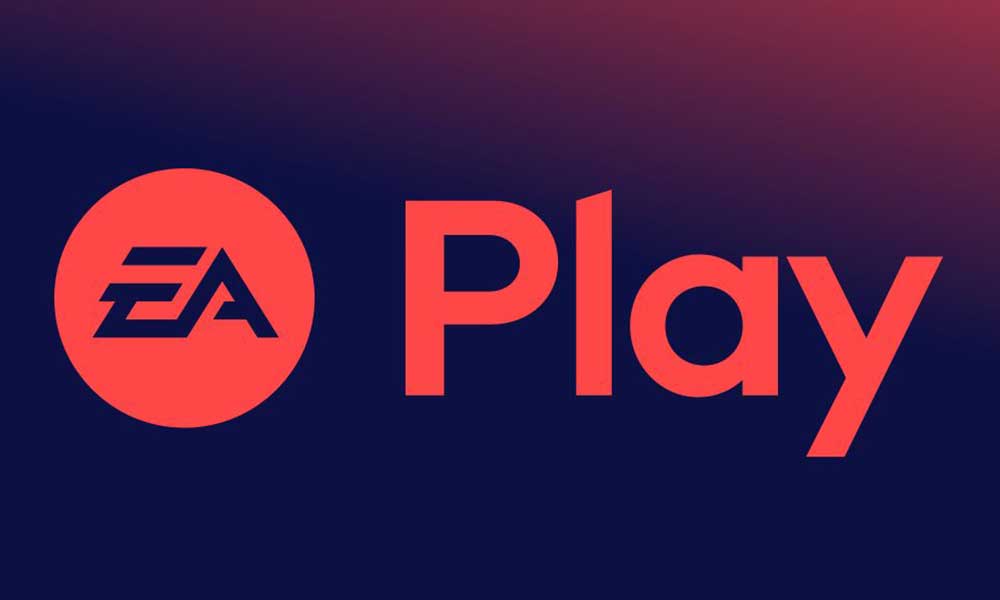
Page Contents
Fix: There Was A Problem Validating Your EA Play Subscriptions Status on Xbox Console
The FIFA 23 game is getting the validation of EA Play subscription status which seems to occur whenever players attempt to play the title via the ten-hour trial mode on the subscription service. Even though Xbox console users have already signed up and the subscription plan is active, FIFA 23 fails to register same which is irritating enough. If you’re an Xbox console user, you may have encountered the same error and you can try fixing it manually.
This specific error can be occurred due to several possible reasons such as the EA account isn’t linked properly to the Xbox account/console, the EA subscription account having some issues, conflicts with the saved data of the game, issues with the system software on console, outdated game version, and more. If you’re still facing the same issue that means your Xbox account is unable to connect to the EA servers. So, without further ado, let’s jump into it.
1. Clear the Saved Game Data
It’s highly recommended to clear out the saved game data on the Xbox console by following the steps below to ensure there is no issue with the saved game data.
- Go to ‘My Games and Apps’ on the console.
- Then select ‘Full Library’ > Head over to ‘Owned Games’.
- Find FIFA 23 from the list > Select ‘More Options’.
- Select ‘Manage Game and Add Ons’ > Choose ‘Saved Data’.
- Next, select your Profile and select Delete everywhere.
- Once the profile has been deleted, go back to the previous screen.
- Select Player Reserved Space > Select Clear Reserved Space.
- Head over to the home screen on the Xbox console > Launch the game to check for the issue.
2. Login via a guest account
The second thing is you’ll need to log in via a guest account on the Xbox console instead of the primary account to cross-check whether or not the problem is still occurring. To do that:
- Go to your Profile icon on the top left of the console.
- Select Add or Switch > Select Add guest profile.
- Once you’re logged in as a guest, you can launch the game.
- Select Play Trial > If it prompts, you can choose to Sign In to activate the guest account.
3. Try logging in via a different account
You can try logging into the Xbox console via a different account to check if the EA Play subscription-related error is happening or not. To do so:
- Go to the Profile icon on the upper left side of the console.
- Select a different account and Sign In. [You can also create a new account and then log in]
- Once you’re logged into it with a different account, go to My Games and Apps.
- Then go to Trial > You’ll be prompted with a warning message that ‘you do not have the membership.
- If you’re getting the same, go to Profile > Select Add or Switch.
- Now, select the primary account > Launch the game to check for the issue.
4. Check System Updates
We’ll highly suggest you check for the system update on the Xbox console by following the steps below to resolve several issues. To do so:
- Press the Home button on the Xbox console to open the Dashboard menu.
- Select Settings from the bottom of the menu.
- Select All Settings > Choose System.
- Choose Updates > Select Update Console (if available).
- Follow the on-screen prompts to complete the update process.
- Once done, make sure to restart the console to apply changes.
5. Update the Game
You should try updating the game version on the Xbox console to cross-check whether an outdated game version is conflicting with the EA subscription validation or not. To do that:
- Go to the My Games and Apps section of your Dashboard menu.
- Select Manage > Go to Updates.
- If your FIFA 23 game has any available updates, you can find them easily. [For any other game, you can select]
- Select the update process and press the A button on the controller to start it.
Please Note: It’s worth recommending going to the Settings page > Choose Systems > Select Updates to update your game automatically whenever the console is connected to the internet.
6. Check the EA Server and Xbox Live Status
If you can’t connect to your game or having issues with the EA subscription validation then make sure to check the EA Server Status and Xbox Live Status. If there is an issue with the server status then make sure to wait for a couple of hours and then try again. Sometimes issues with the server connectivity or scalability can trouble you to run the game properly.
7. Reset the Console
If the above methods didn’t work for you, make sure to follow the steps below to reset the console manually simply. By doing so, you can easily clear out system glitches or cache data issues from your console whatsoever. To do so:
- Press the Xbox button on the controller to open the Guide menu.
- Select Profile & system > Go to Settings > Select System.
- Go to Console info > Select Reset console.
- You’ll get a prompt like Reset your console.
- Here you should select Reset and remove everything. [This will delete all user data, including accounts, saved games, settings, all installed apps & games, etc]
- Although you can choose to Reset and keep your games & apps, it may not resolve the issue in most cases.
- After you select the option, your Xbox console starts deleting and resetting the system to the factory default settings.
- Wait for the process to get completed, then reboot the console.
That’s it, guys. We assume this guide was helpful to you. For further queries, you can comment below.
