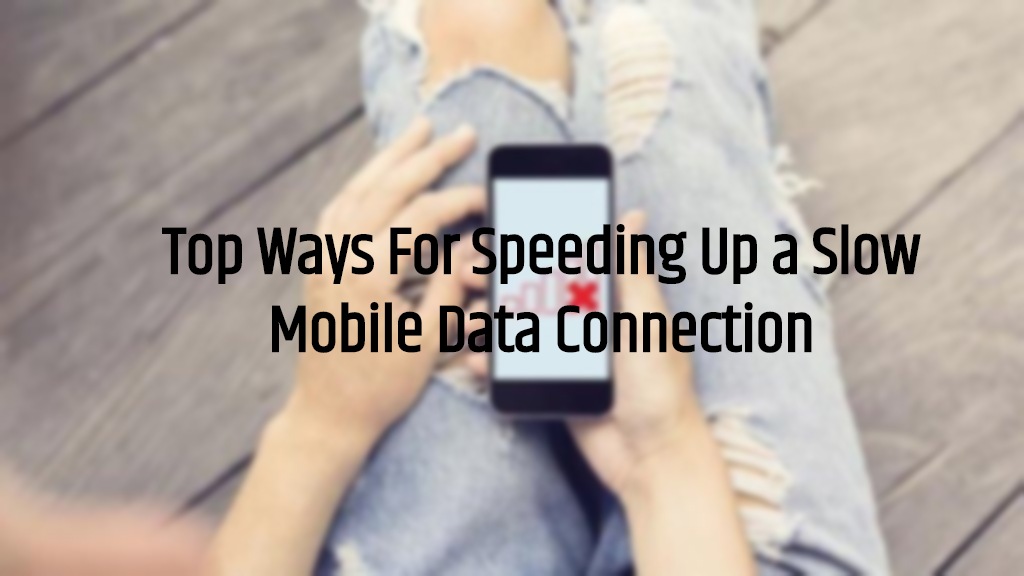In the age of high-speed WiFi internet connection, mobile data is taking a seat back. Yes, they are the backup that we always need where we do not have access to a WiFi connection, but there might be several occasions where your mobile data internet speed may not be giving your high speed. In fact, there is nothing more frustrating and annoying than having a slow mobile internet connection. We expect a certain level of speed to continue our internet media consumption. And if you have also faced such situations where you are experiencing slow mobile data connection then you are at the right place.
As in this post, we will guide you on the top was for speeding up a slow mobile data connection. With the help of this guide, you will be able to get at least the right speed to carry about your tasks. Note that this post entirely does not confirm to boost your mobile internet speed but, it will give you some tips and tricks that you can make use of to avoid your internet speed getting stuck at slow speeds. So, without any further ado, let us get into the article itself:
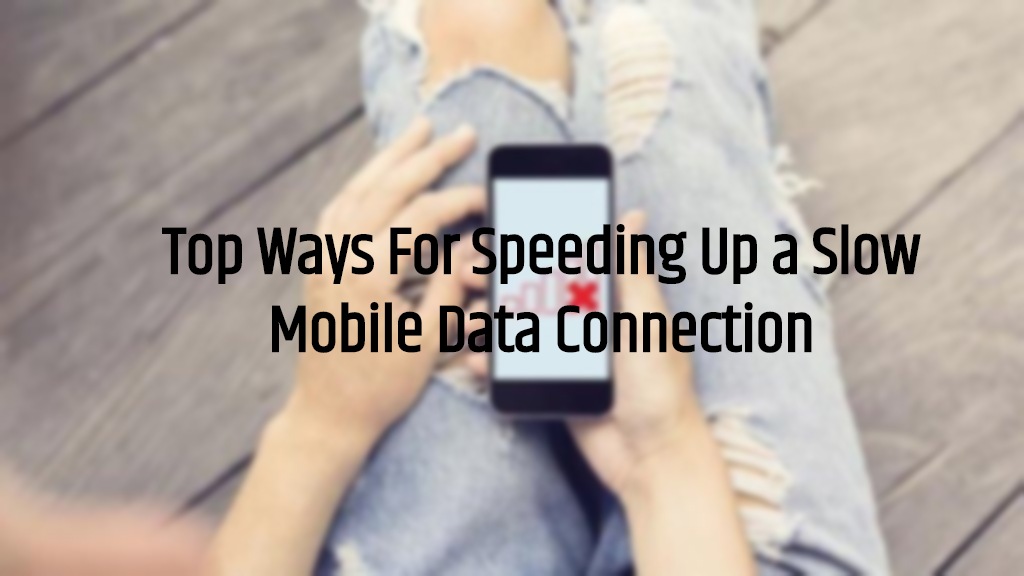
Top Ways For Speeding Up a Slow Mobile Data Connection
Before you go ahead and out of frustration call your mobile service support, it is better to check on the below listed things and see it it helps you get proper internet speed on your mobile internet connection.
Restart Your Phone
Some times, the most common fix does the trick instead of the more complex one and if you are also facing a drop in the internet speed then, the first thing that you can do is to restart your smartphone. And we do not need to tell you how to turn off and turn it your smartphone On again.
Change Your Location
Now internet speed depends on a lot of factors and one of the factors is location. In fact, it is the most important factor as the area were internet coverage is weak then there will slow internet speeds. Moreover, the area covered with obstacles or rough weather is often not favorable for high-speed mobile internet. And to fix this, you need to move or change your location and see if that helps. The majority of the times it will get you with high-speed data.
Update and Disable Apps
Several applications that if not updated to the latest one, eat onto your mobile data and your experience slow speed internet. You need to do some little investigation and find the culprit application that is causing a slow internet issue on your device. And for that:
- iPhone: You can visit Settings > Cellular and disable the apps that is using the internet in the background.
- Android: You need to go to Settings > Network & internet > Mobile network > App data usage and tap on the culprit app and disable it.
Disable Data Saver
On Android, head to Settings > Network & internet > Data Saver and disable the Data Saver on your mobile handset. Data Saver is a feature most of the modern smartphone com equip with that lets you save data if you are on a limited data plan. However, it could be an obstacle for high internet speeds for users on an unlimited plan.
Disconnect VPN
If you are using a VPN (Virtual Proxy Network) to access a website in an un-accessible region then, you might want to disconnect it as the server that you are connected to might be having issues.
Reset Network Settings
Resetting network settings has done the trick for a lot of users. On Android, you can go ahead to Settings > System > Advanced > Reset options > Reset Wi-Fi, mobile & Bluetooth to reset network settings. And on iPhone, Settings > General > Reset > Reset Network Settings.
Call Tech Support
If everything fails then as a final resort, you need to call the customer support of your particular network provider and ask for help. Although all customer support come up with vague solutions to network issues or internet speed drop so, I wouldn’t get my hopes high to get a foolproof help from them. However, it won’t hurt to try once.
So, there you have it from my side in this post. Hope you guys liked it and were able to tackle slow internet speed problem on your smartphone. Let us know in the comments below if you come across any issues while following the above-mentioned methods. Until the next post…Cheers!