Have you come across a situation where your contacts started displaying on someone else’s device or vice versa. Notably, this happens when you either logged in with your account on a different device or someone else logged in with their account on your device. The problem is that Google starts syncing your contacts once you log in on a device. Even though you can disable the contact syncing option but, this option appears once the syncing has started. However, with the help of this article, we will give you top ways to add Google account in Android without syncing.
Moreover, with the help of this process, you can take control of what is getting synced when either you log in with your account on another device or some else logs in on your smartphone. So, without any further ado, let us get straight into the article itself:
Also Read
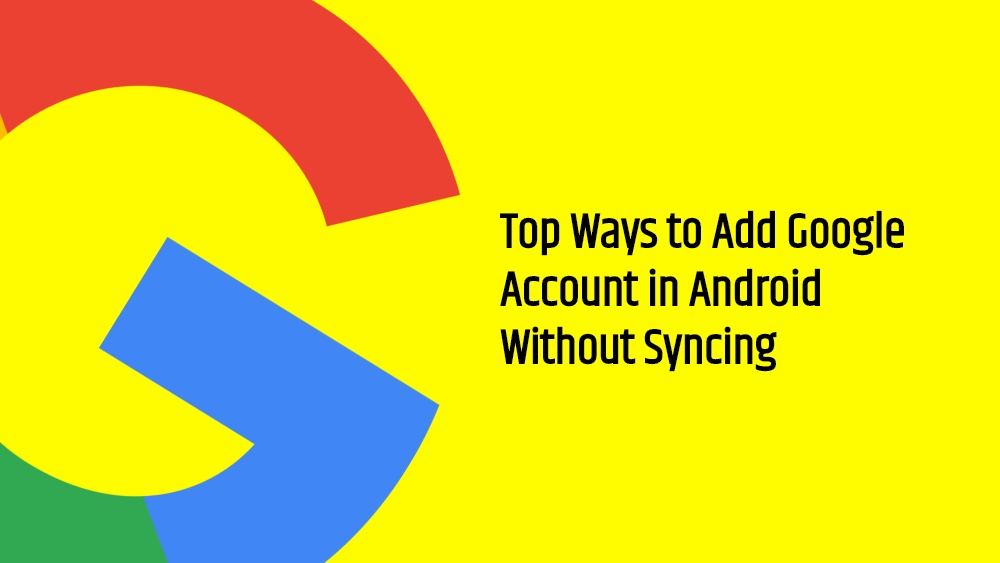
Page Contents
Top Ways to Add Google Account in Android Without Syncing
But before we go ahead with the procedure, it is better to understand the issue first. Basically, when you log in a Google account on any Android device. it automatically starts syncing the data related to that account i.e. contacts, emails, images in Google Drive, etc. This means that your personal data gets synced to another device and if it is not your personal device then, it is a matter of privacy and concern. Hence, to avoid all these issues, you can follow the below guide:
Disable Sync of Google Account
- Log in with the Google account that you would like to stop the account sync option for.
- Once you have reached the last step of adding an account, quickly tap on Airplane mode from the quick settings panel.
- Then head back to the Google account page via Settings>>Accounts.
- Click on your Google account.
- Now choose Account sync or Sync account.
- Here you need to turn off the toggle for those items that you do not want to sync.
- Now, turn on the airplane mode from quick settings and resume the sync procedure.
- This will sync only those items that you allowed the sync option for.
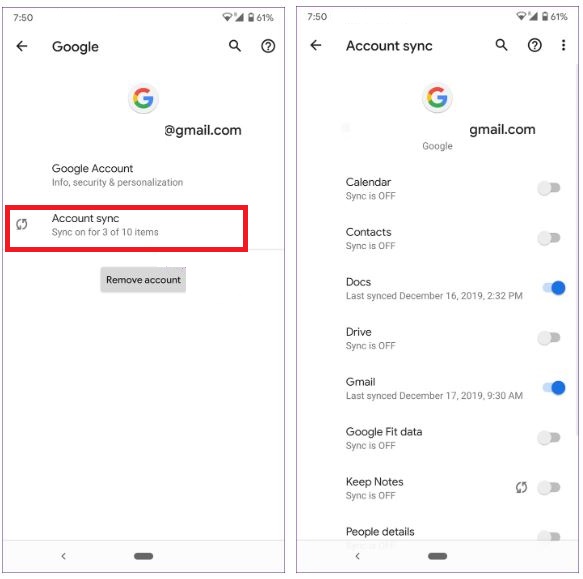
Disable Apps
Create Multiple User Profiles
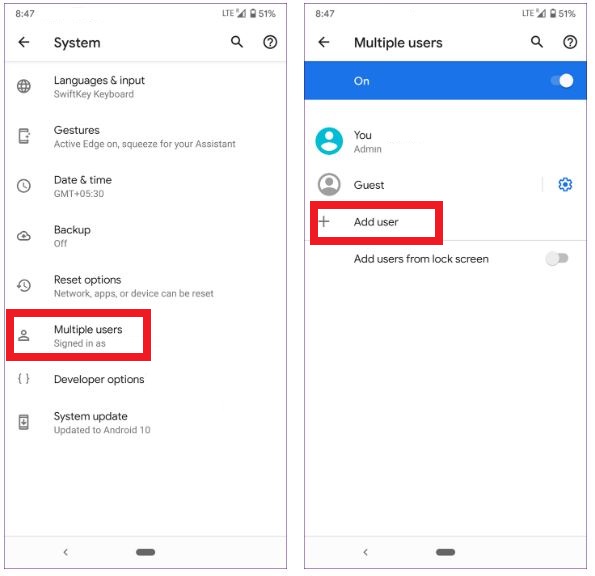
Use Google Play Family Sharing
So, there you have it from my side in this post. Hope you guys liked this post and were able to get rid of the Google account sync on your device under different scenarios. Let us know in the comments below if you liked this post, or if you know any other method that lets you keep your data safe from unnecessary syncing. Until the next post…Cheers!

Wow, I was so surprised to find that this is the only method that works! How can Google not include such a simple feature like this? It’s common for people to have 2 phones yet you may not want both phones to sync everything. I was trying to add my personal emails to my work phone but instead it was syncing my contacts, my files all to my work phone and I couldn’t understand why there wasn’t a simple setting to stop it. Thanks so so much! I hope everyone find this website