If you use an Android phone or have been on the internet for a while, you probably have a Google account. There’s no denying the fact that Google collects a massive amount of user data. To make matters worse, most users aren’t aware of this. Fortunately, Google gives users the option to view all the recorded activity from their devices.
When you sign in to an Android smartphone with your Google account, almost everything you do on that device is recorded. Thus, your search history, apps used, and even your location is tracked. All this data is then stored and linked to your Google account. The chances of this data being misused are extremely low. However, if you aren’t really digging the idea of having everything you do on your phone tracked and stored on a cloud, then don’t fret. In this guide, we’ll be showing you a handy shortcut that will let you delete your Google History quickly.
Also Read
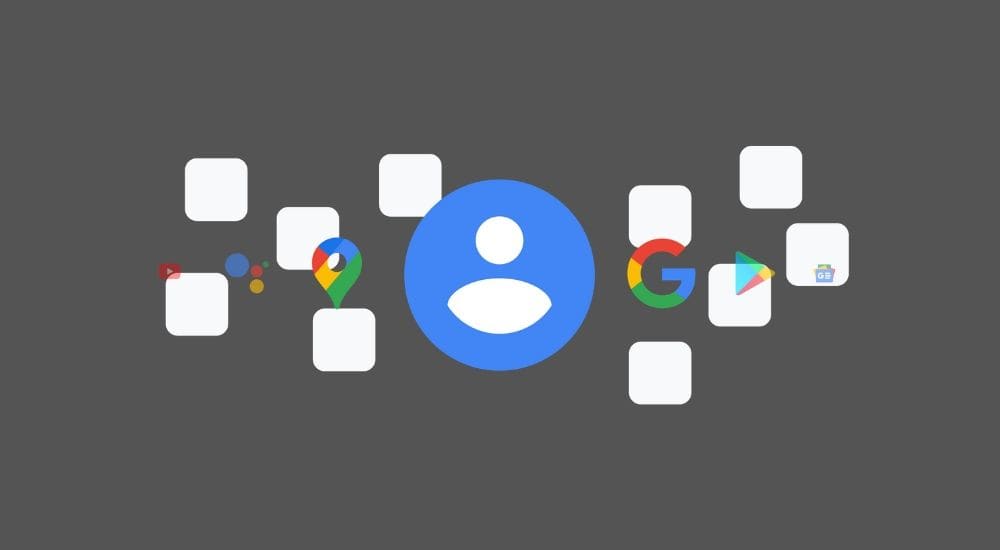
How to delete My Activity on Google quickly
All the data that is recorded from your Google account is stored in the My Activity section. The Google – My Activity page lets you view all the search history or recorded events from your phone. You can visit the page via your smartphone or even on the desktop. However, if you want a quick access shortcut to delete your Google History quickly, then follow these steps.
- Head over to the My Google Activity page from your smartphone. (Preferably via Google Chrome).
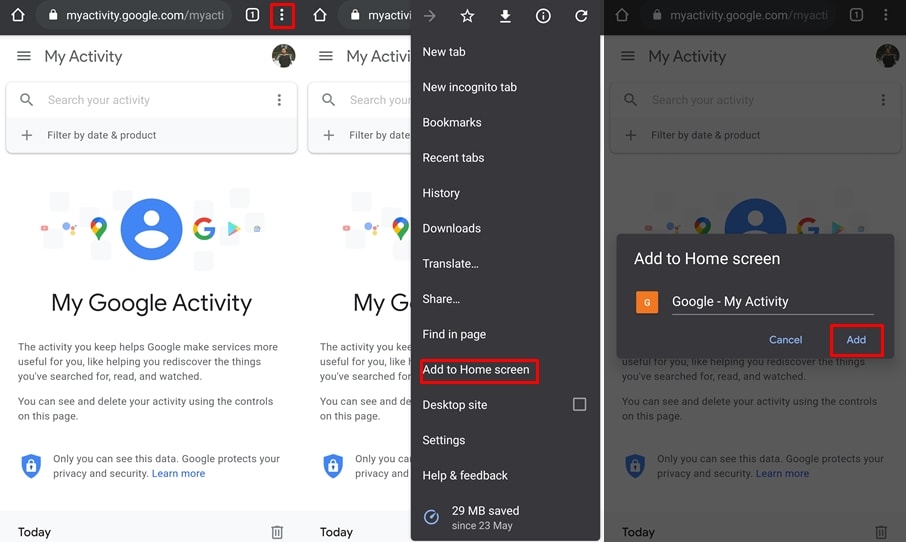
- When the page loads, click on the three-dots beside the address bar in Google Chrome.
- From the list of options, you need to select Add to Home screen.
- A pop-up screen will appear to confirm your action. Tap on Add.
- The shortcut will now appear as an icon on your home screen.
- Tap on the shortcut icon on your home screen and it will take you straight to the My Google Activity page.
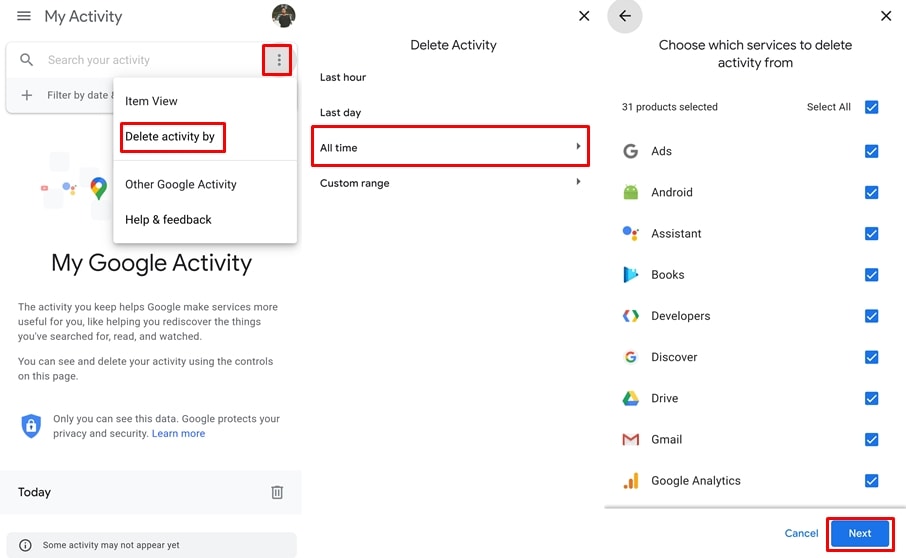
- To delete your Google history, tap on the three-dots icon in the ‘Search your activity‘ bar.
- Select Delete activity by and then tap on All time.
- You will see a list of applications and services from where you can delete all the stored history. By default, all the apps and services will be selected.
- So tap on Next and then confirm your actions by tapping on Delete.
Once you tap on Delete, there’s no going back. All the recorded activity from your account will be deleted from Google’s servers. A screen will appear confirming that your activity has been deleted. Simply tap on Got it or close the window.
So each time you want to delete your Google history, you can do so by launching the Shortcut we created in step 4. This will allow you to clear your Google history in a matter of seconds. Moreover, since the shortcut will be on your homescreen, you will be reminded to delete the history more often than not.
