Any person who is is a true tech enthusiast always sticks to a particular ecosystem of the operating systems. You must have seen a number of people only using all Apple products. iPhone, iPad, MacBook, Apple watch. This is an example of using a particular ecosystem. Again some others may prefer Android OS, Android wearable, Windows OS. They usually stick to an ecosystem for ease of connectivity, compatibility, easy file transfer, etc.
However, there exists a different category of users that like to dabble within the different operating system – for example, a person using an Android device and a Macbook. There is no harm in using such a combination, but compatibility issues do occur. The user takes the hit when he tries transferring a file from an Android device to the MacBook.
Google does offer an Android Files Transfer app. In this, you use a USB cable to connect your Mac and Android device. However, a majority of users find it buggy and not at all user friendly. Also, it has file size limitations. I personally prefer any device or software that offers ease of use.
This brings us to an application called OpenMTP. In this guide, I have put up in detail about this application and how one can transfer files between the Android devices and Macbook. So, check it out.
Also Read
5 Easy Ways to Turn Off Phone without Power Button (Android)
FIX: Crunchyroll Black Screen When Streaming
Fix: macOS Ventura WiFi Not Working Issue
Fix: macOS Monterey Not Connecting to WiFi
Continuity Camera Not Working After macOS update, How to Fix?
Fix: Cannot Change Folder Background Color in Mac (macOS Ventura)
Fix: SanDisk Extreme Pro SSD Not Recognized or Detected on macOS
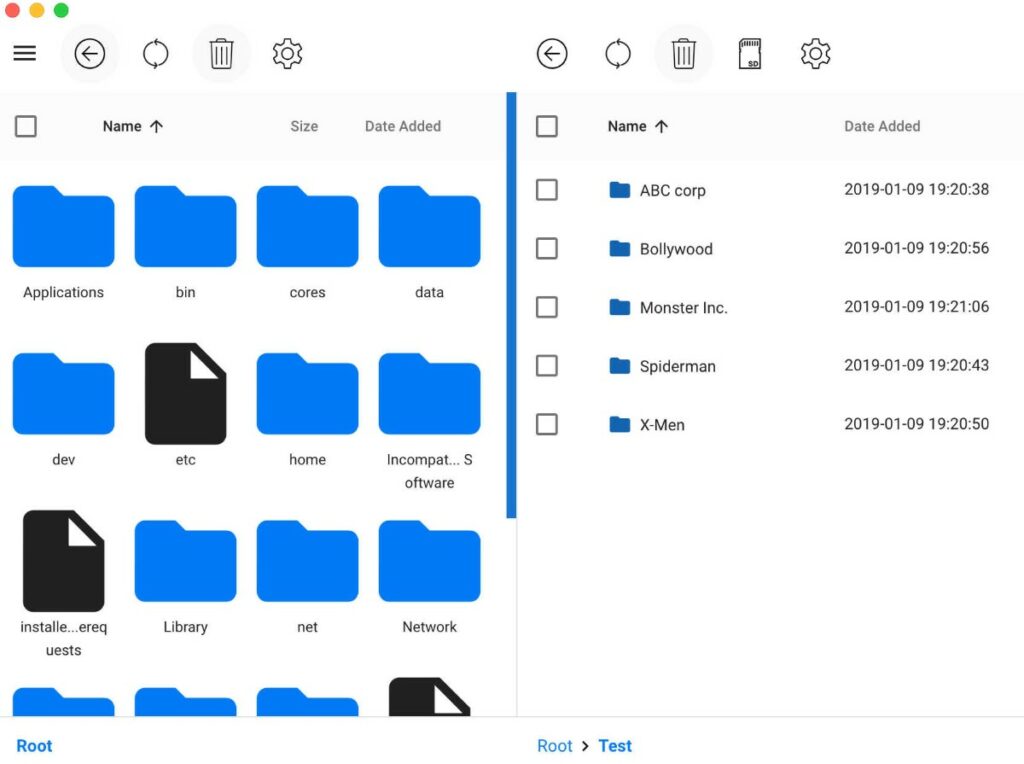
Related | How to Customize Google Chrome browser on macOS
Page Contents
What is OpenMTP.?
Ganesh Rathinavel has developed this completely free-to-use application. You can simply drag and drop your Android files between the devices. There are no file size limitations. As much as 4 GB size of files can be transferred in a go. Using this app is easy as it has a simple user interface. It can easily differentiate between various storage types, such as primary and secondary. Viewing the files is easy. Either you can view your files in a grid arrangement or as a list.
OpenMTP is an open-source application. The only shortcoming is it doesn’t support any Samsung smartphones as of now. However, we can hope the developer will soon make this possible as well.
Download Link
Do You Know | How to Run Windows 10 On A Macbook
How to Transfer Android Files to Mac Using OpenMTP
First, we need to connect the Android device to the Macbook.
Connection
- Take a USB cable and connect the Android device to Macbook
- Pull down the notification shade on your Android smartphone
- Tap on Charging the Device via USB
- As we need to perform a file transfer, we will change it to File Transfer.
- Go to OpenMTP on Macbook > click on the Refresh button.
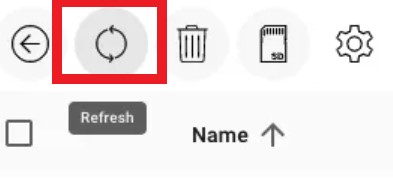
You can simply drag-drop your required files. It cannot get any more simple. Select whether you wish to transfer files from the internal storage or from the SD card.
Helpful Keyboard Shortcuts to Move Android Files
Here are some keyboard shortcuts that will come in while transferring the Android files to your Macbook.
| List of Keyboard Shortcuts | Action |
| Command + a | Select All |
| Command + b | Folder Up |
| Command + d | Rename |
| Command + r | Refresh |
| Left Arrow | Left |
| Right Arrow | Right |
| Up Arrow | Up |
| Down Arrow |
Down |
| Command + C | Copy |
| Command + V | Paste |
| Command + N | New Folder |
| Shift + trackpad click | Selecting Multiple Items |
| Command + Shift + C | Copy to Queue |
| Command + 1 | Switch from One tab to other |
So, that’s all about transferring Android files easily to your Macbook using the OpenMTP application. Try it out and share your user experience in the comments section below.
