Today’s life is quite fast-paced. Social media requires us to post small and quick details of our life now and then. These may include a sudden thought or any update of your day. Now, every time you may not have enough time to write a long tweet. To express your views in a short manner you now have the Twitter Fleets.
You can share a picture such as a gif, or any small video clip or simple text conveying your thoughts. These will be termed as Fleet. These quick updates will last for 24 hours. After that, it will disappear on its own. It may sound familiar as the concept is exactly similar to the Instagram stories. In this guide, we will learn in detail about Twitter fleets.
Also Read
What is Twitter Spaces? How To Start or Join Spaces?
How to Fix Twitter App Crashing in iOS 16 / iOS 16.1?
Twitter Two-Factor Authentication Not Working, How to Fix?
Twitter DM Disappeared, How to Fix Missing Messages in Twitter?
Best Twitter Usernames Ideas for a Strong Online Presence
500+ Cool, Funny Aesthetic, and Best Twitter Username Ideas 2023

How to Create and Edit A Fleet
Go to the home page of Twitter. Just at the top of the display, you will see your display picture with a + sign. If you use Instagram stories, then you would recognize this feature on Twitter instantly. The create fleets icon is just the same.
Tap on the + to start creating a new fleet. You can type something by tapping on the Aa icon. You may also add images, GIFs, videos, etc.
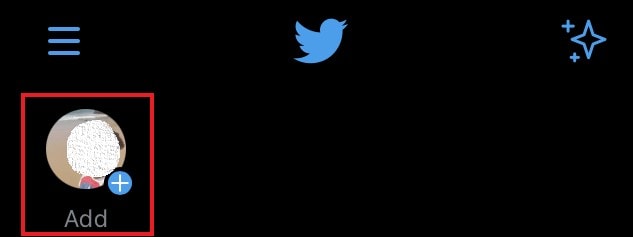
To resize the text simply use two fingers to pinch and drag the text around the screen. Again, it’s just the same function as we see in the Instagram stories.
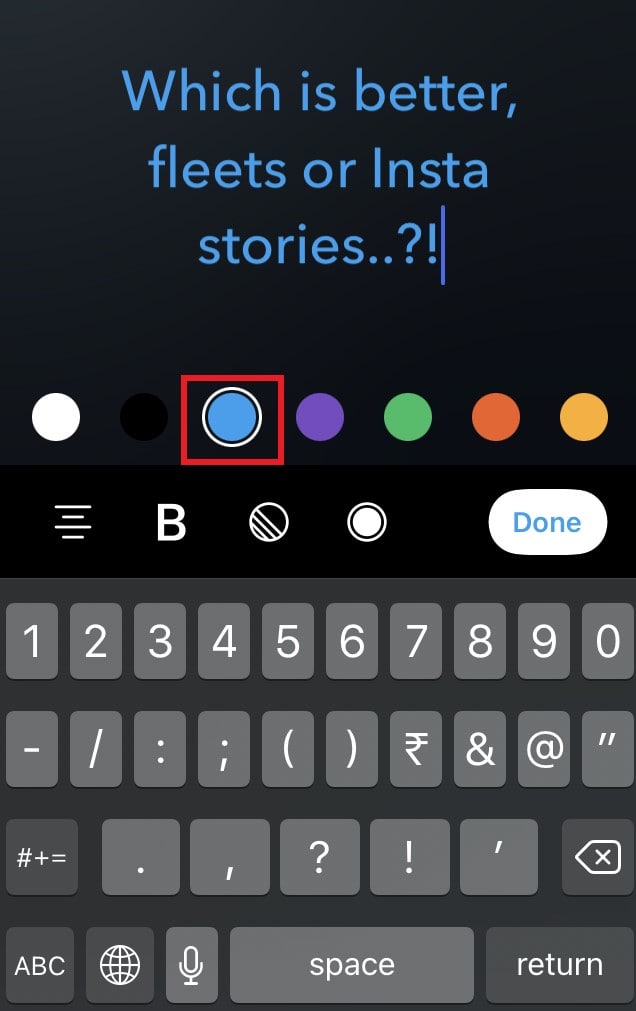
To add color to your text, tap on the round color icon, and then select your choice of color. You can also bold your text by tapping on the B icon.
For changing the background theme color of the fleet tap on the round button at the bottom left-hand panel. You can also align your fleet content to left, right, or center.
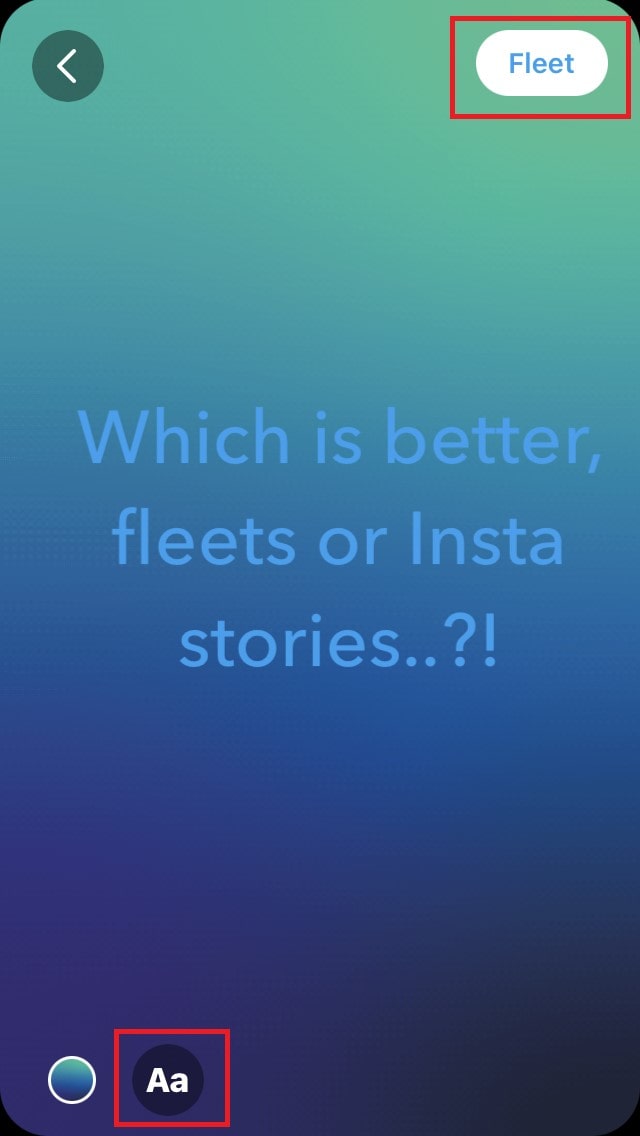
Once you finish composing your fleet, simply tap on Fleet to publish. No one can retweet or like your fleet. They may only view it.
Who can See the Fleets.?
Depending upon how you have set your privacy your fleet will be visible accordingly. If you have protected your regular tweets, then your Fleets will be visible only to your profile followers. If your profile is a public one with all tweets accessible to every other Twitter user, then everyone can view any update you share via Fleets.
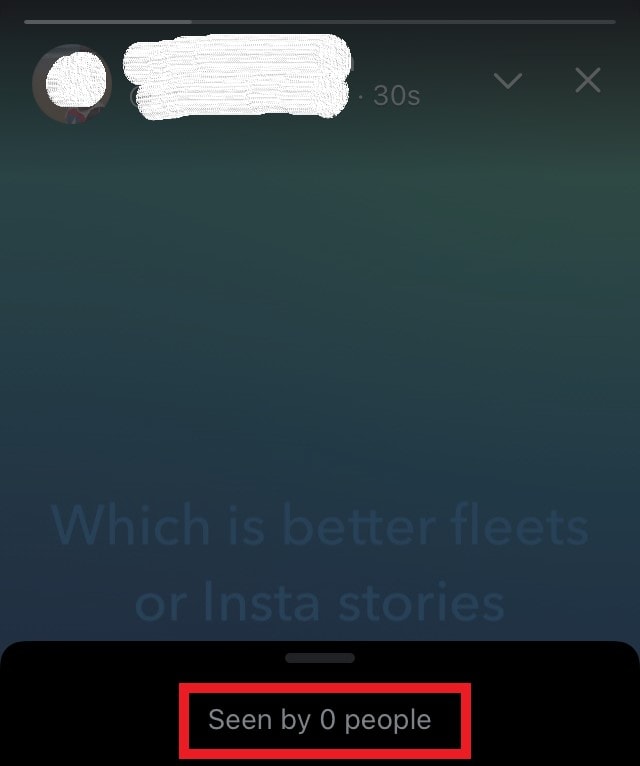
When someone views your Fleet, you will know that they viewed it. Similarly, when you view someone’s fleet, they will get to know that as well. To see who or how many Twitterati viewed your fleet, open the fleet and tap on the down-arrow icon as seen in the above screenshot. As you can see I have posted a fleet that has been viewed by no one.
As it happens on Instagram stories, people can react to your Twitter Fleets via direct messaging or DM as we call it. They can react using emojis, GIFs, and even through basic text messages.
How to Delete Twitter Fleets
Normally, fleets delete on their own after 24-hours. Still, if you wish you can manually delete a fleet. Maybe you created too much fleet within 24 hours and it is crowding up the fleet section. So, to free up the dashboard and make it look a little bit neat, you can delete a fleet
- Tap your fleet to open (the circular style representing a blue outline on your profile picture)
- Then tap on the down arrow for that particular fleet
- A small menu will pop up at the bottom of the screen
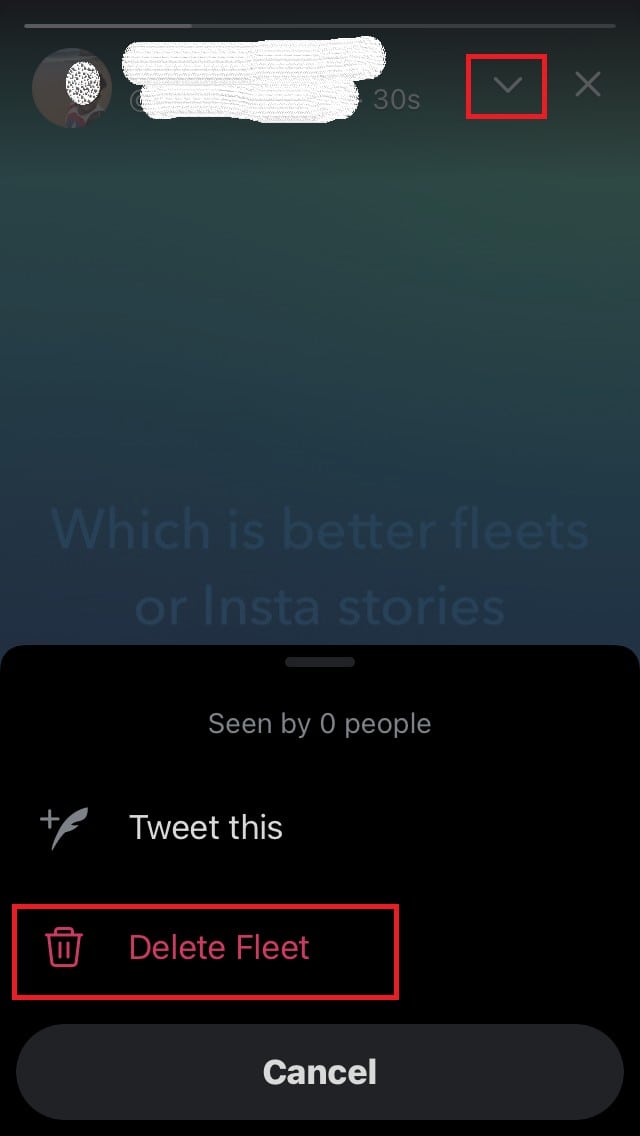
- Select Delete Fleet
So, that’s all about Twitter Fleets which is a convenient way to share quick updates, thoughts, and views. Instagram stories have more features than what Fleets offer currently but in the future, Twitter will bring up new and more user-friendly features. Fleets are definitely good for those who may not have time to Tweet but are keen to share quick and short updates at regular intervals.
Next guides,
- How to Schedule Tweets on Twitter
- Twitter Security Tips: How to Secure Your Twitter Profile
- How to Recover Your Hacked Twitter Account
