When it comes to reachability on the web, Twitter always takes the cake. I have personally experienced it. I use a multitude of social media platforms. Always I have noticed Twitter posts are easily reachable to a wider set of audience. You just open Twitter, type a few sentences, a few hashtags, and done. To further expand the presence of a tweet there is also the Twitter Scheduling Feature.
Also Read
As the name suggests, a user can schedule his tweets for the future. If you want to put up a Tweet for some future occasion, then you can compose it an schedule it. Earlier this was only available for the business accounts of Twitter. Now it is also available for the Twitter web version. You will not find this on the smartphone Twitter app. On a business account, it is available on the Compose tab but you must have your credit card info provided to Twitter. However, the web version of the app the feature is entirely free to use.
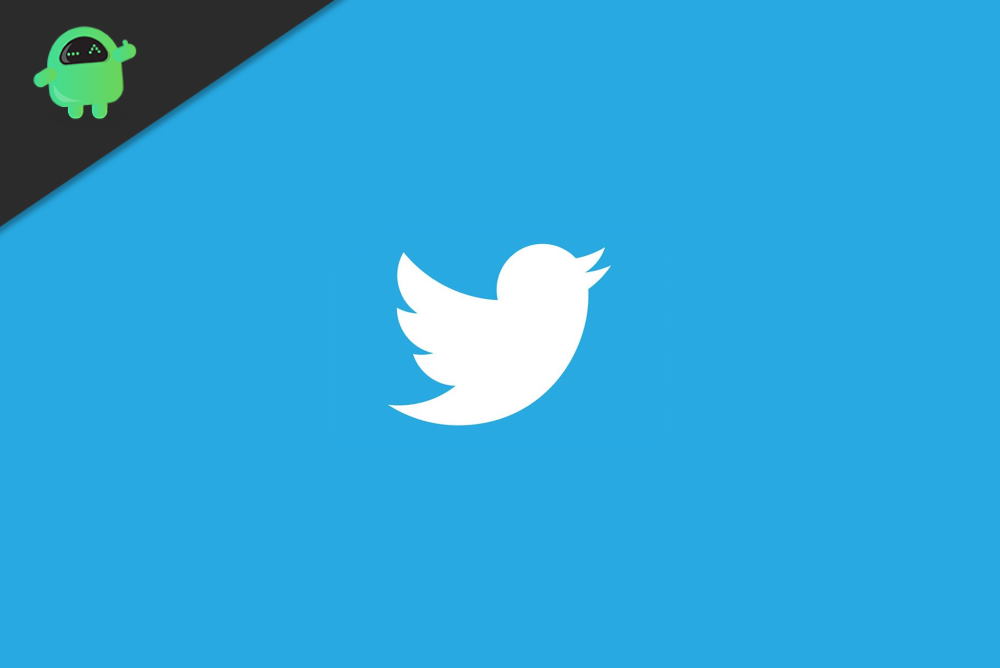
Related | Twitter Media File Could not be Processed: How to Fix
How to Use the Twitter Scheduling Feature
Using the Twitter scheduling feature is very easy. Here is how you do it.
- Launch your browser
- Open Twitter.com
- Login in to your account
- To type your Tweet go to the What’s Happening Text box.
- Create your Tweet

- There you will see a few icons. One of that on the rightmost side in the shape of the calendar and clock. It is the Schedule tweet button. Click on it.
- You will be redirected to the next screen where you have to set the date and time of your future tweet.
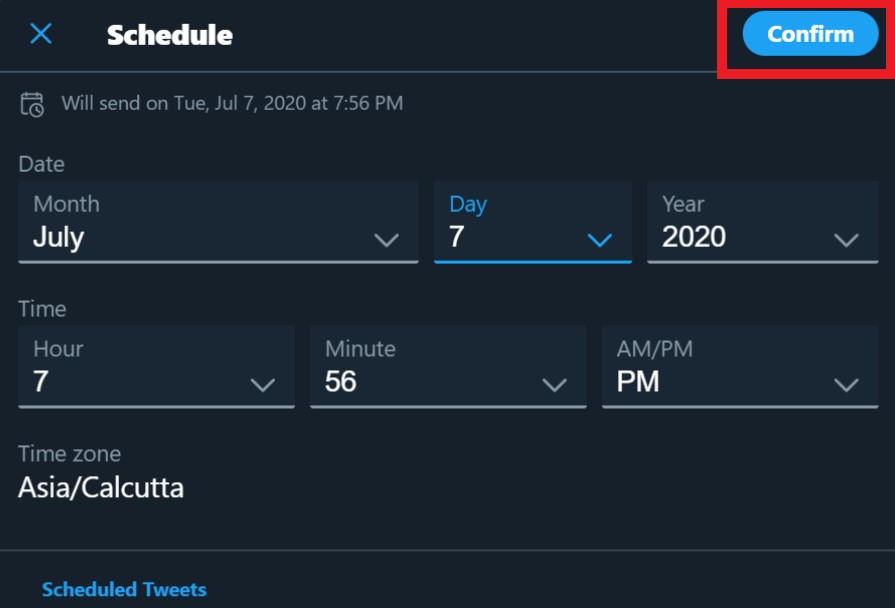
- Then click Confirm > click Schedule
Do You Know
Guide | How to Use Instagram Plans Stickers
Check out the List of Scheduled Tweets
Suppose, for various upcoming occasions in the next few weeks you have 5 to six tweets scheduled. If you want to edit any of these future tweets you can do it as well. Normally, after posting we can never edit a Tweet as the application doesn’t have a feature for that yet.
- On Twitter go to the What’s Happening box.
- Click on the Schedule Tweet icon
- Then click on Scheduled Tweets to see the list of Unsent Tweets
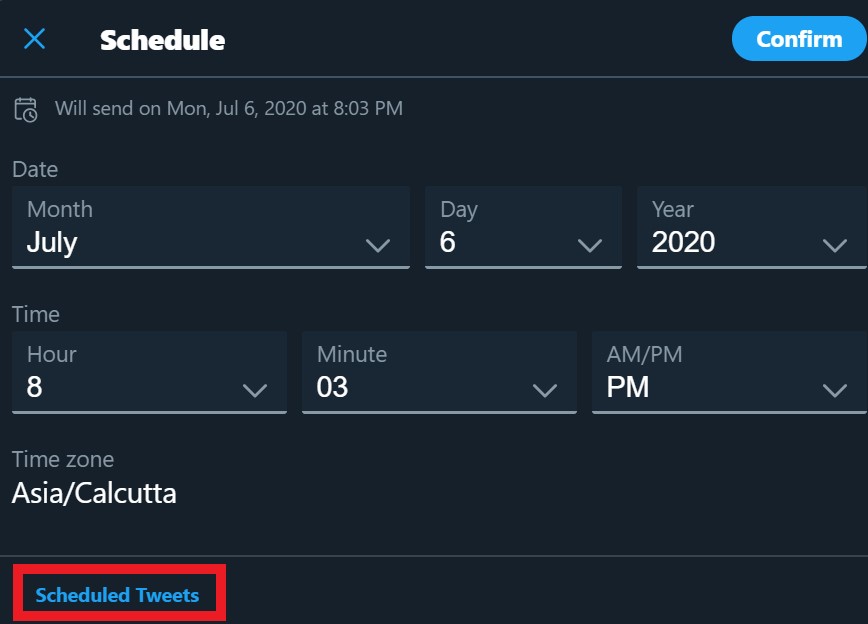
- If you wish to edit any of the scheduled Tweets, then simply click on the Tweet.

- Then edit your Tweet and when it is done, again click Schedule.
Note
So, that’s all about the Twitter scheduling feature. Go try it out now. It’s a cool feature to use if you are an ardent Twitterati.
Read Next,
