OnePlus Nord N10 and the Nord N100 are budget phones from the company launched back in October 2020 which comes out of the box with Android 10. On this page, we will guide you on how to flash the TWRP Recovery on OnePlus Nord N10 5G.
TWRP recovery is probably the most used and most popular custom recovery that we all know. For those who are quite accustomed to rooting and flashing custom ROM, etc. then, they know what TWRP Recovery is. However, for naive, the TWRP Recovery allows users to install custom ROMs/mods, take a complete backup of their phone, gain root access on your phone using Magisk Manager.
Also Read
However, you are required to have TWRP access before you can go ahead and root your OnePlus Nord N10. And for flashing the TWRP recovery image, you need to follow the guide properly to avoid errors. And if you happen to own a OnePlus Nord N10 and are looking for ways to download and install the TWRP Recovery on your phone then, you are at the right place as in this post, and we will guide you on how to download and install TWRP Recovery on OnePlus Nord N10 and eventually root using Magisk. So, that being said, let us get straight into the article itself:

Page Contents
OnePlus Nord N10 Specifications: Overview
The OnePlus Nord N10 is also known as Nord N10 5G offers a 6.49-inches IPS LCD 90Hz display having Full-HD+ 1080×2400 pixels resolution, a 20:9 aspect ratio screen, Corning Gorilla Glass 3 protection, etc. It runs on Android 10 on top of OxygenOS 10.5 out of the box. The device has an octa-core Qualcomm Snapdragon 690 5G chipset, paired with Adreno 619L GPU, 6GB of RAM, 128GB of internal storage along with the option for external storage expansion.
It packs a quad rear camera setup that includes a 64MP (wide, f/1.8) + an 8MP (ultrawide, f/2.3) + a 5MP (depth, f/2.4) + a 2MP (macro, f/2.4) lens along with PDAF, an LED flash, HDR, Panorama, Gyro-EIS, etc. While the front packs a 16MP (f/2.1) selfie camera that includes HDR mode, Gyro-EIS, etc. Talking about the battery capacity, OnePlus Nord N10 has a 4,300mAh battery having 30W fast charging.
In terms of the connectivity options, the device packs a 3.5mm audio jack, Wi-Fi 802.11 a/b/g/n/ac (dual-band), Wi-Fi Direct, Bluetooth 5.1, GPS, A-GPS (dual-band), GLONASS, GALILEO, BDS, NFC, USB Type-C port, USB OTG, etc. The handset sports a rear-mounted fingerprint sensor, an accelerometer, gyroscope, proximity sensor, compass, etc.
What is TWRP Recovery?
Team Win Recovery Project or TWRP Recovery is a useful and popular custom recovery, which is open-source software. The touch-screen-enabled interface allows users to flash third-party firmware and back up the system or data easily like never before. For Android customization lovers or developers, a custom recovery is a much-needed tool or software.
Additionally, you can install the kernel, modules, root or unroot, take Nandroid backups, etc. Meanwhile, you can wipe system partitions, internal storage, data, cache, vendor, etc. very easily.
Advantages of TWRP Recovery
- Backups of partitions in TAR or raw Image format
- Restore backups from internal storage, external SD storage or OTG devices
- Install Custom Firmware
- Install flashable ZIPs and image files
- Partition wiping
- Delete System, Cache, Vendor, Partition, User Data, etc
- Install Root or Unroot by flashing ZIPs
- Terminal access
- ADB Root Shell
- Theme Support
- Possible decryption support depending on the device
Steps to Install TWRP Recovery on OnePlus Nord N10
Now before we go ahead and install TWRP Recovery on the OnePlus Nord N10, let us make a list of pre-requisites that are required to unlock it:
Charge your phone
You need to make sure that your OnePlus Nord N10 is charged to about 60% before installing TWRP recovery to avoid any boot loop issues during the unlocking process.
Take a complete backup
Before rooting, one of the most important things that you need to do on your phone is to take a complete backup of your phone. For that, you can follow the guide by clicking the link below:
Activate Developer Options
To Enable the Developer Option on your device, follow the below steps:
- Go to the Settings menu of your Android device.
- Then scroll down and go to About.
- Now you need to head to Software Information>> More.
- Here tap on the Build Number 7-8 times until you see a message “You are now a developer”.

You also need to enable USB Debugging and OEM unlock option under the Developer Options menu. And to do that:
- Head over to Developer Options and toggle ON the USB Debugging option as well as the OEM unlock option.
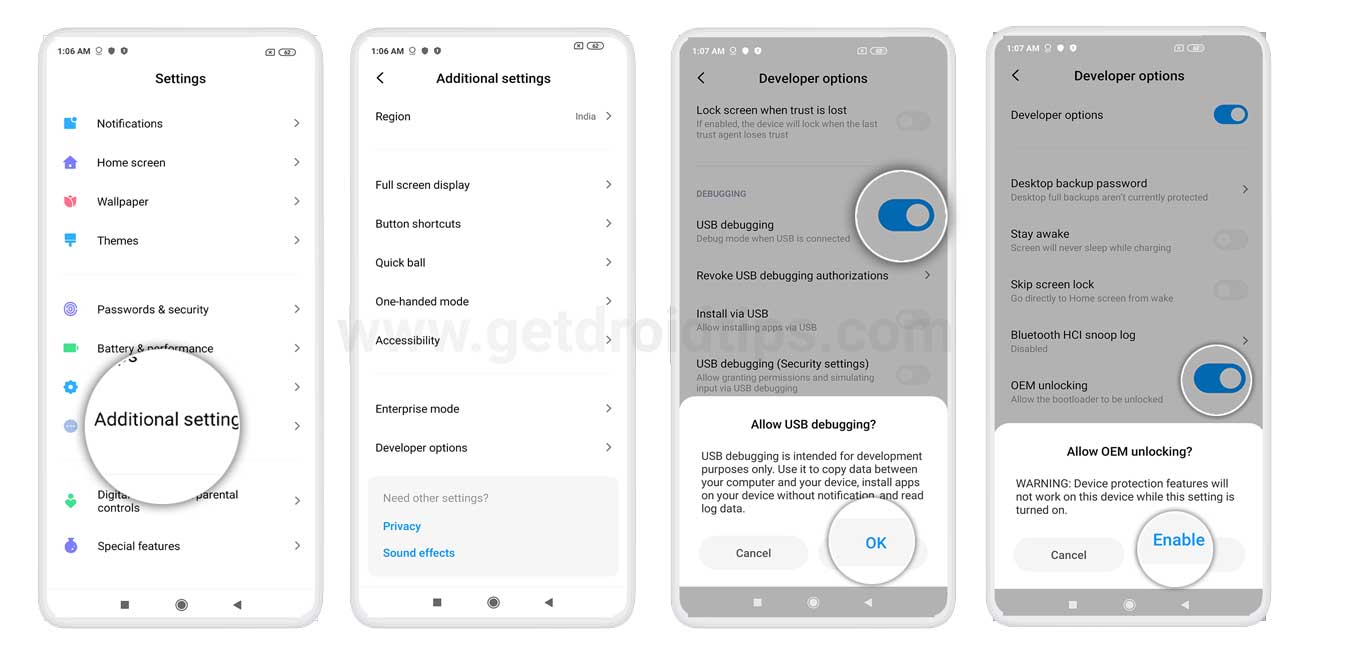
Install ADB and Fastboot tools
You need to install the latest ADB and Fastboot tools on your PC. For that, you can follow the link mentioned below:
Unlock the bootloader
In order to install the TWRP Recovery, you have to first unlock the bootloader on OnePlus Nord N10.
Warning!
Download OnePlus USB Drivers
You can follow the link below in order to download the correct OnePlus USB drivers for your phone.
Download Official TWRP Recovery
Here you will find the latest and official TWRP recovery for the OnePlus Nord N10.
OnePlus Nord N10 TWRP Recovery
Instructions to Install TWRP
Follow the step by step instructions mentioned below to simply install the TWRP Recovery on your OnePlus Nord N10:
- Firstly, download the TWRP recovery from the above download section.
- Extract the contents of the zip file into a folder.
- Download ADB and Fastboot tools zip files and extract the components of it as well.
- Copy and paste all the files extracted from the TWRP Recovery zip files into the same folders where you have extracted the contents of the ADB and Fastboot tools.
- Connect your OnePlus Nord N10 to the PC using a USB cable.
- By pressing the Shift button on your keyboard, open a Powershell or command prompt.
- Enter the below command in the Powershell or command prompt:
adb reboot bootloader - Now once the phone has booted up in the Fastboot mode, execute the following command:
fastboot flash recovery twrp.img - Now enter the below command:
fastboot reboot - That’s it!
Root OnePlus Nord N10 Using Magisk
- Now you need to install the Magisk Manager APK on your phone.
- Place it in the internal memory on your device.
- Then head over to recovery by pressing the Volume up + Power button together.
- Make sure you have created a backup of your OnePlus Nord N10.
- In TWRP, select Install and locate Magisk.zip and select the file.
- Swipe to Install and flash it.
- Restart your device.
- Voila!
So, there you have it from my side in this post. I hope you guys liked this post and were able to install the TWRP Recovery and root your OnePlus Nord N10 smartphone. Let us know in the comments below if you faced any issues while installing the TWRP recovery on your phone and then rooting it using Magisk. Until the next post…Cheers!

Yeeep