In this tutorial, we will show you the steps to unlock the bootloader on your OnePlus Nord N10 5G/N100 as well as relock it later on. As of now, the budget segment is witnessing cut-throat competition with many OEMs coming with their own power-packed smartphones. In this regard, the offering from OnePlus in the form of the Nord series is right there at the top. With a Snapdragon 765G chipset, the ever-loved OxygenOS skin, and an impressive camera setup, there’s not much left to ask for. Along the same lines, this OEM is always known to be an active player in custom development.
Also Read
There’s a plethora of tweaks, modifications, and custom binaries available for various OnePlus devices, and Nord is no different either. Although it has only been only a couple of months since its launch, we are already seeing impressive support for this device. But to carry out these tweaks, there is just one requirement that needs to be met- your OnePlus Nord N10 5G/N100 should have an unlocked bootloader. In this guide, we will help you with just that. Likewise, we will also show you how to relock the device’s bootloader, if you wish to do so at a later stage. Follow along.
Page Contents
Advantages/Risks with an Unlocked Bootloader
There is a plentitude of perks associated with an unlocked bootloader. To begin with, you could flash custom ROMs like LineageOS, Pixel Experience, etc. Along the same lines, installing a custom recovery like TWRP is also a possibility. This in turn will allow you to flash ZIP and IMG files, wipe various partitions, create and restore Nandroid backup, etc. Likewise, you could also root your device via Magisk and gain access to administrative rights.

However, these modifications come with a few risks as well. For example, it will wipe off all the data from your device and might make the warranty null and void as well. Furthermore, apps like Google Pay, Netflix, and Pokemon Go might not function properly. The entire process is risky and might cause a few issues if not performed correctly. With that said, if you are ready to proceed ahead, then here are the steps to unlock the bootloader on OnePlus Nord N10 5G/N100.
Unlock Bootloader on OnePlus Nord N10 5G/N100
Before we list out the instructions, there are a few necessities that you need to go through. Make sure you checkmark all these requirements.
Prerequisites
- First and foremost, create a complete device backup. This is because the unlocking process is going to wipe off all the data from your device.
- Next up, enable USB Debugging and OEM Unlocking on your device as well. The former will make your device recognizable by your PC in ADB mode. The latter will allow you to carry out the unlocking procedure. So head over to Settings > About Phone > Tap on Build Number 7 times > Go back to Settings > System > Advanced > Developer Options > Enable USB Debugging and OEM Unlocking.

- Also, install the Android SDK Platform Tools on your PC. This will provide you with the necessary ADB and Fastboot binaries.
That’s it. You may now proceed with the steps to unlock the bootloader on OnePlus Nord N10 5G/N100.
Instruction Steps
- Connect your device to PC via USB Cable. Make sure Debugging is enabled.
- Then head over to the platform-tools folder, type in CMD in the address bar, and hit Enter. This will launch the Command Prompt.
- Now type in the following command in the CMD window to boot your OnePlus device to Fastboot Mode:
adb reboot bootloader
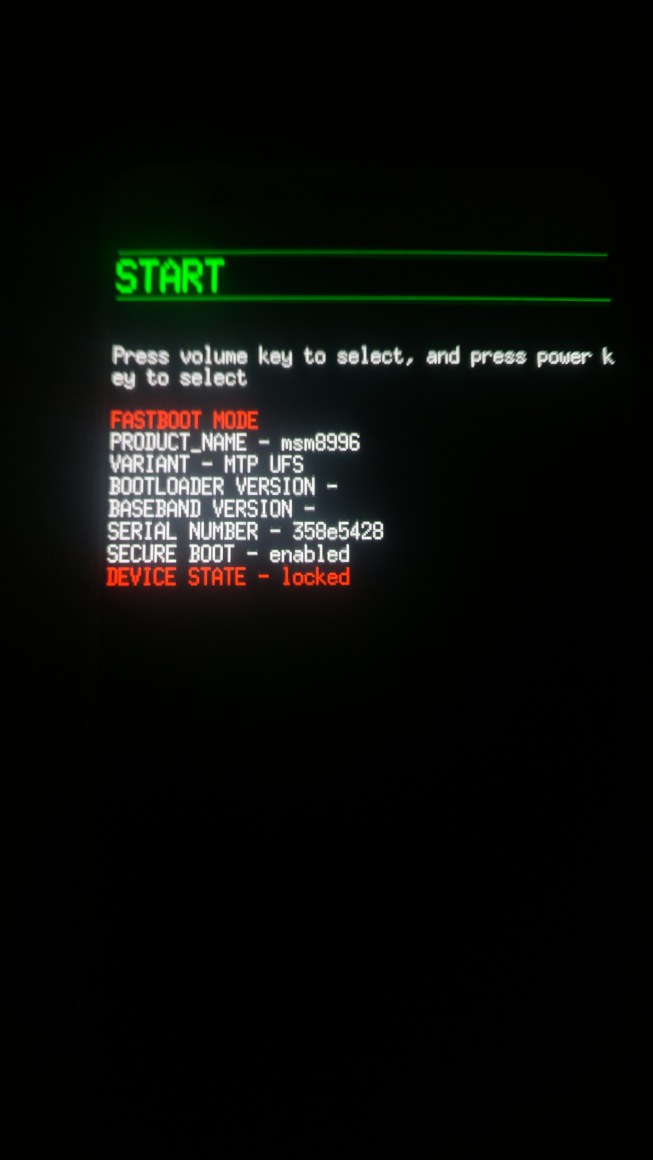
- Execute the below command and if you get a unique string of alphanumeric characters, then it signifies that the device has successfully booted to Fastboot.
fastboot devices
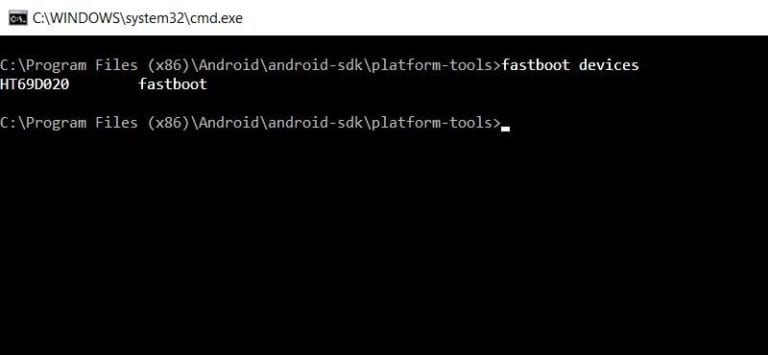
- Finally, type in the below command to start the unlocking process
fastboot oem unlock
- As soon as you do so, you will get a confirmation message on your device. Select Unlock the Bootloader option via Volume Keys and hit the Power key to confirm your decision.
- The process will now begin and should only take a few seconds. Once that is done, your device should boot to the OS. If that doesn’t happen, then you may manually do so as well, using the below commands:
fastboot reboot
These were the steps to unlock the bootloader on OnePlus Nord N10 5G/N100. Do keep in mind that the first boot will take up some time, this is completely normal. Furthermore, you will have to set up your device from scratch by logging into your Google account. That’s it. Let’s now turn our attention towards the relocking process.
Relock Bootloader on OnePlus Nord N10 5G/N100
If you wish to relock the device’s bootloader and go back to stock, then the below instructions shall help you out. But before that, there are some pretty important points worth discussing. make sure that your device doesn’t have any custom binary installed. By that we mean, it shouldn’t be rooted, nor it should have TWRP installed.
Most importantly, it should be running the stock OxygenOS firmware and not any custom ROM. So if you tick mark all these requirements, then proceed with the below steps to relock the bootloader on your OnePlus Nord N10 5G/N100 device.
- First and foremost, create a backup of all the data stored on your device.
- Next up, enable USB Debugging on your device (Settings > About Phone > Developer Options).
- Then go to the platform-tools folder, type in CMD in the address bar, and hit Enter. This will launch the CMD window.

- Now type in the following command in the Command Prompt window to boot your device to Fastboot Mode:
adb reboot bootloader
- Finally, execute the below command to start the locking process:
fastboot oem lock
- You should now get a confirmation message on your device. Use the Volume keys to select the Lock the Bootloader option, and press the Power key to confirm it.
- Your device will now reboot to the OS and you should be greeted with the welcome screen. If it doesn’t automatically boots up, then you may use the below fastboot command for the same.
fastboot reboot
Now just set up the device using your Google ID and that is it. These were the steps to unlock as well as relock the bootloader on your OnePlus Nord N10 5G/N100 device. If you have any queries, do let us know in the comments section below. Rounding off, don’t forget to have a look at our iPhone Tips and Tricks, PC tips and tricks, and Android Tips and Trick section as well.

Nothing happens when I type in the fastboot devices command. The adb reboot bootloader command works, but not the fastboot devices command. I have read that maybe it has to do with drivers. I’m not sure how that would work. Do I just download the drivers and extract the file anywhere on my pc, or my phone, or do they have to be in a certain location or file? My goal is to unlock the bootloader in order to use twrp to make a NANdroid backup, then root my phone with Magisk. I’m very inexperienced with this whole process, so small baby step answers would be greatly appreciated. If other information is needed I’m more then willing to supply it. Thanks for your time and patience.
I have the Nord N100 through METRO Ive completed everything required for unlock but as soon as I issue the oem unlock command it fails and tells me to flash unlock token first. I have contacted tmobile they are no help and metro is dumber than Tmobile tech support. I even called oneplus and they told me to follow a set of instructions to get a APK that dont even have a page anymore…… UGHHHHHH
platform-tools> fastboot oem unlock
…
FAILED (remote: Please flash unlock token first.)
finished. total time: 0.005s
Anyone have a solution that works (verified it works)???