Unlocking the bootloader and rooting your OnePlus Open can significantly enhance its functionality and customization options. With the bigger screen and foldable form factor, there are multiple root enabled apps that you can use to its full advantage after rooting your OnePlus open CPH2551 smartphone. In this How to Unlock Bootloader and Root OnePlus Open guide, we will explore the process of unlocking the bootloader and rooting OnePlus Open CPH2551, providing you with the freedom to modify your smartphone.
OnePlus smartphones are known for their powerful hardware and near-stock Android experience, but enthusiasts and advanced users often seek more control over their devices. Unlocking the bootloader is the first step toward customization and the rooting process. By following this guide to Unlock Bootloader and Root OnePlus Open CPH2551, you can gain access to the device’s firmware, allowing you to flash custom ROMs, kernels, and recovery systems.
Unlocking bootloader and rooting your OnePlus Open CPH2551 opens the door to a world of possibilities, including installing custom themes, tweaking system settings, and even improving performance and battery life in some cases. Rooting your device can give you more freedom and control, but it comes with risks. One big risk is that it might cancel your device warranty.
Also Read
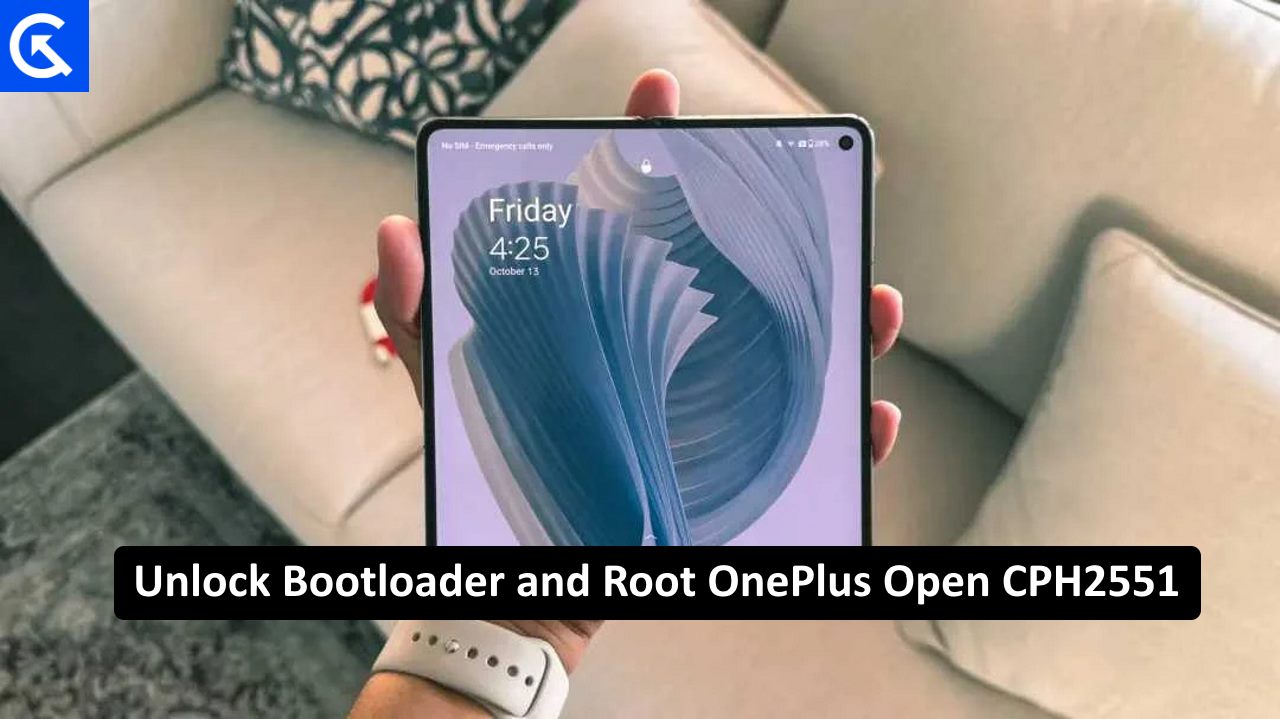
Page Contents
How to Unlock Bootloader and Root OnePlus Open (A Detailed Guide)
This guide will provide a step-by-step approach, ensuring you have a clear understanding of the process and its implications. By the end of this tutorial, you will have the knowledge and confidence to unlock your OnePlus Open bootloader and root it, unlocking a new world of customization and functionality.
Warning
We will segregate this guide into four different sections, i.e. pre-requisites & downloads, steps to unlock the bootloader, steps to root OnePlus Open, and finally post rooting steps and FAQs. Request you to please read the article fully and follow all the steps carefully, as any improper step may softbrick/hardbrick your device.
Prerequisites & Downloads
Before we proceed with the below guide to Unlock Bootloader and Root OnePlus Open, it’s important that we make sure we have access to all the hardware and software tools to perform the task. Please go through the pre-requisites and downloads list below and make sure you have all the things ready to follow the guide below.
Downloads
OnePlus USB Drivers – Click here
OPLocalUpdate_For_Android.APK – Click here
Download Magisk Canary – Click here
Platform-tools_r34.0.5 – Click here
Universal_Fastboot_And_Adb_Tool – Click here
OnePlus Open CPH2551 Stock init_boot.img – Click here
Prerequisites
Charge OnePlus Open till 50%
Take a complete backup of your OnePlus Open – How To Backup Your Data On Android Device
Install Platform Tools – How to Install Android SDK and Platform Tools
Setup ADB & Fastboot on your Windows machine – How to Install ADB and Fastboot Tool
Install OnePlus USB drivers – How to Install OnePlus USB Drivers on Windows and macOS
Enable OEM unlocking and USB debugging – Steps To Enable OEM Unlocking
Unlock OnePlus Open Bootloader
Before following the below process, make sure you have installed all the drivers and tools that are present in the downloads folder above. Once done, make sure to reboot your Windows machine to ready all the required drivers.
- Connect your OnePlus Open to your computer and accept any prompt if appears.
- Open the command prompt window in the ADB folder and type the below codes
adb devices ======== You will get a response like this ======= List of devices attached 6g73s2p1 device
- This will give you a list of devices that are connected to your computer
adb reboot bootloader ======== You will get a response like this ======= rebooting.... Finished. Total time: 0.030s
- This will reboot your OnePlus Open into bootloader mode. Once your device is into bootloader mode, type the below command and press Enter.
fastboot devices ======== You will get a response like this ======= List of devices attached 6g73s2p1 device
- This will give you a list of devices that are connected via fastboot driver. (If you don’t see any device here, it means the fast boot drivers are not installed properly, please refer to the FAQ section below)
fastboot flashing unlock ======== You will get a response like this ======= E:\Oneplus open\Open>..\fastboot flashing unlock OKAY [ 0.029s] Finished. Total time: 0.030s
- This will start the bootloader unlocking process. You might see multiple orange colored warnings during the process, this is normal.
- Once the bootloader unlocking process is complete, your device will restart and might take 10-15 minutes to boot up.
- Please note that unlocking the bootloader will void your warranty, only follow the above steps if you are aware of the consequences. Once the bootloader is unlocked and your OnePlus Open has successfully booted up, follow the next section to root it using the Magisk script.
Root OnePlus Open With Magisk
To follow the below guide, you first need to install Magisk from the downloads section above. Also, make sure to keep the init_boot.img file ready in the internal storage.
- Launch the Magisk Manager APK and tap on the Install button next to the “Magisk is not installed” message.
- In the next popup that appears, tap on Install followed by Select and Patch a File.

- Now browse to the stock init_boot.img file and select it.
- Magisk will now begin patching the file, which should take a few seconds only. Once that is done, you should get an “All Done” message.
- Once that is done, head over to the Downloads folder and you should see the magisk_patched.img file.
- Transfer the magisk_patched.img to the platform-tools folder on your PC.
- Connect your device to PC via USB cable. Make sure USB debugging has been enabled.
Open the command prompt window in the ADB folder and type the below codes
adb devices ======== You will get a response like this ======= List of devices attached 6g73s2p1 device
- This will give you a list of devices that are connected to your computer
adb reboot bootloader ======== You will get a response like this ======= rebooting.... Finished. Total time: 0.030s
- This will reboot your OnePlus Open into bootloader mode. Once your device is into bootloader mode, type the below command and press Enter.
fastboot getvar current-slot ======== You will get a response like this ======= E:\Oneplus open\Open>..\fastboot.exe getvar current-slot current-slot: b Finished. Total time: 0.028s
- This will give you a list of active flashing slots via fast boot driver. (If you don’t see any device here, it means the fast boot drivers are not installed properly, please refer to the FAQ section below)
- If you get current-slot: a, then use the below command:
fastboot flash boot_a magisk_patched.img ======== You will get a response like this ======= E:\Oneplus open\Open>..\fastboot flash boot_a magisk_patched.img Sending 'boot_b' (196608 KB) OKAY [ 4.873s] Writing 'boot_b' OKAY [ 0.060s] Finished. Total time: 5.131s
- On the other hand, if the output turns out to be current-slot:b, then this command will come in handy:
fastboot flash boot_b magisk_patched.img ======== You will get a response like this ======= E:\Oneplus open\Open>..\fastboot flash boot_b magisk_patched.img Sending 'init_boot_b' (8192 KB) OKAY [ 0.204s] Writing 'init_boot_b' OKAY [ 0.004s] Finished. Total time: 0.354s
- Once the patched boot.img file has been flashed, your device will be successfully rooted. You may now reboot your device to the system.
fastboot reboot ======== You will get a response like this ======= rebooting.... Finished. Total time: 0.030s
- Now your OnePlus Open is successfully rooted. You can check the status of the root in the Magisk app.
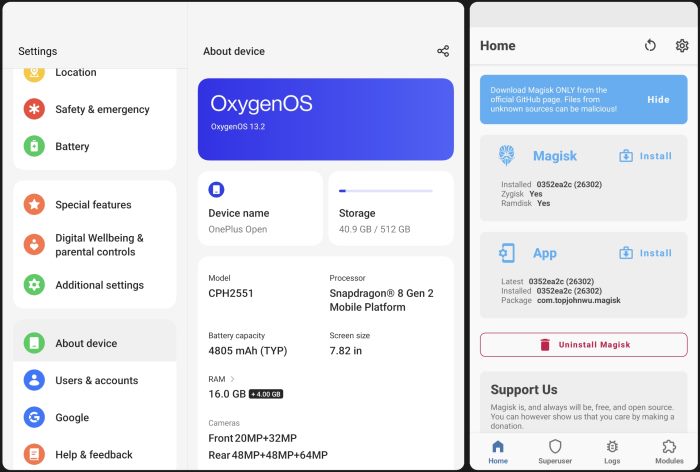
- Once you verify the root, make sure to clear the cache of Playstore and other Google-related services in case you face any trouble using apps like Gmail, Chrome, Google Maps, etc.
Unlock Bootloader and Root OnePlus Open FAQs
We understand that unlocking the bootloader and rooting can be a challenging task and errors are bound to happen. Here are some FAQs regarding some of the common errors or questions that may arise while following the above procedure.
Q: What is the official source of the above guide/steps to unlock bootloader of OnePlus Open CPH2551?
A: The source guide was published by XDA senior member – g96818, you can check it out here.
Q: My OnePlus Open is not detecting in ADB drivers list?
A: There could be multiple reasons behind this issue including from non-compatible drivers or not enabling USB debugging on your device. In some cases, you also might need to start the adb server using “adb start-server “before running any adb related command.
Q: My OnePlus Open is not detecting in fastboot mode?
A: This issue may arise due to multiple reasons including bad cable, disabled usb-debugging or wrong drivers. We already have covered this issue in detailed and you can check the corresponding solutions here.
Q: Will unlocking bootloader void my OnePlus Open warranty?
A: Yes, unlocking the bootloader on your OnePlus Open CPH2551 will void the warranty and you will no longer benefit from official warranty benefits of any kind.
Q: Is rooting OnePlus Open safe?
A: Rooting your OnePlus Open can provide you with more control and customization options, but it also comes with certain risks including hard brick if you don’t follow all the above steps carefully.
Q: Will I get OTA updates after rooting my OnePlus Open?
A: You will receive all the released updates but you need to install them manually using the OPLocalUpdate_For_Android app. However, after updating, you need to re-do the rooting process again, or else your device might get soft brick.
Q: OnePlus Open not booting up after magisk root?
A: This might have happened due to flashing the file in the wrong boot partition. OnePlus Open has two boot partitions i.e. a & b. You have to check the current boot partition and flash the magisk patch init_boot file in active boot partition only.
Q: Playstore is not working after rooting OnePlus Open?
A: After rooting your OnePlus Open, certain applications including Playstore and other banking-related applications may stop working. In order to fix this, you have to clear the cache and data of each app. If clearing cache & data doesn’t work, you may also try PlayIntegrity.
Q: Netflix is not working after rooting OnePlus Open?
A: Netflix is a streaming service and it often doesn’t run when the device is rooted. To fix this, you have to install any previous version of the Netflix app on your device and then disable automatic updates in the Google Playstore menu. Currently, Netflix version 8.92.0 build 8 50533 works fine after rooting.
Conclusion
This brings us to the end of this guide for How to Unlock Bootloader and Root OnePlus Open. Please note that the above guide is just for educational use and users must refrain themselves from rooting or tampering with system files as it will void your warranty. With root access, you can now remove bloatware, install powerful apps that require deep system access, and customize the device at a system level.
