This guide is here to help you How to Unbrick OnePlus 12 and 12R. These latest smartphones comes with cutting-edge features and powerful specifications, captivating users with their sleek design and innovative technologies. But sometimes, things can go wrong with their software. Maybe an update didn’t work right, or you tried to do something fancy with it and it didn’t go as planned. Whatever the reason, your phone might end up completely stuck, feeling like a brick. If your OnePlus 12 or 12R is stuck in this sad state, there’s hope.
OnePlus 12 and 12R are really cool phones with lots of cool features, but they can also get soft or hard brick. There could be multiple reasons behind your OnePlus 12 or 12R being in brick mode, but worry not as it can be fixed. Fixing a bricked phone might sound super complicated, but it’s not impossible! With the right tools and a little know-how, you can bring your OnePlus 12 or 12R back to life. This guide will walk you through the steps, making it easy to understand. We’ll cover things like using special modes on your phone, putting on the original software again, and using special tools to help.
Also Read
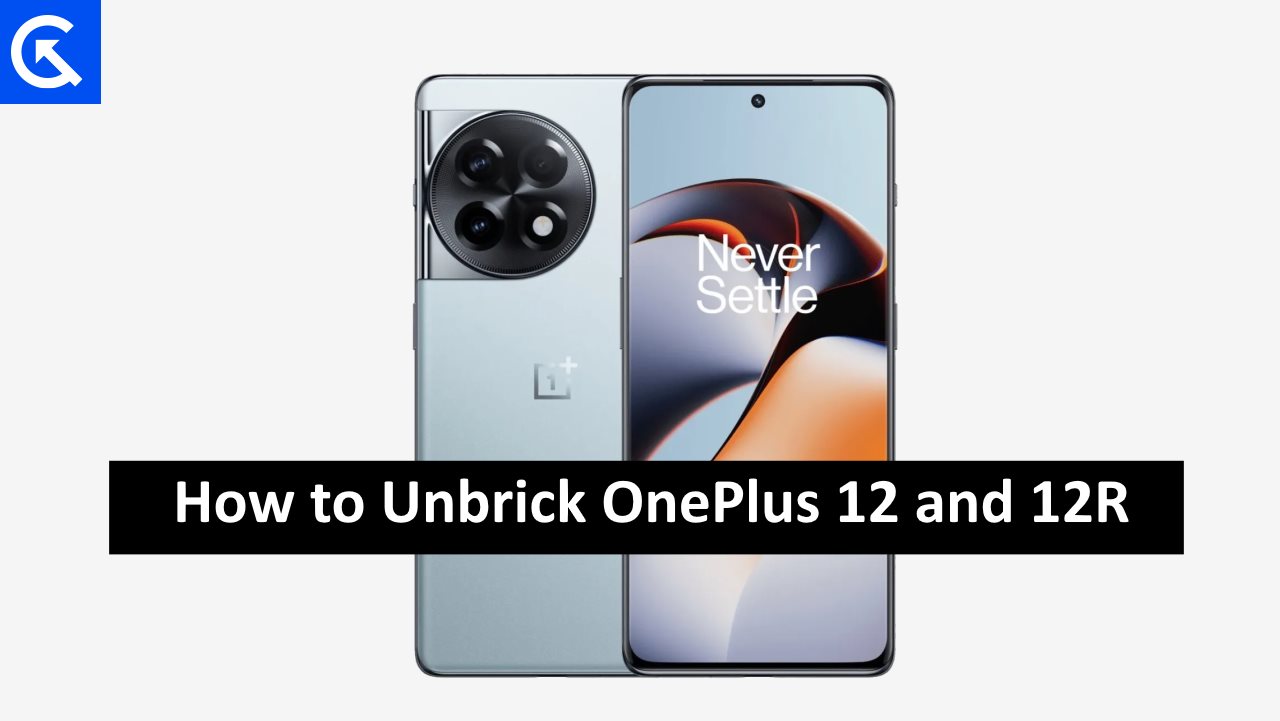
Page Contents
How to Unbrick OnePlus 12 and 12R
Imagine your fancy OnePlus 12 or 12R suddenly becoming as useful as a brick. It’s a scary thought, right? But don’t panic just yet! Even if your phone is stuck in this sad state, there’s hope. There are various methods by which you can fix this issue and bring your smartphone back to life with stock firmware.
However, the most common and successful method is by flashing the Stock firmware to your device. This will make sure that your OnePlus 12 and 12R reses to its factory mode and you can start enjoying using your smartphone again.
Pre-requisites
This section will talk about all the prerequisites needed to unbrick your OnePlus 12 & 12R and install stock firmware on the device. Please make sure you adhere to all these Prerequisites so you don’t face any troubles while following the steps in the guide below.
PreRequisits
- Make sure you charge your OnePlus 12 & 12R for at least 1 hour
- Keep a good quality data transfer cable ready
- If possible, take a complete Android data backup of your OnePlus 12 & 12R
- Keep Android SDK & Fastboot ready on your computer
- Install the latest OnePlus Drivers from the download section below
Downloads
This section will list all the files needed for the below unbricking process. All the files are safe to download and have been manually scanned with the latest Antivirus software. We recommend that you keep all the downloads ready in one folder, and then follow the steps in below guide.
Downloads
ADB Fastboot Drivers – Download and Install ADB and Fastboot on Windows [7, 8, 8.1, 10, and 11]
Android SDK Latest – Download Android SDK Platform Tools (Windows/Mac/Linux)
Latest Firmware OnePlus 12 – India Varient | Europe Varient | China Varient | USA Varient
Latest Firmware OnePlus 12R – India Varient | Europe Varient | China Varient | USA Varient
Official OnePlus MSM Flash/Download Tool – Download OnePlus MSM Download Tool
OnePlus USB Drivers – Download Latest OnePlus USB Drivers for Windows and Mac
Steps To Unbrick OnePlus 12 and 12R
In the world of technology, stuff can go wrong sometimes. But with a bit of patience and the right help, you can turn your bricked OnePlus 12 or 12R back into a fully working phone. But remember, it’s really important to be careful and follow the instructions closely. So make sure to follow the below steps one by one. One wrong move could make things worse, so take your time and don’t rush.
Step 1: Install Required Programs and Scrips
Before the OnePlus 9 series, it was easier to unbrick your device using EDL mode and MSM tool. However, with the latest generation of OnePlus smartphones including OnePlus 12 and 12R, the process of flashing any firmware file has become difficult. This is due to Oppo account authorization, as only technicians from Oppo or the OnePlus service center can use the tool.
But there are still ways to bypass this authentication, all you need to do is download and install the below-required programs and scripts on your computer and follow the below steps:
Required Programs and Scrips
MITMProxy – Download for Mac/Linux users
Proxifier – Download for Windows users
Python3 – Download Python installer
prog_firehose_ddr.elf – Download from XDA
Oppo EDL crack V2 – Download from XDA
Once you download these programs, follow their setup instructions to install them on your device. Once done, follow the below section to setup these programs to assist you with unbricking of OnePlus 12 and 12R.
Step 2: Setup Environment
Once the above programs are downloaded, you need to configure them. This configuration will help you to bypass the firmware integrity check authentication so that you can easily flash the stock firmware on your OnePlus 12 or 12R and unbrick the smartphone. Here is how you can do so:
- First, get your local computer IP address. You can do this by “ipconfig” command.
- Once you get your local IP address, keep a note of it.
- Now open Proxifier and navigate to Profile > Proxy servers. Here enter your local IP you go from the above step.
- Enter 8080 in port and select HTTPS protocol & save the configuration.
- Now go to Profile > Proxificaion rules and set the default rule to apply on your local proxy. This will redirect all of your network to the proxy.
- Go to MITM website and follow the instructions to install the MITM certificate on your computer.
- Once the MITM certificate is installed, open the profiteer setup and select the Official OnePlus MSM Flash/Download Tool from the list.
- Set the action to your local proxy here and save the whole configuration.
Step 3: Setup Python Executable
In order to bypass the authentication, we will have setup a python environment so we can effectively execute the python script. Follow the below steps:
- Locate where Python is installed on your system, typically in C:\Pythonxx.
- Right-click on the Start button and select System, then click on Advanced system settings.
- In the System Properties window, click on Environment Variables.
- Under System variables section, select the Path variable and click on edit.
- Click on New button and add the path to the Python installation directory (e.g., C:\Pythonxx).
- Open a new command prompt, type python –version, and press Enter to ensure Python is now accessible from any directory.
Step 4: Bypass Authentication & Flash
- Navigate to the directory containing Python script and type CMD in the search bar. This will open the command prompt.
- Type mitmdump -s Oppo_EDL_Crack_v2.py in the command prompt and hit enter.
- Now open the Official OnePlus MSM Flash/Download Tool and log in with any password.
- Import the extracted OFP package into the download tool.
- Now click on the Flash button, and then immediately click on Stop.
- Enable NV Default and select Flash. This will start the integrity check on the firmware file.
- Once the integrity check is complete, overwrite the prog_firehose_ddr.elf file in the attached zip file to the OFP folder/IMAGES/prog_firehose_ddr.elf
- Plug your device in EDL mode (plug it by pressing VOL+, VOL- and Power), and it will start getting flashed.
- The flashing process will take 5-10 minutes and once the process is complete, your OnePlus 12 or 12R will get unbrick with stock firmware.
How to Unbrick OnePlus 12 and 12R FAQs
Q: My OnePlus 12 or 12R is not getting detected in EDL mode?
A: If that happens, please install the latest version of OnePlus USB drivers and also disable driver signature enforcement on your computer.
Q: I am not able to log in with the Oppo MSM tool?
A: The combination of MITM proxy, proxifier, and EDL crack Python script will help you to bypass the login. Ideally, if you can configure the proxy correctly, you will be able to type anything in ID/PASS/OTP and click login. You should see requests appearing in your Linux/Mac terminal.
Q: OnePlus 12 or 12R Firmware is not loading into MSM tool?
A: Depending on your downloaded firmware, you might need to extract the firmware first using third-party tools. We already have given the late firmware download links in the above section which will work with MSM tool.
Q: Do I need to unlock the bootloader to unbrick my OnePlus 12 or 12R?
A: Not necessarily, you can install stock firmware regardless of the locked or unlocked bootloader. If the bootloader is unlocked before flashing the stock firmware, it will remain unlocked after the flashing is successful.
Conclusion
This brings us to the end of this guide on how to unbrick OnePlus 12 and 12R. In the busy world of tech, where things keep changing and getting more complicated, it’s common to face problems related to soft or hard brick. But if you keep trying and get the help you need, no problem is too big to solve, even a bricked OnePlus phone. I hope the above guide was helpful to you, in case you are facing any problems with the steps above or have any questions in general, feel free to ask in the comment box below.
