One of the worst nightmares for any OnePLus Open user is encountering the hard brick problem for their device. OnePlus One is already a very delicate device with its foldable form factor and with a very small developer community. The term hardbrick or softbrick represents a device that you can not use at all. This problem is common for a lot of OnePLus Open users who have tried to customize their device with several custom ROMs or tried to flash their device with root-enabled scripts. If you are also one of those users who wish to fix their device, then follow this guide on How to Unbrick OnePlus Open to the end.
OnePlus Open is a very famous device in the One Plus community due to its foldable form factor design. OnePlus Open, being an open-source platform, offers users the flexibility to explore and modify their devices, but this freedom comes with certain risks. Many users try to root their OnePlus open, flash custom ROMs, and other malicious scripts in order to customize their smartphones. As a result, there are times when your OnePlus Open will not boot up and you will be stuck with a hardbrick device in your hands.
Also Read
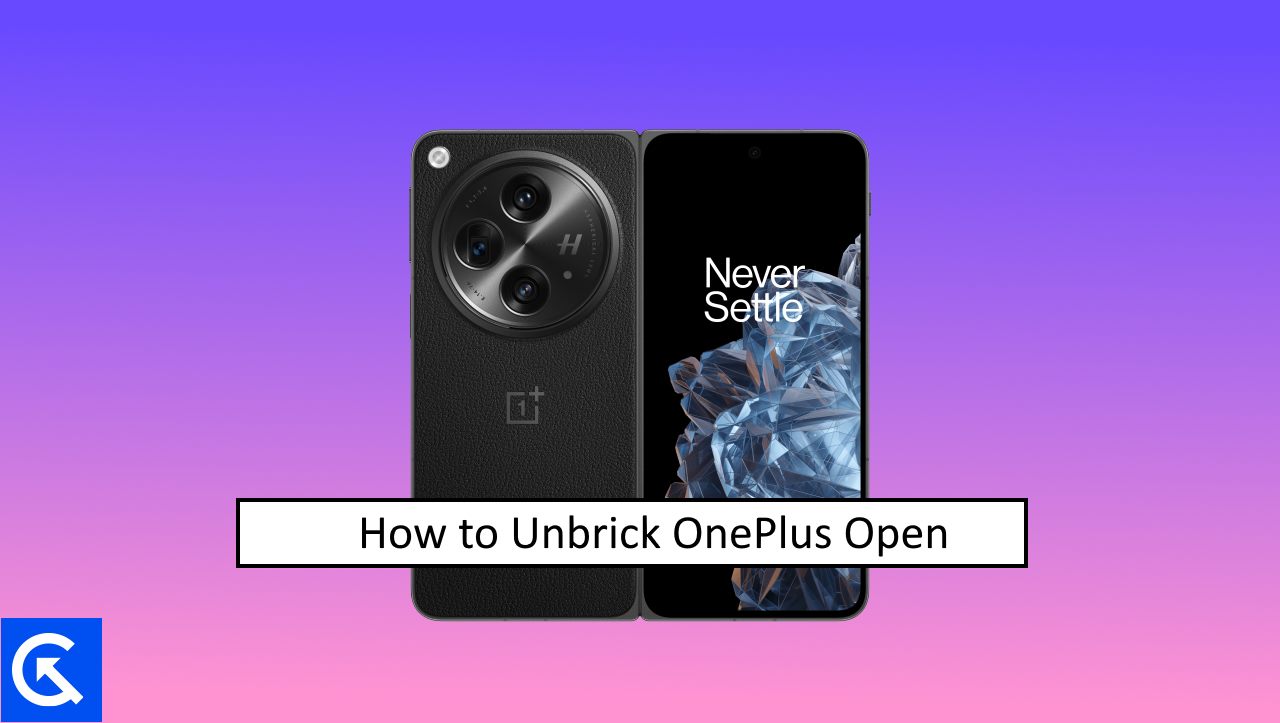
Page Contents
How to Unbrick OnePlus Open
Since the OnePlus Open is an expensive smartphone with not so much of a great developer community, it’s obvious whenever you get any issues with the device, you are pretty much on your own for the troubleshooting. If you find yourself with a bricked OnePlus Open, there’s no need to despair. This guide will provide essential insights and steps on how to unbrick your OnePlus Open device effectively.
Please note that the below guide is for educational purposes only. Tampering with your OnePlus Open smartphone may result in an unusable brick device and may void the warranty. Once follow the below guide if you know what you are getting into. GetDroidTips takes no responsibility over any damage done to your device by following the below guide.
Method 1: Unbrick OnePlus Open Without Losing Data Using MSM Download Tool
This is a generic method that works for all OnePlus smartphones as all of them use Oxygen OS and a similar bootloader and system images. This method will also unbrick your OnePLus Open and will save all the important personal data as well.
Prerequisites
OnePlus Open Qualcomm Drivers – Download mirror 1 | Download mirror 2
MSM Download Tool – Download here
Make sure you install the required drivers and reboot your PC once before following the below steps.
- Open the MSM OnePlus Recovery Tool on your Windows computer.
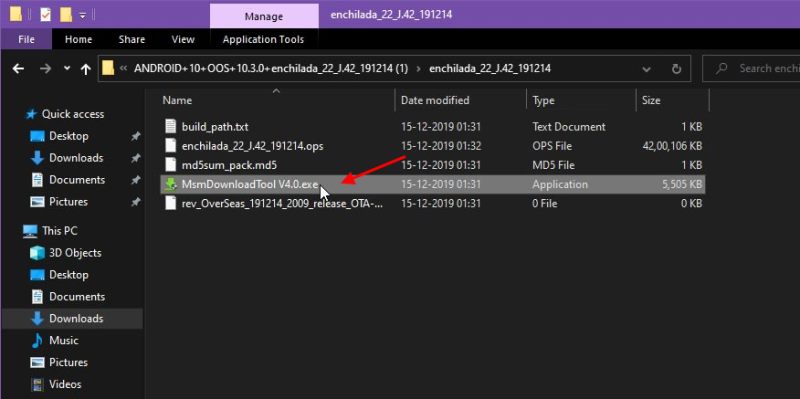
- Once the tool is ready, hold the Volume Up button and connect the device to enter Qualcomm EDL Mode.
- Once your device is connected, you will see an error warning on your screen saying Unknown Device QHUSB_BULK disconnected.
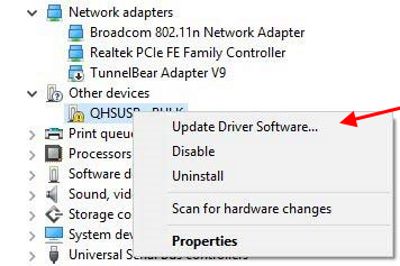
- Once you see this message, open the device manager and check which drivers are connected.
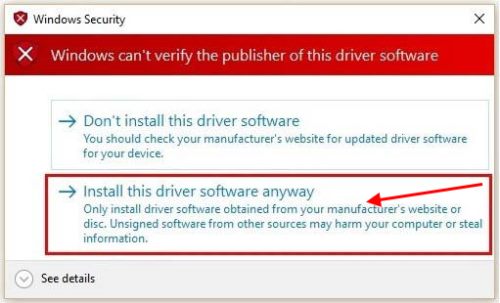
- Here find the drivers that show an exclamation mark and update them.
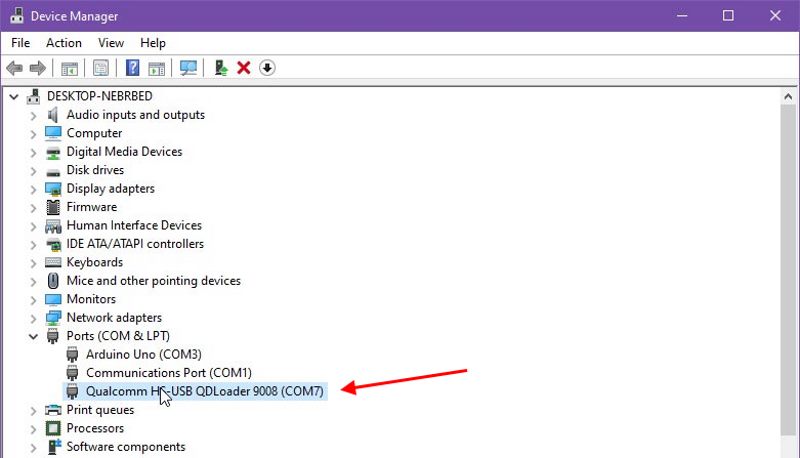
- Once the drivers are updated, you will see MSM tool will detect the com port for your OnePlus Open.
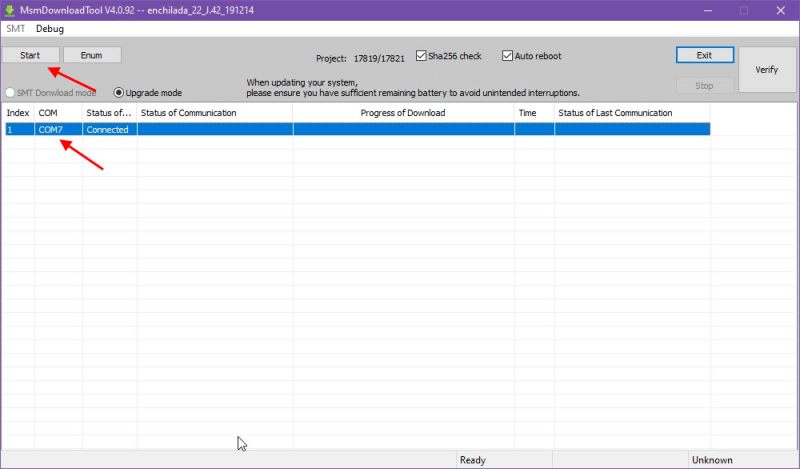
- Open the MSM download tool and check weather your device is connected with a COM port. If yes, then click on the start button to start the unbricking process.
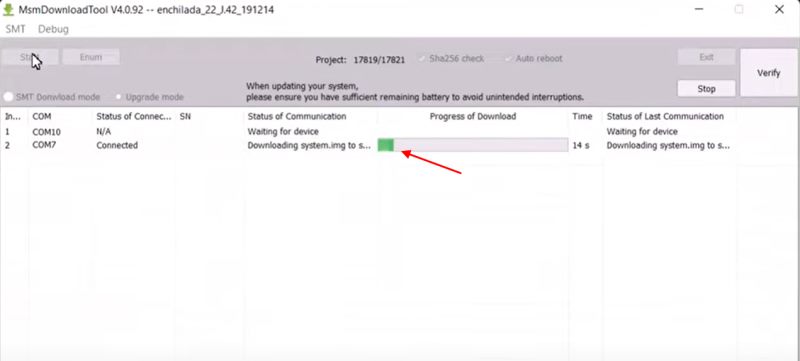
- The tool will automatically unlock the bootloader, and flash the required repairing files and once the process is complete, your OnePlus Open will boot within 10 minutes.
Method 2: Unbrick OnePlus Open By Restoring Stock Image Partition [Data Loss]
In some cases, the method 1 might not work for you. This can be due to multiple reasons, including an unlockable bootloader, or corrupted system, or a recovery partition. If that happens, you can still use this method to do a fresh install of Oxygen OS stock image on your OnePlus Open smartphone. However please note that this method will remove all your personal data from the device.
Prerequisites
OnePlus Open Qualcomm Drivers – Download mirror 1 | Download mirror 2
Install Platform Tools – Download here
Install ADB Fastboot tools – Download here
OnePlus Open Stock Firmware – Download here
Fastboot Enhance tool – Download
Unlock OnePlus Open Bootloader – How To Unlock Bootloader On Any OnePlus Smartphone
Make sure you install the required drivers and reboot your PC once before following the below steps.
- First, make sure that you have unlocked the device bootloader. If the bootloader is not unlocked, then you have to first unlock it by following the guide given in the prerequisite.
- Once done, Download and extract the stock firmware file for OnePlus Open.
- In the firmware files, open a command prompt window and enter the below command.
bcdedit -set TESTSIGNING OFF
- Once the command is successful, connect your OnePlus device in the fast boot mode by press all three buttons at once (OR try all possible key combinations.) and connect to PC.
- Open the Fastboot Enhance tool and click on the Flash Payload.bin button. If you get a warning about cow files, ignore it and hit the Yes button.
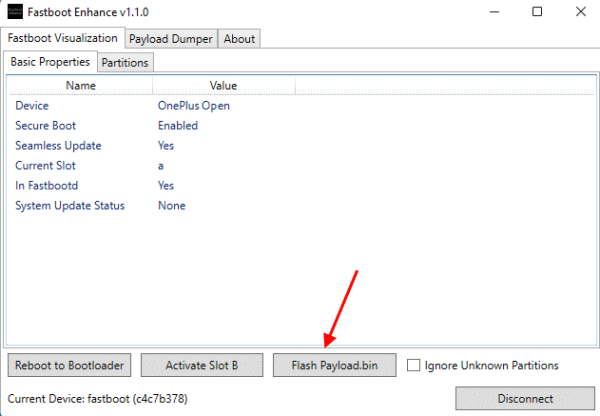
- Select the firmware file that you downloaded from the prerequisites section.
- Once the firmware is loaded, the tool will start the flashing process. Once done flashing, you will get a “Operation completed” dialogue box. Hit Okay and then hit the “Reboot to System” button
Method 3: Unbrick OnePlus Open By Using Professional Services
It’s no news that the smartphone market is booming and thanks to all third-party repair shops, the repair has been affordable in most areas. And when all the above methods fail for you, seeking professional services can be a viable solution.
Professional smartphone repair shops often have access to expert domain knowledge as well as advanced tools to make your OnePlus Open work again. Even if you tried to fix it yourself and it didn’t work, professionals might have the right solutions.
How to Unbrick OnePlus Open FAQs
Q: My OnePlus Open is not detecting in Windows 8/10/11?
A: If your OnePlus Open is not detecting on your Windows PC, then the Qualcomm drivers might not be installed correctly. Please make sure to install the correct drivers and update them if necessary.
Q: Where to download the latest OnePlus Open Stock Firmware?
A: We have provided the latest OnePlus Open Stock firmware download links in the prerequisites section above.
Q: My Hard Brick OnePlus Open is not giving COM port?
A: This usually happens when you have not installed the Qualcomm HS-USB QDLoader 9008 correctly. Please make sure to install this driver immediately.
Q: Is Unlocking the bootloader important to revive my hard brick OnePlus Open?
A: In order to flash any stock ROM, you don’t need to unlock the bootloader of your OnePlus. However, when the device is in brick mode, it might requite the bootloader to be unlocked to preform a stock firmware installation.
Q: I’m Getting Sahara Communication Failed. Please try again after power off the phone Error?
A: If you see this error, it means your OnePlus Open is not connected to the PC correctly. Please remove the cable and try to connect again. If it fails, try to connect using any secondary cable.
Conclusion
This brings us to the end of this guide for How to Unbrick OnePlus Open. We can understand that one of the worst nightmares for any smartphone user is encountering a bricked device, rendering it seemingly lifeless. And I’m sure that the abovementioned methods and steps will surely help you to unbrick your OnePlus Open smartphone.
Please note that this guide is only for educational use and any damage done to your device by following the above guide is not the responsibility of the GetDroidTips website & staff. Please make sure to follow the steps carefully and revive your hard brick OnePlus Open smartphone.
