UNDECEMBER is a Hack & Slash Action RPG that has received mixed reviews on multiple platforms. It’s a Diablo-inspired RPG title that can be played across mobile and PC. However, several players are encountering multiple errors or issues that seem frustrating enough. Now, new reports are coming out that whenever players are trying to launch the Undecember game on the mobile version, the Security Violation Debugger Attached Error triggers consistently.
The chances are high that the installed game application does have some issues with the ‘Security violation debugger attached’ error on the mobile device. It basically appears while opening the game and affected players become unable to proceed to the gameplay sessions. Now, if you’re also one of the victims to encounter such an issue then make sure to follow this troubleshooting guide to fix it for mobile devices. So, without further ado, let’s get in.
Also Read
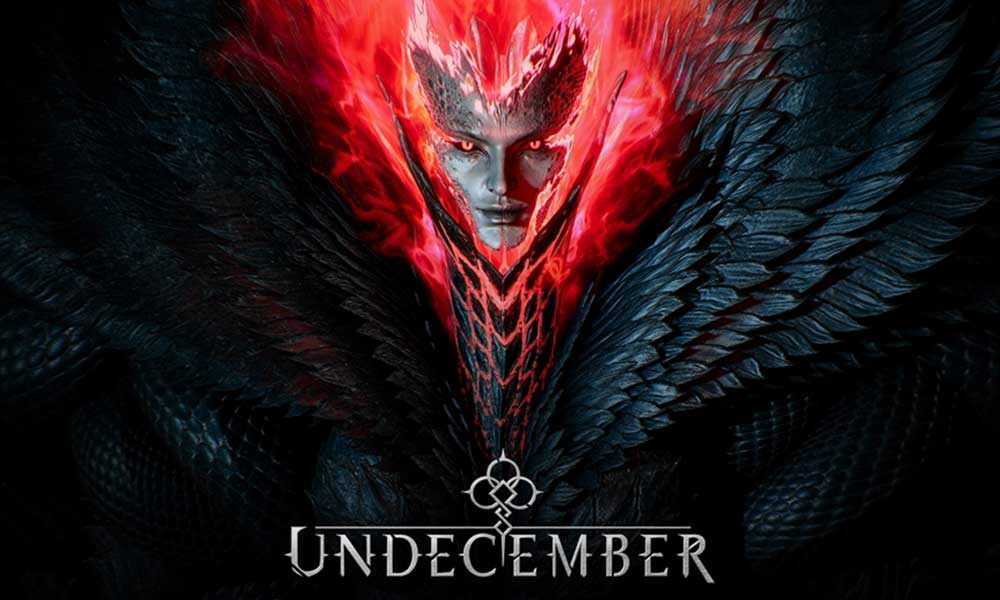
Page Contents
Fix: Undecember Mobile Security Violation Debugger Attached Error
Luckily, there are a couple of possible workarounds mentioned below that can come in handy. It might take some time for the developers to fix it permanently. Therefore, you should follow the troubleshooting methods one by one until the problem gets resolved.
1. Reboot the Device
First of all, you should try restarting the mobile device to refresh the system glitch or any kind of cache data from the smartphone. Sometimes temporary glitches can cause several issues with the application launching on the device.
2. Update the Undecember game
If you’re still running the outdated Undecember game on your mobile device then it may cause compatibility issues. To simply update the app:
For Android:
- Open the Google Play Store app > Tap on the hamburger menu icon.
- Next, tap on My Apps & games > Make sure to check whether the Undecember game update is showing on the list of available updates or not.
- If so, just tap on the Update button next to the app and wait for it to install.
- Once done, make sure to open the Undecember game, and check for the issue. [You can also restart your handset to refresh the system and app data]
For iOS:
- Open the Apple App Store application on the iPhone.
- Now, tap on the Profile Picture icon from the top-right corner.
- Scroll down a bit to see which apps are available for update.
- Check whether the Undecember game update is on the list or not.
- If the app is there, then make sure to tap on the Update button.
- Wait for the installation process to complete.
3. Clear Cache and Data on Android
If in case, you’re trying to play Undecember on your Android device then try clearing the app cache data and the storage data from the settings menu of the game application to refresh glitches. Sometimes outdated or corrupted app cache data can also cause several issues whatsoever.
Note: There is no option to do this on iPhone. Only a simple restart will do the job. Otherwise, you can simply follow the reinstallation of the game method below.
- Go to the device Settings menu > Head over to Apps & Notifications.
- Now, tap on See All Apps > Head over to Undecember under the App info section.
- Tap on Undecember to open the app info page > Tap on Storage & Cache.
- Next, tap on Clear Cache > Once done, tap on Storage & Cache.
- Tap on Clear Storage > Launch the game to check for the issue.
This method should fix the Undecember Mobile Security Violation Debugger Attached Error on your mobile.
4. Force Stop and Re-open the game
The chances are also high that the startup crashing issue with the Undecember game on your mobile device is happening because the game is already running in the background. In that scenario, you can manually perform a force stop of the app and relaunch the game application to check if that fixes the issue or not. To do this:
For Android:
- Go to the Settings menu on your Android device > Go to Apps & Notifications.
- Tap on See All Apps > Head over to Undecember under the App info section.
- Next, tap on Undecember to open the app info page > Tap on Force Stop.
- If prompted, just confirm the task > Once done, you can launch the game again.
For iOS:
You can simply close the game and reboot the iPhone to do this method easily. There is nothing extra to perform.
5. Disable Game Booster Mode
These days plenty of Android smartphones do come with the default ‘game booster’ or ‘game mode’ feature that can help to reduce frame drops, lags, unwanted notifications on the screen, etc while gaming. But sometimes this specific feature can also trouble a lot to mobile users to launch any game properly. It’s better to turn off the game booster or game mode manually for a while and try launching the game again to check for the issue.
6. Check for Software Updates
Make sure to update the software version on your handset to reduce several issues and compatibility issues with third-party apps. Outdated device software can conflict with some issues with the app launching or running properly. To update the device software:
For Android:
- Head over to the Settings menu on the device.
- Go to Software Update > Select Check for Updates.
- If there is an update available then you can install the update.
- Once the update is done, reboot the device.
For iOS:
- Go to the Settings app > Tap on General.
- Tap on Software Update > Make sure to set Automatic Updates to turn on.
- If there is an update available, tap on Download and Install.
- Wait for the update to complete and then reboot the device.
7. Reinstall the Undecember game
If none of the methods worked for you then make sure to uninstall and reinstall the Undecember game on your mobile. It’ll eventually delete all the saved game application data and refresh its data which should fix the issue. To do so:
For Android:
- Tap and hold the Undecember icon to bring the pop-up menu.
- Now, tap on Uninstall. [You can also go to App Info and select Uninstall]
- Once uninstalled completely, just reboot your mobile.
- Finally, go to the Google Play Store app > Search for Undecember and tap on Install.
For iOS:
- Tap and hold the Undecember icon from the home screen on your iPhone.
- Now, select Remove App from the pop-up menu > Tap on Delete App.
- The system will again ask you whether to delete the app or not.
- Select the Delete button to uninstall it.
- Open the Apple App Store application on your iPhone.
- Tap on the Search icon and type Undecember then search for it.
- Finally, tap on the Get button or simply tap on the cloud download icon.
- Wait for it to install completely and then reboot the device to apply changes.
That’s it, guys. We assume this guide was helpful to you. For further queries, you can comment below.
