Respawn Entertainment has developed an action-packed adventure game titled Star Wars Jedi Survivor. Electronic Arts published the game for platforms like Play station 5, Xbox Series X and Series S, and Microsoft Windows. The players are enjoying the game, but some players are reporting that they are facing issues with the game.
They are reporting that they are facing the Unexpected Error in the game. If you are also facing the same issue and searching for the fixes, don’t worry because your search ends here. We are here with a guide in which we will discuss how you can fix the Unexpected Error on Star Wars Jedi Survivor. So, read the complete guide and follow each step carefully. Now, let’s check out the guide without wasting any time.
Also Read
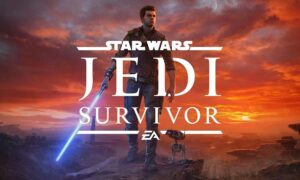
Page Contents
How Can You Fix Unexpected Error on Star Wars Jedi Survivor?
The Unexpected Error in Stars Wars Hedi Survivors is frequently appears while you are performing the “FIND GREEZ” mission in Southern Reach. The error message informs the player of a discrepancy or inconsistency in their progress or plot. It warns them of possible problems that can cause if they decide to move further from that point.
You might be facing this error because of some gaming bugs or glitch that causes discrepancies in the game’s coding and progress-tracking system. You can face this issue mainly because of programming mistakes or memory leaks.
But you don’t need to worry because below down we have mentioned some methods by which you can fix the issue. Continue reading the guide to learn about all the methods.
Method 1. Take a Rest at the Derelict Dam meditation point
The first method that you can try to fix the issue of facing Unexpected Errors on the Star Wars Hedi Survivors is to take a Rest at the Derelict Dam meditation point and then replay the same path to the Southern Reach meditation point. You will see the representations of the Boglings creatures in the game before you get to the double jumping wall. If you don’t see it, then try again. Sometimes, on the first and second replays, players do not see the Bloglings but on the third attempt of replaying, they can see it.
Now, when the Bloglings appear, you can continue to the viewpoint. After that, you can fix the issue of facing an Unexpected Error on the Star Wars Hedi Survivors.
Also, you must remember that when utilizing the rope to land, you must watch out for one Bogling. And when you are using the double wall jump, you must watch out for a group of Boglings. They will follow you to the Southern Reach Meditation Point. Also, you must note that some players have only seen the single Bogling and not the entire group, so they were still facing the issue. So, you must remember to see the entire group of Boglings. It may take a few attempts, but the Unexpected Error will be fixed.
Also Read
Method 2. Update your Graphic Driver
The second method that you can try to fix the issue of facing Unexpected Errors on the Star Wars Hedi Survivors is to update the graphic driver. To update your graphic driver, you will have to follow the steps given below.
- Step 1. First of all, you will have to click on the search bar on the desktop.
- Step 2. Then, you will need to search for the Device Manager.
- Step 3. After that, you will have to open the Device Manager by clicking on the best search results. You can also press the Windows key and the X key to open the Device Manager. As you will click, a list of options will appear. You will have to select the Device Manager option from that.
- Step 4. Now, you will have to search for the display adapters in the Device Manager. Once you find it, double click on it.
- Step 5. Then, you need to right click on the driver that you are currently using.
- Step 6. As you will click on the driver, a list of options will appear. From that, you will have to select the Update Driver option.
- Step 7. After that, you will have to select the Search automatically for drivers option.
- Step 8. Now, if any update is available, then it will automatically start downloading it.
- Step 9. Once the update is finished, the last thing you will have to do is to restart your PC.
After following these steps, your graphic drivers will be updated. And if you were facing an Unexpected error due to an outdated driver, it will be fixed.
Method 3. Verify the Game Files
The next method that you can try to fix the issue of facing Unexpected Errors on the Star Wars Hedi Survivors is to verify the game files. You might be facing this issue because there are some corrupted or missing game files. You can fix them with the help of scan and repair game files. To do that, you will have to follow the steps that are given below.
- Step 1. First of all, you will have to open the Steam.
- Step 2. Then, go to the library.
- Step 3. After that, find for the Star Wars Jedi Survivors.
- Step 4. Once you find it, right click on it.
- Step 5. Then, click on the Properties option.
- Step 6. After that, click on the Local Files tab.
- Step 7. Now, click on the Verify Integrity of Game Files.
- Step 8. As you click on it, the scanning and repairing process will begin. If any corrupted or missing files are found, then it will be fixed automatically.
- Step 9. Once the process gets completed, all you need to do is to restart the game.
After following these steps, check whether your Unexpected Error issue is fixed.
Conclusion
This was all for the guide on How You Can Fix Unexpected Errors on Star Wars Jedi Survivor. We hope that with the help of this guide, you were able to learn about the issue and the methods by which you can fix it. Many users have solved the error by the first method. Hopefully, you were also able to fix the issue with that method.
If you have fixed the issue by any other method, please let us know in the comments section below so that we can update the article and let others know about that method. Now, if you have nay queries or other issues, let us know in the comment section below so that we can help you fix them and provide you with a helpful guide. Also, for more such helpful guides, do check out our website.
