Today we will guide you on how to unlock Bootloader on Samsung Galaxy S20 Ultra if you want to install any custom Recovery or want to root your device. Then the first step in doing so is unlocking the bootloader of your device. So today, in this article, we will guide you through the process of unlocking the bootloader on Samsung Galaxy S20 Ultra.
Finally, back on February 11, Samsung unveiled its new Samsung Galaxy S20 series along with the Galaxy Z Flip smartphone. This Galaxy S20 series includes the Galaxy S20, Galaxy S20+, and Galaxy S20 Ultra. Except for the Galaxy S20 Ultra both the other models are available in 4G and 5G variants. Today let us look into the detailed specifications of the Samsung Galaxy S20 Ultra 5G. It has and a screen refresh rate of 120Hz at FHD+ and QHD at a 60 Hz refresh rate.
Being an Android enthusiast or a developer, you might want to unlock the bootloader of your Samsung Galaxy S20 Ultra. After unlocking the bootloader of your device, you can install a custom recovery, root your device, install custom ROM and much more.
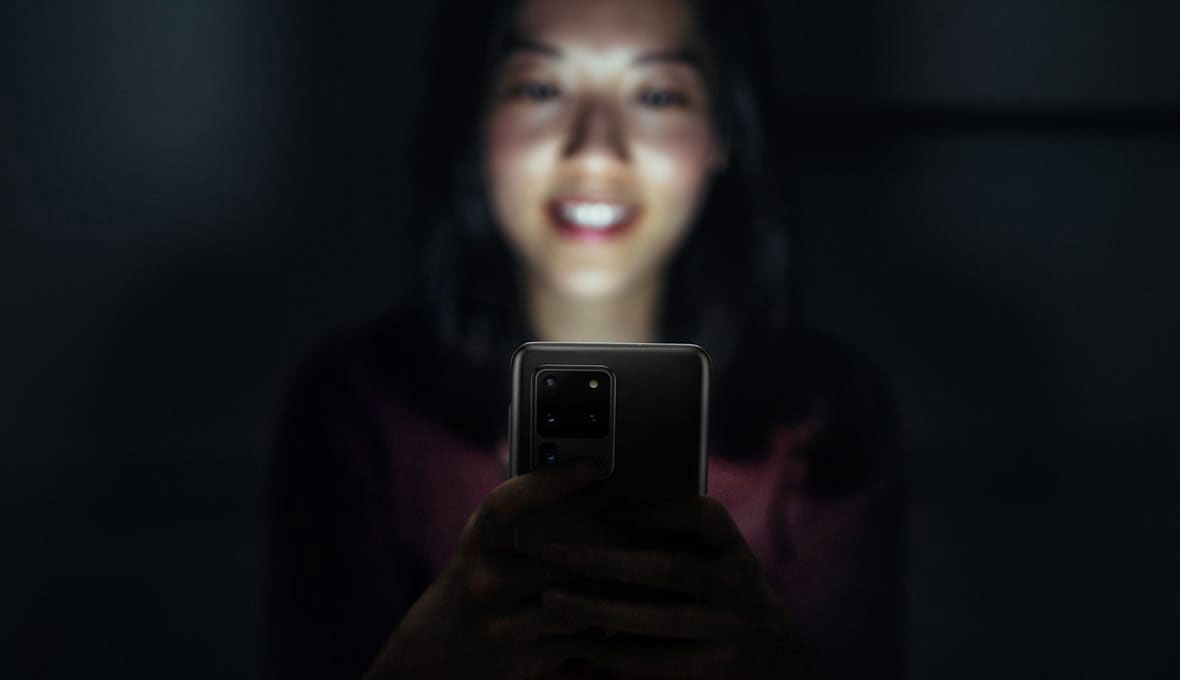
Page Contents
What is Bootloader?
A Bootloader is a code that runs when we turn on our device. This code initializes some hardware and then loads the kernel and ramdisk, and gets the boot process going. So this process is known as bootloader. The same concept applies to all the technical stuff such as laptops, PC, Smartphones, and any such device. Every Android OEM manufacturers lock the bootloader even though it is an Open Source. So if you want to try any CUSTOM ROM, it is impossible to load the CUSTOM ROM without the Unlock Bootloader.
Device Specification
Before heading to the process of unlocking bootloader of Galaxy S20 Ultra, let’s take a quick look at the device specification:
The Samsung Galaxy S20 Ultra 5G sports a 6.9 inches Dynamic AMOLED 2x display with an FHD+ resolution i.e. with 1440 x 3200 pixels. It has a screen to body ratio of 89.9 percent, an aspect ratio of 20:9, a pixel density of 511 Pixel Per Inch (PPI) and HDR10+ display. The display has also an ultra-sonic in-display fingerprint scanner which also gets protects by this Corning Gorilla Glass 6.
Underneath the Samsung Galaxy S20 Ultra 5G, it sports the Qualcomm Snapdragon 865 SoC in some markets and this SoC is built on the 7nm process. To the GPU side, it has the Adreno 650 which clocks at 587 MHz. While in other markets, it comes with the in-house Exynos 990 SoC which is also built on the 7nm process. The device is available in 12GB and 16GB of LPDDR5 RAM and 128GB, 256GB and 512GB of UFS 3.0 internal storage variant. This is further expandable via a micro SD card up to 1TB.
Coming to the optics, the Galaxy S20 Ultra 5G has a quad rear camera setup which gets arranges in vertical setup to the left of the device. This rear camera setup includes a 108MP primary sensor with f/1.8 aperture value, Dual Pixel PDAF, and also Optical Image Stabilization (OIS). This sensor gets assisted by a secondary periscope 48MP telephoto sensor with f/3.5 aperture value, PDAF, Optical Image stabilization (OIS), 10x hybrid optical zoom. Finally, it has a 12MP ultra-wide sensor with f/2.2 aperture value and autofocus and Super steady video. To the front, the device has a 40MP sensor with an f/2.2 aperture value. This also comes with support for Dual Pixel PDAF, Auto HDR. This sensor can shoot videos up to 2160p@30/60fps, 1080p@30fps.
The Galaxy S20 Ultra 5G packs a massive 5,000 mAh battery which charges over a USB type C port. This battery also supports for 45W fast charging tech. It can charge up to 100% in just 58 mins. USB Power Delivery 3.0, Fast Qi/PMA wireless charging 15W, and also Power bank/Reverse wireless charging 9W. The device runs on One Ui 2.0 which is based on the latest Android 10. Connectivity options include Wi-Fi 802.11 a/b/g/n/ac/ax, dual-band, Wi-Fi Direct, hotspot, Bluetooth 5.0, A2DP, LE, GPS with A-GPS, GLONASS, BDS, GALILEO, NFC, FM radio (USA & Canada only), and USB 3.2, Type-C 1.0 reversible connector, USB On-The-Go. Other sensors in this smartphone include accelerometer, gyro, proximity, compass. Barometer, ANT+, Bixby natural language commands and dictation, and Samsung DeX (desktop experience support).
Warning!
Unlocking bootloader might void the warranty of your device. We at Getdroidtips will not be responsible for any damage due to the unlocking of your device’s bootloader.
Steps to Unlock Bootloader on Samsung Galaxy S20 Ultra
- First of all, Enable Developer Mode on the Galaxy S20 Ultra
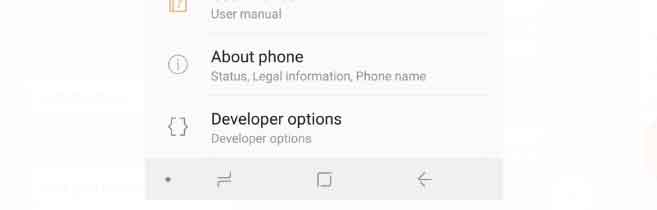
- Launch the Settings application
- Scroll down and tap on the Developer Options option
- Toggle the OEM Unlock option on
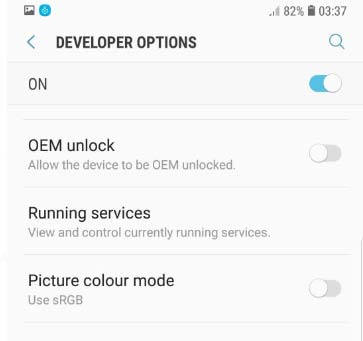
- Confirm by tapping the enable option.
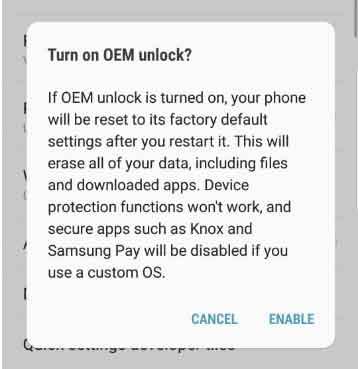
- Power off your device. Press Bixby + Volume Down and plug in your device to a PC to boot into download mode
- Long press volume up to unlock the bootloader. This will wipe your data and automatically reboot
Note:
Unlocking bootloader will wipe all your data from your device. Make sure to take a complete backup of your phone before doing the next step.
- Just when you think the bootloader is unlocked, surprise surprise, it is actually not! Samsung introduced in
VaultKeeperthe system, meaning the bootloader will reject any unofficial partitions before explicitlyVaultKeeperallows it.- Go through the initial setup. Skip through all the steps since data will be wiped again later when we are installing Magisk. Connect the device to the internet in the setup, though!
- Enable developer options, and confirm that the OEM unlocking option exists and grayed out! The
VaultKeeperservice will unleash the bootloader after it proves that the user has the OEM unlocking option enabled. This step is to make sure the service gets the correct info, and also double-check that our device is in a correct state - Your bootloader now accepts unofficial images in download mode, a.k.a actual bootloader unlocked :D. Follow on to read the rest of this guide.
- That’s it! You have unlocked the bootloader on your Galaxy S20 Ultra.
So, guys, this is how you can unlock the bootloader on your Samsung Galaxy S20 Ultra. After unlocking the bootloader, you can flash custom ROM, install TWRP, or any other task you want. If you are facing difficulty in any step, then let us know via the comment box below. We will be happy to help you out.
