Huawei P Smart 2018 also known as Huawei Enjoy 7S in China (Fig) for both the single-SIM and dual-SIM variants. Just like other Huawei devices, it has a Kirin processor, EMUI 8 out-of-the-box, a couple of RAM & storage variants, etc. Now, if you’re one of the Huawei P Smart 2018 users and want to customize your handset to install any custom firmware or enabling root access then make sure to check out How to Unlock Bootloader on Huawei P Smart 2018 (Fig) Using PotatoNV. According to XDA Developers, a bunch of Kirin-powered Huawei and Honor devices can be unlocked bootloaders with this tool.
Also Read
Talking about the PotatoNV, it’s an open-source bootloader unlocker software for selected Huawei and Honor device models. Well, a big thanks to Andrey Smirnoff for developing such a bootloader unlocking code generation algorithm for HiSilicon Kirin 960/659/655 chipset enabled devices. Additionally, a special thanks to XDA Senior Member hackintosh5 for discovering that PotatoNV is a low-level bootloader flashing method that uses VCOM-DOWNLOAD mode, allows users to access the motherboard test points of the particular device.

Page Contents
Why Bootloader Unlocking is Useful?
Due to Android’s open-source nature, it’s quite possible for Android device users to easily customize their device system and UI apart from additional useful features. Here customization means enabling root access over the system, tweaking visual changes, changing icons & themes, installing aftermarket firmware (AOSP), flashing GSI files to get the latest Android OS, installing any modules, and more.
Now, it’s worth mentioning that all of these can be possible once you unlock your device bootloader manually because Huawei and the rest of the Android device manufacturers always provide a factory-locked bootloader. Although some of the brands are now offering the easiest and official methods to unlock the bootloader for interested users, some of the brands like Huawei is still pretty much concerned about device security. There are some paid tools are available in the market like DCUnlocker that don’t require extra hassle. But PotatoNV has some additional benefits that should gonna help a lot of Huawei/Honor device users.
Features of PotatoNV
- Setting or removing the FBLOCK flag (unlocking all sections and commands, works even on EMUI 9 skin).
- It’s useful when you don’t want to erase data while unlocking and you can flash erecovery_ramdisk in fastboot too.
- Read/Write device unlock key.
- Changing (Restoring) the serial number and BOARD ID of your device.
- It’s Free to use.
Huawei P Smart (2018) – Overview
Before heading over to the bootloader unlocking steps, let’s take a quick look at the device specifications here. It has a 5.65-inches IPS LCD display that offers 1080×2160 pixels resolution having an 18:9 aspect ratio. It runs on Android 8.0 Oreo on the top of EMUI 8 out-of-the-box. Whereas the octa-core Kirin 659 SoC is paired with Mali-T830 MP2 GPU. In terms of the storage variant, Huawei P Smart (2018) has a 3GB/4GB RAM option and a 32GB/64GB onboard storage option.
Talking about the camera department, the handset sports a dual rear 13MP+2MP camera that offers a depth sensor. It also has an LED flash, HDR, Panorama, etc. While the front camera features an 8MP (f/2.0) lens. It packs a 3,000mAh battery, a rear-mounted fingerprint sensor, an ambient light sensor, an accelerometer, proximity, compass, etc. While the device has Wi-Fi 802.11 b/g/n, Wi-Fi Direct, Bluetooth 4.2, GPS, A-GPS, GLONASS, BDS, NFC, FM Radio, MicroUSB 2.0 port, etc.
How to Unlock Bootloader on Huawei P Smart 2018 (Fig) Using PotatoNV
Before heading over the bootloader unlocking steps, make sure to follow all the requirements and download links properly.
Requirements
- First of all, you’ll need to install Google USB Drivers and Huawei USB COM Drivers.
- A USB cable is required to connect your handset with the computer.
- You’ll require a Windows PC/Laptop as well.
- Remove the back panel of the device to access test point.
Download Links
Warning: GetDroidTips won’t be held responsible for any kind of damage or error by following this article. If you’re aware of what you’re doing, you can proceed at your own risk.
Unlocking Bootloader Steps
1. Make sure to install the necessary drivers on your computer.
2. Now, remove the back cover of your Huawei P Smart (2018) device carefully. You can use a hairdryer to heat the plastic panel and peel it off gently without breaking it. (If already removed, skip to the third step)
3. You can check the mentioned image to check where the test point is located on your device’s motherboard.

4. Turn Off the device completely and don’t connect the USB cable right now.
5. Short the motherboard testpoint and iron shield.
6. Now, connect the Huawei P Smart (2018) device to the computer using a USB cable. (After a couple of seconds, you can remove the jumper)
7. Make sure the device screen is fully blank and shows nothing. If in case, it’s showing the charging animation then go to step 4 and perform the tasks again.
8. As you’ve already downloaded and installed the PotatoNV tool, open it.
9. Select the HUAWEI USB COM 1.0 in the device list > Select Bootloader to Kirin 659 (B). (If you don’t know the bootloader of your device model, check this link)
10. Serial Number and BOARD ID are optional. So, just leave them blank.
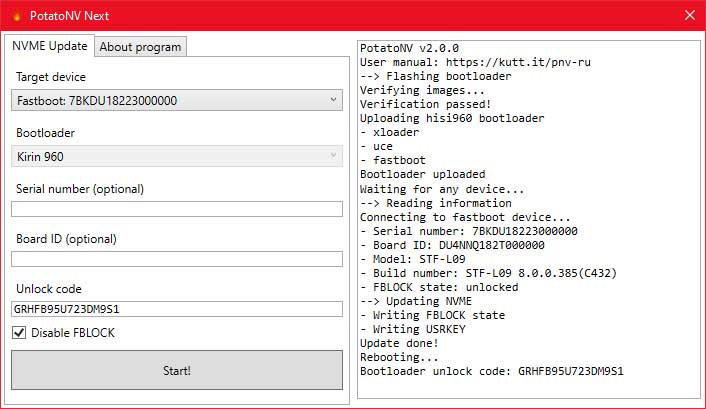
11. Unlock code – This is the future bootloader code. If you can change it to any string, use a code that contains 16 characters or leave it.
12. Finally, click on the Start! button and wait for the process to complete.
13. If the process completes successfully then your device will reboot automatically and you’ll get a success message on the screen – Your device has been unlocked.
Possible Errors or Issues
- If in case, anything went wrong then you can follow the steps again and do them carefully.
- However, if you’re getting any specific errors or warnings then do the following:
- Cannot Find Entry Point “…”
- Unzip the entire archive with PotatoNV.
- ACK is invalid! ACK=…; Excepted=0xAA or System.TimeoutException.
- The wrong bootloader is selected, try another one. If no bootloader is working, then you can report it to XDA Developers for further assistance.
- System.Exception: Timeout error.
- Install ADB drivers.
That’s it, guys. We assume this guide was helpful to you. For further queries, let us know in the comment below.

My huawei is blocking the need huawei code help me please