In this tutorial, we will show you how to unlock the bootloader and then root the OnePlus One. Similar to other smartphones, the OnePlus One device comes with a locked bootloader. Moreover, if you are new to rooting, you must understand that you need to unlock the bootloader of the device and then install a custom recovery like TWRP to root the device
Also Read

Page Contents
Advantages and Risks of Bootloader Unlock | Root
Unlocking the device’s bootloader opens the gate to a plethora of customizations. To begin with, you could install a custom ROM or a custom recovery like TWRP. The latter in itself beholds a plentitude of features including a Nandroid Backup, wiping device partitions, etc. Then an unlocked bootloader also makes it possible to root your device. This in turn will give you administrative rights and let you flash plenty of mods and tweaks, etc.

However, these tweaks might come with some uninvited risks as well. For example, unlocking the bootloader might make the device warranty null and void. It will also wipe off all the data from your device. Then some apps like Pokemon Go, Google Pay, and Netflix might not function as expected. The entire process is itself risky and could brick your device if not performed correctly. So with that said, if you ready to proceed ahead, then here are the steps to unlock the bootloader and root OnePlus One.
How to Unlock Bootloader and Root OnePlus One
before we list out the instructions steps, there are a couple of requirements that your device needs to qualify. Make sure to go through them before proceeding with the instructions.
Prerequisites
- First and foremost, create a complete device backup. This is because the process calls for erasing the data partition which will factory reset your device.
- Then, you should also enable USB Debugging and OEM Unlocking. Head over to Settings > About Phone > Tap on Build Number 7 times > Go back to Settings > System > Advanced > Developer Options > Enable USB Debugging as well as OEM Unlock.

- Install the Android SDK Platform Tools on your PC.
STEP 1: Unlock Bootloader OnePlus One
To begin with, you will have to unlock the bootloader of your device. As mentioned before, it will wipe off all the data, so make sure you have created a backup beforehand. Once done, proceed with the below steps. For detailed instructions on the said topic, you should also check out our guide on How To Unlock Bootloader On Any OnePlus Smartphone
- Connect your device to PC via USB cable (USB Debugging should be enabled).
- Now head over to the platform-tools folder, type in CMD in the address bar, and hit Enter. This will launch the Command Prompt.
- Execute the following command to boot your device to Fastboot Mode:
adb reboot bootloader
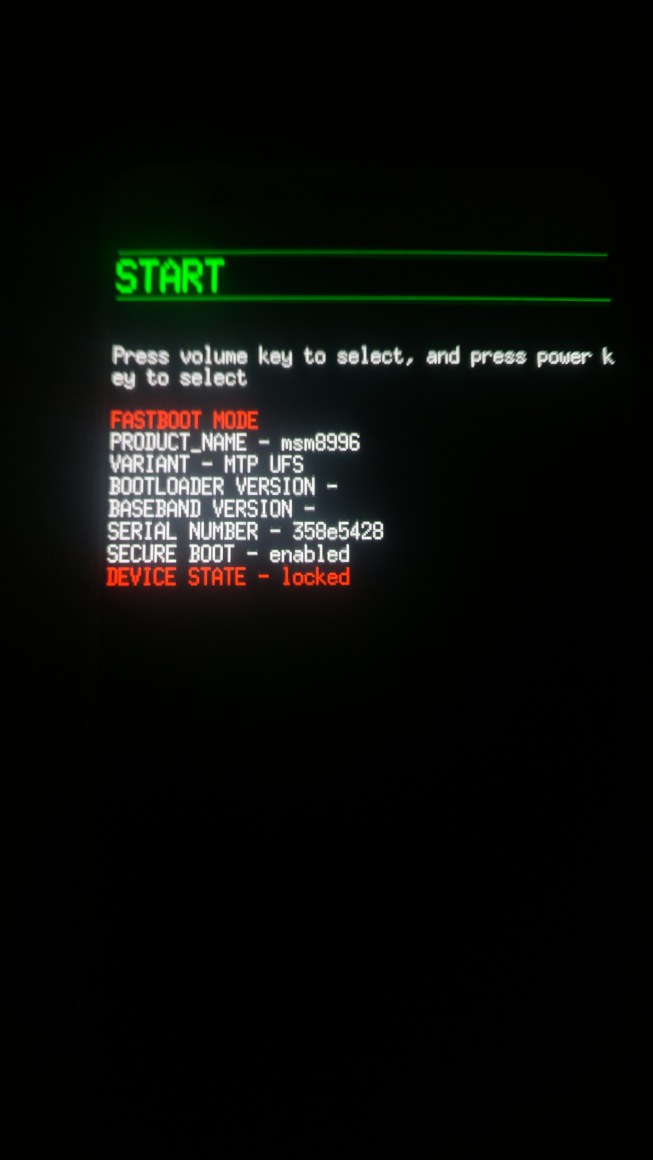
Source: OnePlus Forum - Finally, type in the below command to unlock the device’s bootloader
fastboot oem unlock

Bootloader Confirm Message OnePlus - At this point in time, you would get a confirmation message on your screen. Select Unlock the Bootloader option using the Volume Keys, and use the Power key to confirm the decision.
That’s it. Your device will now boot to the OS and you would be greeted with the Unlocked Bootloader warning message as well, that is completely normal. Anyways, it’s now time to root the OnePlus One. Follow along.
STEP 2: Root OnePlus One
- Download the patched boot.img file and transfer it to the platform-tools folder. Rename the file to magisk_patched.img.
- Next up, enable USB Debugging on your device. Although you have enabled it earlier, unlocking the bootloader might have disabled it. Hence, re-enable it from Developer Options.
- Now connect the device to the PC via USB cable.
- Head over to the platform-tools folder, type in CMD in the address bar, and hit Enter. This will launch the Command window.

- Type in the below command to boot your device to Fastboot Mode
adb reboot bootloader
- It’s now time to flash the patched boot.img file. Execute the below command for that:
fastboot flash boot magisk_patched.img
- It should only take a couple of seconds to flash this file. Once done, type in the below command to boot your device to the OS:
fastboot reboot
That’s it. These were the steps to unlock the bootloader and root OnePlus One. If you have any queries, do let us know in the comments section below. Rounding off, here are some iPhone Tips and Tricks, PC tips and tricks, and Android Tips and Tricks that you should check out as well.

OnePlus aooo1update oreo