Recently launched Google Pixel 3 and Pixel 3 XL is the most talk of the town in the tech industry. Both the device comes with the new technology called Titan M security chip onboard which brings extra protection to the device security level. You can still unlock the bootloader on Google Pixel 3 device using the method given below.
With bootloader unlock, you can flash a custom recovery, custom kernel, custom ROM or even flash the factory images more easily without the need to wait for the official rollout. If you are here to unlock the bootloader on Google Pixel 3, then let us keep this thing straight. Bootloader unlocking process will void the device warranty. Google doesn’t recommend you to unlock the bootloader. That’s been said, let’s continue to unlock the bootloader on Google Pixel 3 and 3 XL.
Also Read
![]()
Page Contents
Steps to unlock the bootloader on Google Pixel 3
Before unlocking the Pixel 3 bootloader, make sure to read the pre-requisites and download the important files and drivers which are necessary.
Pre-Requisite:
- This method Supported only on Google Pixel 3 and 3 XL
- Download Android USB Drivers for your PC
- Download ADB Fastboot Setup and extract it in C:/Drive
Also Read
Unlocking the Pixel 3 bootloader
- First of all, Make sure to take a complete backup. The bootloader unlocking process will wipe all your data. Once you are unlocked, you need to re-setup the device.
- Download and install the Android USB Drivers and extract the ADB Fastboot setup in the C:/Drive.
- Before following the steps below, you need to first activate the developer option to enable OEM Unlock and USB Debugging.
- To do that, Go into Settings –> System –> About Phone and tap on Build Number 6 – 7 times to activate the developer option.
- Once you are done, now open the developer option and enable the OEM unlock and USB Debugging
- Now connect your phone to PC using the original Type C cable.
- when you are connected, open the ADB folder inside the C:/Drive [Step 2]
- On your ADB Folder, Open the command window / PowerShell: To open Hold the Shift key and Right Mouse click anywhere inside the folder.

- Once your command window is opened, now enter the below command to verify whether your device has connected to PC properly
adb devices
- If the command show device has unauthorized, then on your Pixel 3, you will see a prompt popup message to allow USB Debugging. You can enable always allow from this computer and tap on OK button.
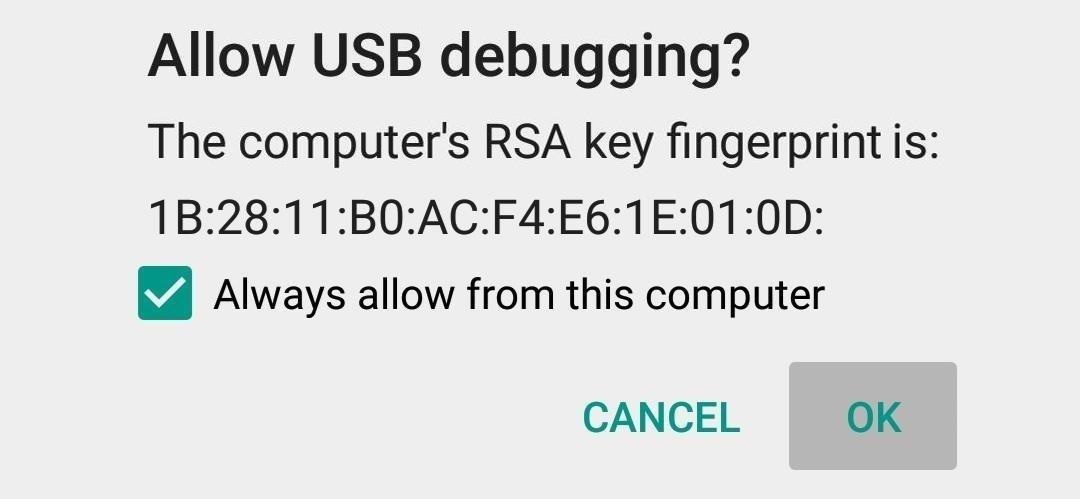
- Next, you can enter the bootloader or fastboot mode on your Pixel 3 device using the command below.
adb reboot bootloader
- Your device will now boot into bootloader mode, now follow the below command to check if the device is connected properly to fastboot mode
fastboot devices
- Your device value will be shown if connected properly. If not, then make sure to download the latest USB Drivers and follow the steps again.
- To unlock the bootloader, enter the command given below.
fastboot flashing unlock
- Once you hit enter, your Pixel device will show a warning screen detailing the risks of unlocking the bootloader. You need to confirm using the Volume Key and enjoy the unlocked Pixel 3 bootloader. Your device will perform a factory data reset and once you reboot, the device will look the same interface just like the out-of-box setup.
- Once you have done, you can reboot your device using the command
fastboot reboot
- This way you can finally unlock the bootloader on Google Pixel 3 and 3 XL.
That’s it! Now you can remove the USB cable from pc and enjoy flashing.
I hope this guide was easy to unlock the bootloader on Pixel 3 or 3 XL. If you have any queries, please leave a comment below.
