In this tutorial, we will show you how to unlock the bootloader of Motorola Edge Plus and then root it. Motorola seems to have rebooted itself, and in some style. In its second innings, it launched a bunch of affordable devices in the Android One series. Apart from that, it has now set its foot into the flagship segment with the launch of its Edge Plus device. The 6.7-inch screen has a 1080 x 2340 pixel resolution protected with Corning Gorilla Glass 5 and has an impressive 90hz refresh rate. Launched with Android 10 out of the box, it comes with Qualcomm SM8250 Snapdragon 865 chipset and an Adreno 650 GPU.
Coming in a single variant, it has 256GB and 12GB RAM combination. There is a triple rear camera setup with 108MP + 16MP + 8MP, which can record videos at 6K@30fps, 4K@30fps, 1080p@30/60/120fps. On the front, you get a single 25MP camera. Alongside the in-display fingerprint, you also get accelerometer, gyro, proximity, compass, barometer sensors. All these features are supported by a mammoth 5000mAh battery which is sufficient to last a single day for normal usage.
It also supports 18W fast charging, 15W wireless fast charging, and even a 5W reverse wireless fast charging. While all these features are quite impressive in its own right, you could further explore the endless possibilities of your device by unlocking its bootloader and then rooting it. And in this guide, we will be helping you achieve just that. So without further ado, let’s begin with the guide to unlock the bootloader of Motorola Edge Plus and hence root it. Follow along.

Page Contents
Unlock Bootloader on Motorola Edge Plus
A bootloader is a software program that informs your device what all programs does it need to launch at startup. Furthermore, it also helps to boot your device to recovery mode. By default, all the OEMs ships their device with a locked bootloader. This is done so that the user only uses the stock OS that they have provided and doesn’t make any modifications to the system. However, they also leave a slight window of opportunity open for tech enthusiasts. In this guide, we will show you how to do just that. But before that, let’s check out the advantages and risks of an unlocked bootloader
Advantages and Risks of Unlocked Bootloader
An unlocked bootloader allows for a plethora of customizations. To begin with, you could flash custom ROMs, replace your stock recovery with a custom one like TWRP, or flash tons of mods and frameworks, ZIPs, and IMG files. Likewise, you get even get administrative privileges in the form of the root.
However, there are some associated risks with an unlocked bootloader too. For example, your device’s warranty might become null and void. Apps like Google Pay and Pokemon Go might refuse to function. Furthermore, the Widevine L1 certification will be degraded to L3 and hence you wouldn’t be able to watch Netflix in HD. The entire process is itself risky and might lead to boot loop or bricked state, if not done correctly.
So these were all the risks and perks of an unlocked device. If you wish to proceed ahead, then follow the below steps to unlock the bootloader on Motorola Edge Plus device
Prerequisites
- Make sure to create a complete device backup. This is because the unlocking process will wipe off all data from your device.
- Download and install the Android SDK Platform Tools on your PC. This is needed to execute the required ADB and Fastboot Commands.
- Next up, you will also have to enable OEM Unlocking and USB Debugging. The former helps in the unlocking process whereas the latter helps to establish a successful ADB connection between your device and PC. To enable them, head over to Settings > About Phone > Tap on Build Number 7 Times > Go back to Settings > system > Advanced > Developer Options > Enable the OEM Unlocking and USB Debugging toggle.

- Download and install the Motorola USB Drivers on your PC.
That is it. Now follow the below steps to unlock bootloader on your Motorola Edge Plus device.
Instructions Steps
- Connect your device to PC via USB cable.
- Head over to the platform-tools folder, type in CMD in the address bar, and hit Enter. This will launch the Command Prompt.
- Now type in the below command to boot your device to fastboot mode:
adb reboot bootloader
- Next up, you will need to get your device-specific unlock token. For that, execute the below command:
fastboot oem get_unlock_data
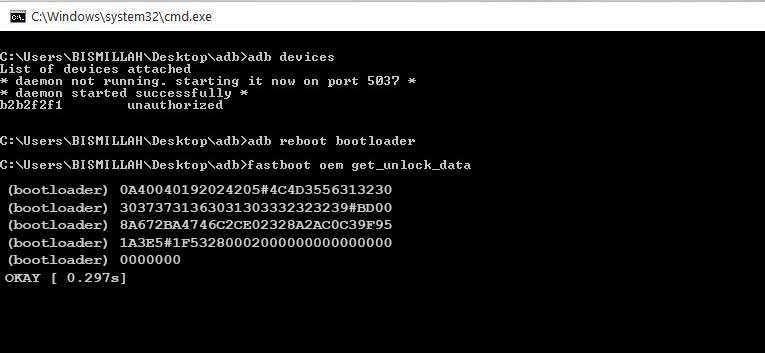
- You will now get a string of alphanumeric characters. Copy all of the codes, but without the bootloader prefix. To do so, you may copy all the commands, paste it in Notepad, and then delete the bootloader prefix. Furthermore, also make sure that there isn’t any space between any line of codes.

- Now copy that string of command and head over to the Motorola Unlock page. Sign in with your ID and then paste the code in the space provided. Then click on the Can my device be unlocked button.
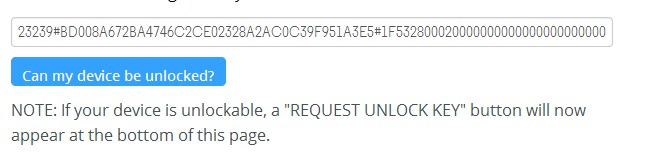
- You will then receive the Unique Key on your email. Under normal circumstances, the code usually takes a few minutes to reach.
- Once you have received the key, copy it and head back to the Command prompt window. Then execute the below command. Make sure to replace the UNIQUE_KEY keyword with the key that you have received from Motorola.
fastboot oem unlock UNIQUE_KEY
- The process will then take then a few minutes. First off, there will be a complete device reset and the bootloader will be unlocked. Your device should then reboot to the system. If that doesn’t happen, you could do the same manually as well. Use the below command for that:
fastboot reboot
- This is all from this guide to unlock the bootloader on your Motorola Edge Plus devices, let’s now proceed to root the device.
Root Motorola Edge Plus
Rooting an Android device takes two approaches: By flashing the Magisk installer ZIP file via TWRP or by patching the boot.img file. As of now, there is no TWRP build for your Motorola device, hence we will be choosing the latter (patching) option. In this regard, here are the required instructions to root the Motorola Edge Plus. But before that, please go through the below requirements sections.
Prerequisites
- Make sure to create a complete device backup. Although rooting doesn’t wipe off the data there’s no harm in being on a safer side.
- As already mentioned earlier prerequisites section, make sure that you have downloaded the Android SDK Platform Tool, the Motorola USB Drivers, and enabled the USB Debugging.
- Furthermore, download the stock firmware for your Motorola Edge Plus device.
- Finally, download and install the Magisk Manager APK file on your device.
Now proceed with the steps to root Motorola Edge Plus. Follow along.
Instructions Steps
- Head over to the download stock firmware for your device. Look out for the stock boot file. It should be named as boot.img. Copy it and transfer it to your device.
- Now launch the Magisk Manager app on your Motorola device and tap on Install. In the Install Magisk popup that appears, again tap on Install. Then tap on Select and patch a file option.
- Navigate to the downloaded stock boot.img file and select it. Magisk will then begin with the patching process and should only a few seconds.
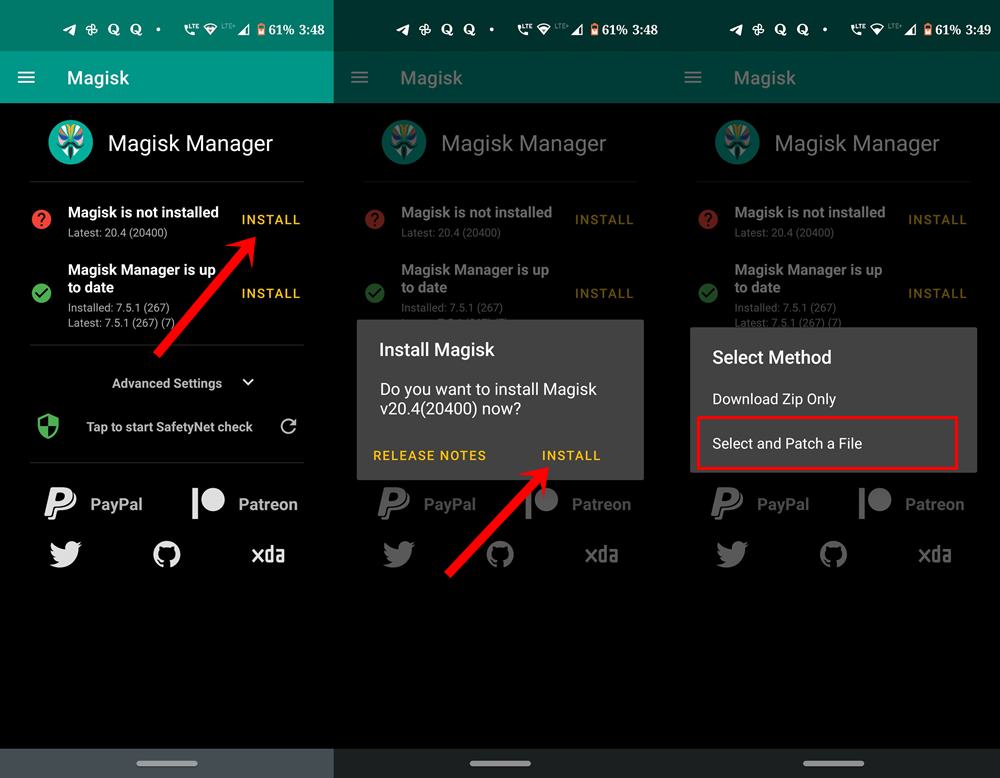
- When that is done, you should see the magisk_patched.img in your internal storage’s Downloads folder. This is the boot image file that Magisk has just patched. Transfer this file to the platform-tools folder
- Inside the same folder, type in CMD in the address bar and hit Enter. This will launch the Command Prompt.
- Now connect your device to PC via USB cable and make sure USB debugging is enabled. Type in the below command to boot your device to Fastboot Mode:
adb reboot bootloader
- You will now have to flash this patched boot file. For that, execute the below command. Make sure you have transferred the file to the platform-tools folder.
fastboot flash boot magisk_patched.img
- The process will only take a few seconds. Once that is done, you may reboot your device via the following command:
fastboot reboot
- That is it. Your device is now successfully rooted. You could now launch the Magisk Manager app and verify the root as well.
So this is all from his guide on how to unlock the bootloader and root Motorola Edge Plus. The first boot after the unlocking process might take up some time. This is completely normal. Furthermore, you will also have to set up your device from scratch as device data will have been reset. On that note, if you have any queries concerning any of the aforementioned steps, do let us know in the comments. Rounding off, here are some iPhone Tips and Tricks, PC tips and tricks, and Android Tips and Trick that you should check out as well.
