Umidigi is a Chinese smartphone vendor which is based in Shenzhen City. This company was registered as a brand back in February 2012. Back in December 2019, the brand launched its new “A” series device which is the Umidigi A3X. The smartphone packs awesome specifications with a decent price tag. In this guide, we will tell you how to unlock the bootloader on Umidigi A3X.
Bootloader unlocking is required when the user wants to perform certain modifications on his device. It may be rooting, installing some custom ROM or any other application. Often it happens that people are enthusiastic to perform customization on their devices, but lack the correct tools and guidance to do so. So, here we come to the scene and provide you with this guide.
It is easy to Unlock Bootloader on Umidigi A3X. We have used the Mi Flash Unlock tool to unlock the bootloader. The process is simple. Even if you are quite new in the world of Android customization, you will find it simple to Unlock Bootloader on Umidigi A3X.
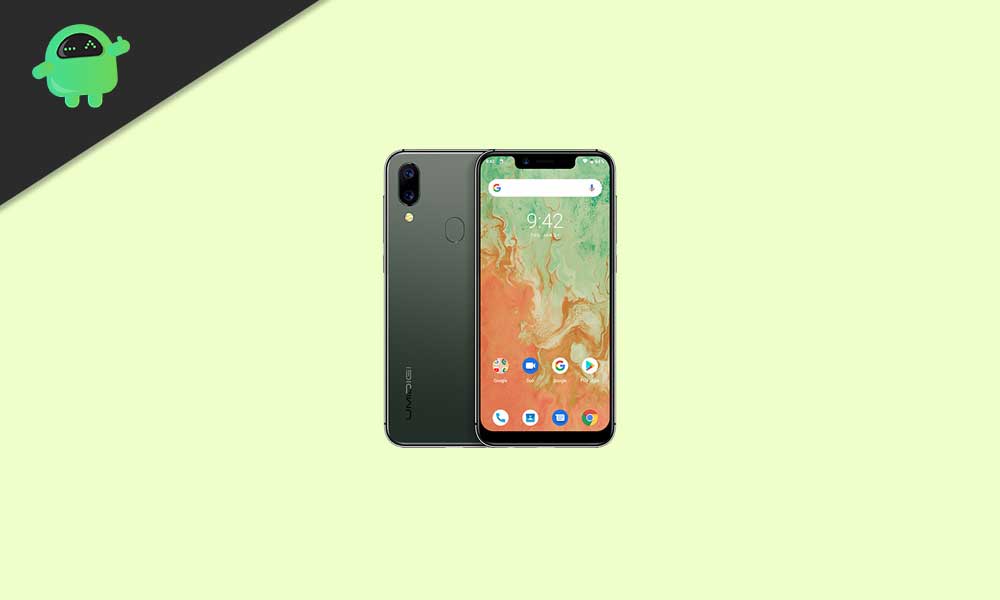
Page Contents
Umidigi A3X Device Overview:
The Umidigi A3X sports a 6.26-inch IPS LCD waterdrop notch Display with an HD+ resolution and an aspect ratio of 19:9. That is this display has a resolution of 720 x 1520 pixels. Further, this display has a pixel density of 267PPI and a screen to body ratio of 81.19% with that waterdrop notch. The brand uses a 2.5D curved glass screen just like other smartphone vendors. Underneath the Umidigi A3X, it sports the popular budget chipset from the brand MediaTek, i.e. it has the popular chipset i.e. MediaTek Helio P22 chipset. We have seen this chipset on popular Xiaomi budget smartphone i.e. Redmi 6A and many other budget smartphones which came later on.
Coming back to the Helio P22 SoC, it is an octa-core SoC and has four Cortex A53 cores that are clocked at 2GHz, other four Cortex A53 clocked at 1.5GHz and pairs with PowerVR GE8320 GPU. The Umidigi A3X pairs with 4GB of LPDDR3 RAM and 64GB of eMMC 5.1 of Internal Storage. This is also further expandable via a micro SD card up to 128GB. The device has a hybrid SIM card slot i.e. you can insert two Nano-SIM cards at a time or a Nano SIM card and a micro SD card at a time.
Coming to the optics department, the Umidigi A3X has a dual rear camera setup. This dual rear camera setup includes a 16MP primary sensor with an f/2.2 aperture value and pixel size of 1.12 µm. This primary sensor pairs with a 5MP secondary sensor with f/2.4 aperture value. Further, this also comes with an LED flash and support for Digital Zoom, Autoflash, Face detection, and Touch to focus feature. To the front, the smartphone has a 13MP sensor with f/2.4 aperture value and it supports fixed focus.
The Umidigi A3X packs a 3,300 mAh battery which is a non-removable one. The brand claims that it has a standby time up to 288hrs (2G) on a single charge. The device runs on Leagoo OS which is based Android 9 Pie. It will be upgraded to the next Android version when it will be available. Coming to the dimensions, it measures around 76.5 mm x 158.3 mm x 8.6 mm and weighs about 174 grams. This smartphone is available in three color options namely Blue, Black, and Red. It has sensors like Accelerometer, Compass, Gyroscope, Light Sensor, and Proximity. Further, it has a fingerprint scanner and faces unlock for security measures. Connectivity options include, Wi-Fi 802.11 a/b/g/n, Bluetooth v4.0, A2DP, GPS with A-GPS, GLONASS, and FM radio.
- Download Google Camera for Umidigi A3X [GCam APK]
- How to Repair unknown IMEI baseband on Umidigi A3X
- Download and Install AOSP Android 9.0 Pie update for Umidigi A3X
- List of Best Custom ROM for Umidigi A3X [Updated]
- Download and Install Lineage OS 16 on Umidigi A3X (Android 9.0 Pie)
- Download and Update Havoc OS on Umidigi A3X (Android 10 Q)
What is Bootloader unlocking?
It is a fragment of code that ensures your device starts or boots up correctly. We can kind of think the bootloader as an intermediary that checks that the hardware and the software are in sync to perform perfectly for the user.
A bootloader on a smartphone is locked by default by the OEM. Your device may lose its warranty when it is unlocked. It is kept locked so as to encourage people to use the device in its stock form and do no customization on it. However, people are more into rooting and trying out custom ROMs on their devices. So, to achieve that they unlock the bootloader of the device.
Steps to unlock bootloader on Umidigi A3X
Before you unlock the bootloader on Umidigi A3X, make sure that you have the right tool for the process. Basically, we will need the Mi Flash Unlock Tool and the latest USB driver for the device.
Pre-Requisites
- Charge your device up to 50% or more before unlocking the bootloader
- A PC and a USB cable to connect the phone to the system
- Always remember to take the backup of your device data.
Warning
Required downloads
- Install the correct Umidigi USB Drivers.
- Download ADB and Fastboot Tools on your system.
Instructions to install
- You need to enable the developer option to activate OEM unlock and USB Debugging
- To enable the developer option, Go to your Settings -> About phone -> Now tap on the Build Number 7-8 Times until you see a toast message “You are now a developer!“

- Go back to settings -> Now you need to enable the OEM Unlock by going to Settings -> Developer Option and Enable OEM Unlock and USB Debugging

- Download and Extract the Downloaded ADB fastboot Zip file on your PC.
- Now connect your phone to the computer using USB Cable.
- When you connect your Phone to Computer, please wait until all the drivers get installed.
- In your ADB fastboot folder open a command prompt window by pressing Shift Key + Right Mouse Click

- Now type the command in your command window
adb devices
- If you see a pop up to allow USB Debugging on your phone, Click OK

- Now type the command below to reboot your phone to bootloader
adb reboot bootloader
- Once your phone reboots into bootloader, make sure your phone shows the bootloader locked and then type the command below to make sure fastboot drivers correctly installed.

- Now enter the command given below to verify whether your device is been connected properly to PC.
fastboot devices
- This command will list the connected devices. If your phone’s serial number shows up, you are good to go and may continue. If the phone is NOT listed, this indicates that your drivers are not installed correctly. To keep the setup, you must fix your drivers to list your device under fastboot devices.
- If the phone is recognized by the command above, proceed to boot into bootloader by tapping down the volume down button on your phone and select the BOOT TO DOWNLOAD MODE option with power key. Now you can unlock the bootloader with the following command: Remember that this step will wipe EVERYTHING off the phone.
fastboot flashing unlock
- Notably, if this command does not work you can try to use the below command:
fastboot oem unlock
- You will get a confirmation on your Android device’s screen, Navigate to yes and hit the Power button to unlock the bootloader of your device.
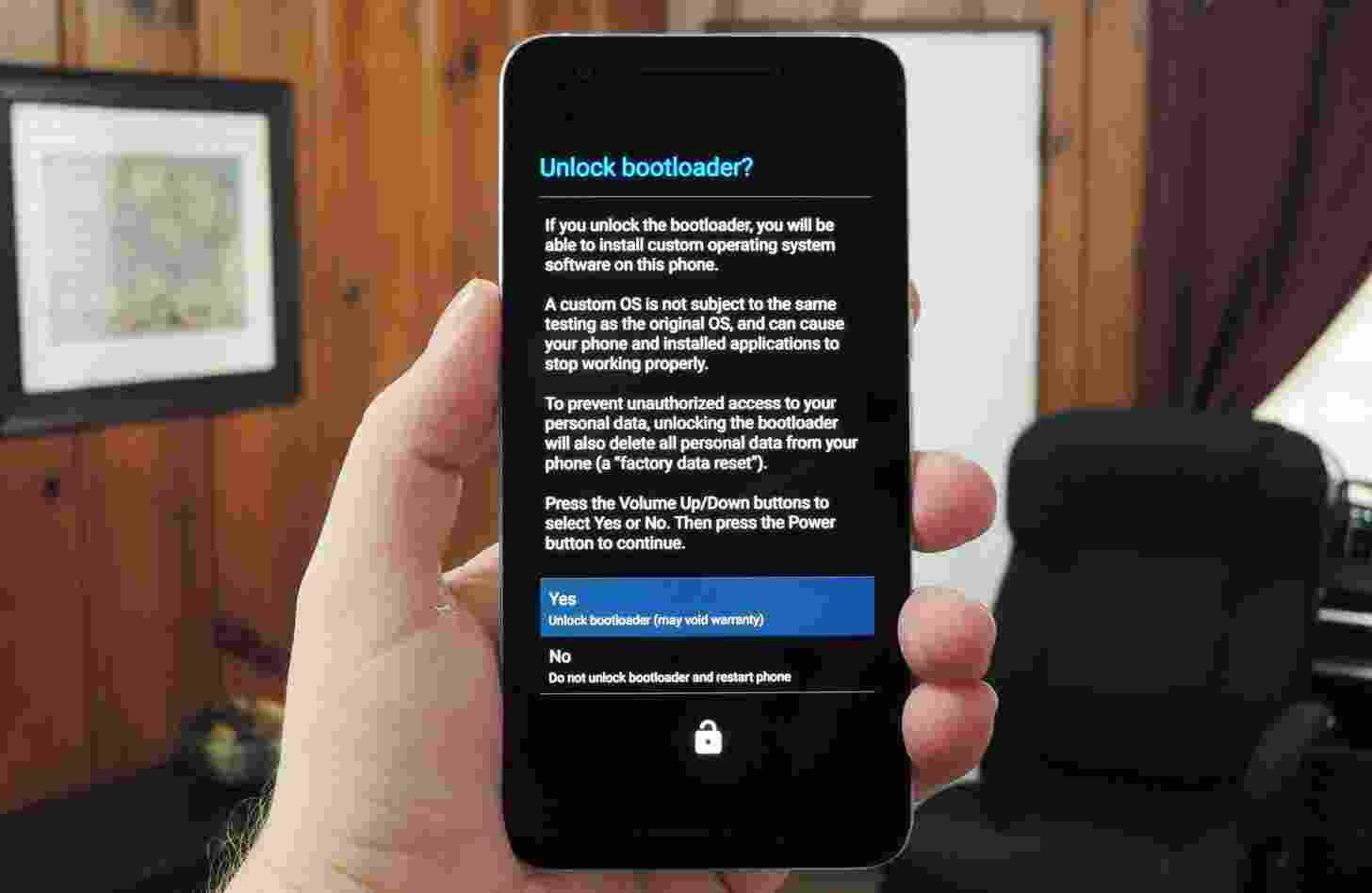
- Once the bootloader is unlocked, your smartphone will automatically reboot into bootloader mode.
- Now again you can enter the command to reboot your device to the system
fastboot reboot
- Your Android device will now reboot and during this, all data will be erased.
- That’s It!
That’s all you have to do to unlock the bootloader on Umidigi A3X. Now, your phone is ready for all kinds of customization like rooting and you can use custom ROMs as well.

Is there a way to do this manually