UMIDIGI A15UMIDIGI is yet another Chinese smartphone manufacturer that is starting to make a good impact on the market. The devices from the manufacturer come up with the latest in features and technology added. They offer all the premium features seen on high-end smartphones of the top manufacturers. At the same time budget phones are also available from the manufacturer. Recently the UMIDIGI S2 Lite with the latest bezel-less display had made a good impact on online shopping sites. They are slowly and continuously growing to be a good part of the smartphone market in the near future. In the article, UMIDIGI USB drivers are compatible with various devices, and a guide to installing them on a PC will be provided.

Although many devices from UMIDIGI are powerful and can do a lot of multi-tasking, the assistance of a PC is required at times. From simple tasks like file transfer to experiments like rooting and custom ROM installation, PCs are required for a lot of things. The tasks like file transfer can be done smoothly and an interruption won’t actually cause issues for the device. But if an interruption in connection occurs during a firmware or custom ROM flashing you can end up with a bricked device. The most basic thing you should have on your PC to avoid this is the latest UMIDIGI USB drivers compatible with your device. With UMIDIGI USB drivers you can create a strong and secure connection between the device and PC.
| Model Name | USB Drivers |
| UMIDIGI Power 5 | Download |
| UMIDIGI Bison 2021 | Download |
| UMIDIGI A11 | Download |
| UMIDIGI A9 Pro 2021 | Download |
| UMIDIGI A9 Max | Download |
| UMIDIGI A9 Pro | Download |
| UMIDIGI A9 | Download |
| UMIDIGI Bison GT | Download |
| UMIDIGI Bison | Download |
| UMIDIGI A7S | Download |
| UMIDIGI A7 | Download |
| UMIDIGI A7 Pro | Download |
| UMIDIGI S5 Pro | Download |
| UMIDIGI A3X | Download |
| UMIDIGI A3S | Download |
| UMIDIGI Power 3 | Download |
| UMIDIGI F2 | Download |
| UMIDIGI X | Download |
| UMIDIGI A5 Pro | Download |
| UMIDIGI One | Download |
| UMIDIGI One Pro | Download |
| UMIDIGI One Max | Download |
| UMIDIGI F1 | Download |
| UMIDIGI S3 | Download |
| UMIDIGI F1 Play | Download |
| UMIDIGI Power | Download |
| UMIDIGI A1 Pro | Download |
| UMIDIGI A3 | Download |
| UMIDIGI A3 Pro | Download |
| UMIDIGI S2 Lite | Download |
| UMIDIGI S2 Pro | Download |
| UMIDIGI S2 | Download |
| UMIDIGI Crystal | Download |
| UMIDIGI C2 | Download |
| UMIDIGI S | Download |
| UMIDIGI C Note 2 | Download |
| UMIDIGI Z1 Pro/ Z1 | Download |
| UMIDIGI G | Download |
| UMIDIGI C Note | Download |
| UMIDIGI Z Pro | Download |
| UMIDIGI Z2 | Download |
| UMIDIGI Z2 Pro | Download |
| Umi Z | Download |
| Umi Plus E | Download |
| Umi Plus | Download |
| Umi Diamond | Download |
| Umi Diamond X | Download |
| Umi Super | Download |
| Umi Max | Download |
| Umi London | Download |
| Umi Touch | Download |
| Umi Rome X | Download |
| Umi EMax | Download |
| Umi Fair | Download |
| Umi Hammar | Download |
| Umi Iron | Download |
| Umi Iron Pro | Download |
| Umi Touch X | Download |
| Umi Zero | Download |
| UMIDIGI Bison GT2 Pro | Download |
| UMIDIGI Bison GT2 | Download |
| UMIDIGI Bison GT2 Pro 5G | Download |
| UMIDIGI Bison GT2 5G | Download |
| UMIDIGI F3 SE | Download |
| UMIDIGI F3 | Download |
| UMIDIGI Power 7 | Download |
| UMIDIGI A13 Pro | Download |
| UMIDIGI A13 | Download |
| UMIDIGI A13S | Download |
| UMIDIGI Power 7 Max | Download |
| UMIDIGI Bison X10 Pro | Download |
| UMIDIGI Bison X10 | Download |
| UMIDIGI A11 Tab | Download |
| UMIDIGI Power 5s | Download |
| UMIDIGI Bison X10G NFC | Download |
| UMIDIGI Bison X10S NFC | Download |
| UMIDIGI Bison X10G | Download |
| UMIDIGI Bison X10S | Download |
| UMIDIGI A11 Pro Max | Download |
| UMIDIGI Bison Pro | Download |
| UMIDIGI G2 | Download |
| UMIDIGI F3 Pro 5G | Download |
| UMIDIGI G3 Tab | Download |
| UMIDIGI G3 | Download |
| UMIDIGI G3 Plus | Download |
| UMIDIGI G3 Max | Download |
| UMIDIGI C1 | Download |
| UMIDIGI G1 | Download |
| UMIDIGI F3 5G | Download |
| UMIDIGI A13 Pro 5G | Download |
| UMIDIGI C1 Max | Download |
| UMIDIGI G1 Max | Download |
| UMIDIGI A13 Pro Max 5G | Download |
| UMIDIGI Power 7S | Download |
| UMIDIGI F3S | Download |
| UMIDIGI A11s | Download |
| UMIDIGI A15T | Download |
| UMIDIGI A15 | Download |
| UMIDIGI A15C | Download |
| UMIDIGI G5 | Download |
| UMIDIGI G5C | Download |
| UMIDIGI G5A | Download |
| UMIDIGI G5 Tab | Download |
| UMIDIGI A15 Tab | Download |
| UMIDIGI A15 Pro 5G | Download |
| UMIDIGI Active T1 | Download |
| UMIDIGI A13 Tab | Download |
| UMIDIGI G5 Mecha | Download |
Other Important Drivers:
- Download and Install MediaTek MT65xx USB VCOM Drivers
- What is SP Flash Tool? How to Flash Stock Firmware Using SP Flash Tool
- Download SmartPhone Flash Tool (SP Flash Tool)
- Latest Factory Upgrade Downgrade Spreadtrum Flash Tool
- How To Flash TWRP Recovery On Any MediaTek Smartphone using SP Flash Tool
- How To Download Latest Qcom Phone Download Tool
- Latest Factory Upgrade Downgrade Spreadtrum Flash Tool
Steps to install UMIDIGI USB drivers on PC
You can either choose to directly run the installation wizard or update the driver from the device manager. Both methods are listed below.
1. First of all, install the Android SDK on your computer. You can download it here.
2. After installing the Android SDK, go to the start menu. Select Android SDK Tools -> SDK Manager. Right-click on it and select Run as Administrator
Note: Please make sure to run SDK Manager in administrator mode. Otherwise, you will face trouble in installing new components.
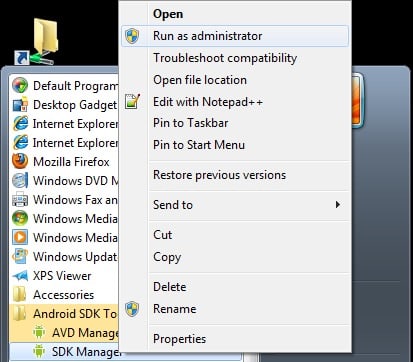
3. In the SDK Manager, select EXTRAS. There you need to select Google USB driver and then click Install 1 package.
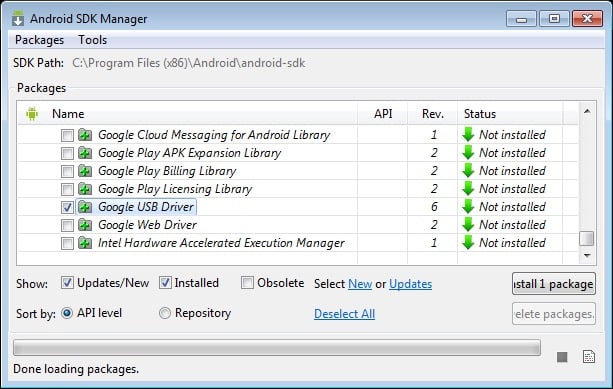
4. When the installation is complete, plug in your android device.
5. Open device manager on your PC. You can do it by searching the “Device Manager” in the search bar. Here select Android phone, right-click and select – Update driver software
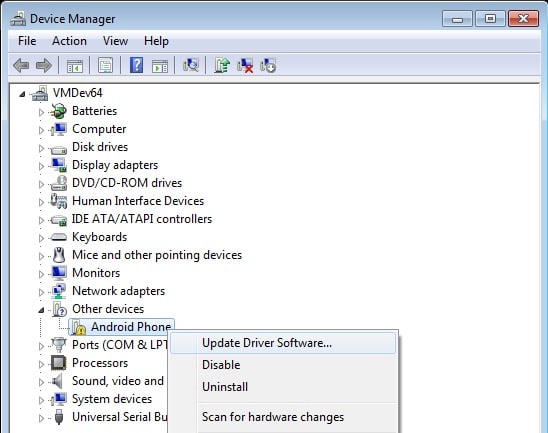
6. A new dialogue box will appear, select “Browse my computer for driver software” from the options.
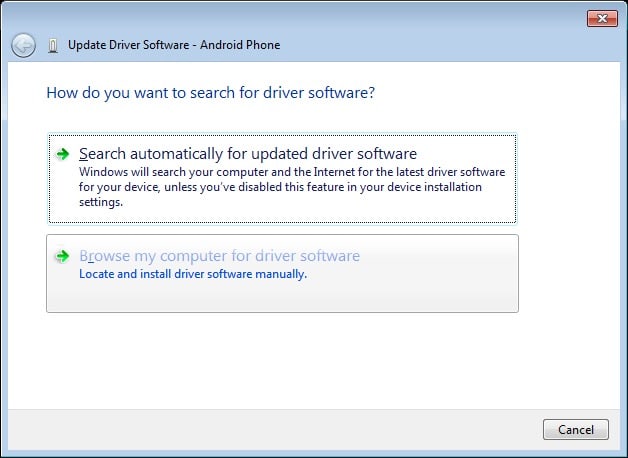
7. Now select “Let me pick from a list of device drivers on my computer” option.
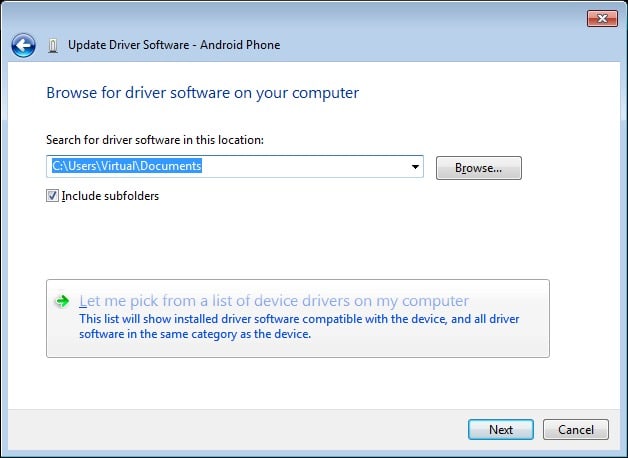
8. Select “Show All Devices” from the drop-down menu.
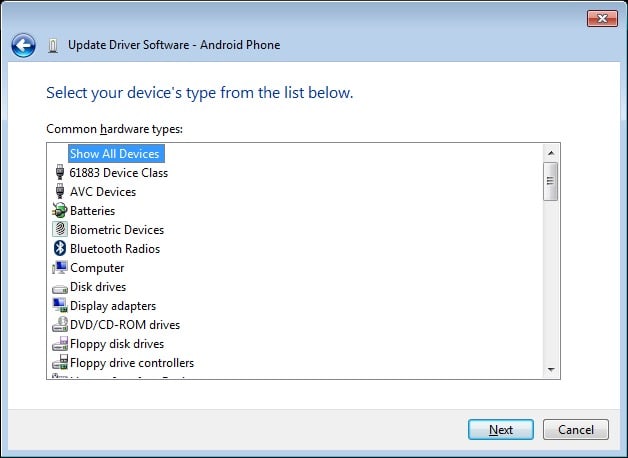
9. Click over the “have disk” button
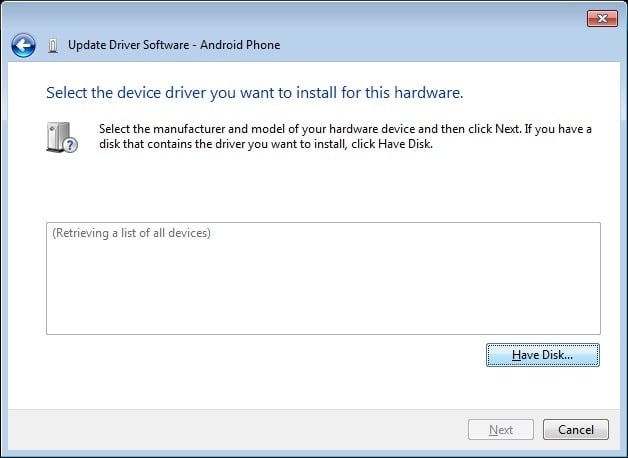
10. Enter the path for the Google USB driver.
C:\Program Files (x86)\Android\android-sdk\extras\google\usb_driver
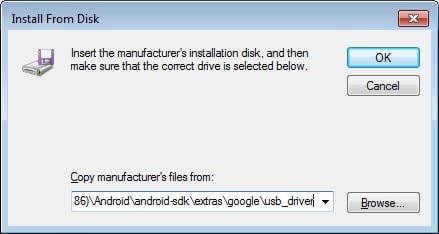
11. Select “Android ADB Interface” from the list of devices.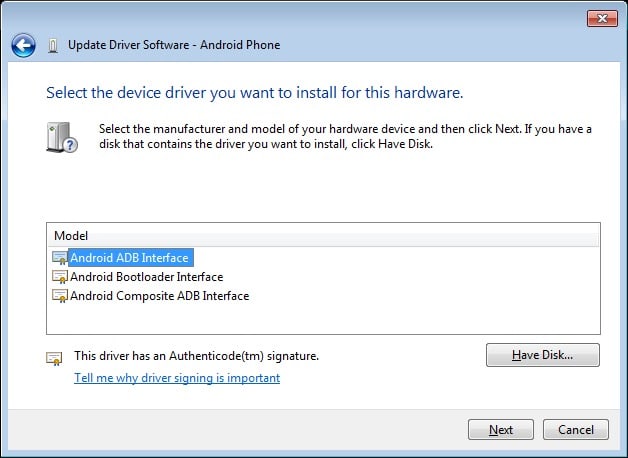
12. Confirm the Android USB driver install by pressing the “Yes” button.
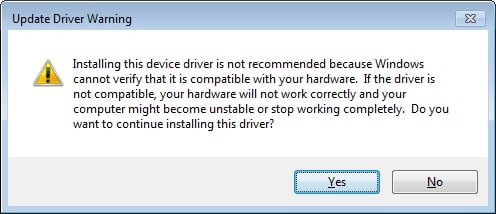
13. Press Install.
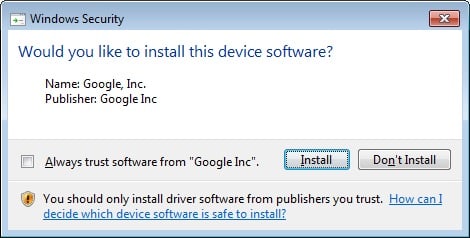
14. Now the installation is complete. You can click on the close button to terminate the installation wizard.
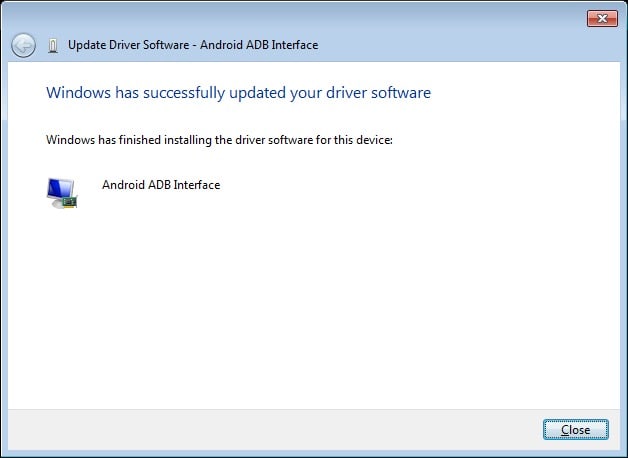
So, that’s it, guys. This was a complete list of the UMIDIGI devices and their corresponding USB drivers. We hope that this guide was useful to you.

there is no file ending in .exe …..
Yea, Google has updated new file which you jus need to extract it.
https://www.intel.com/content/www/us/en/support/articles/000033005/intel-nuc.html
No umidigi A7
there is no UmiDigi A5 Pro file
Added!
and Umidigi A5 Pro
Added the driver!
Are there any drivers available for the UMIDIGI F2 ?
Added!
theres no other devices?
How do you install the drivers without the Android SDK? The link you have for the SDK is incorrect, and only takes you to an article about the command-line only version, and thus all your instructions, which assume a GUI, are incorrect.
How about A11 Pro Max
Why use Windows?